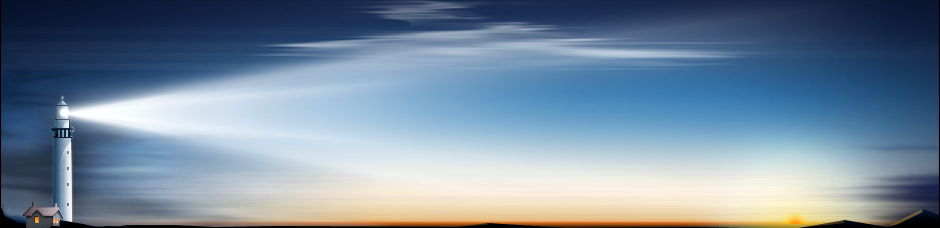AutoRecover vs. Data Recovery
AutoRecover is a feature that is built in to the Microsoft Office series of products. It is there to help protect against unplanned disruptions, like if your power goes out or the computer crashes. It is these sudden jolts to the system which mean that AutoRecover will kick in to gear. It is important to note that it is not a replacement for saving your work regularly and it should not be relied on. It is only there as a fall back.
When you reload the Office product, it will search for any .asd files (this is the format that AutoRecover uses). If it does come across any then it will load them all up. The AutoRecover file will then be deleted when you save the recovered file or close it. To save space, it does not keep track of all files that crashed. Once you decide not to save the recovered file then it is permanently removed.
Recent versions of Office also include a Recovery Task Pane. This allows you to compare your most recent manually saved version of the file to the one that AutoRecover saved. You can then save the version you want to use, or save them both and review it at a later date.
To check or change your AutoRecover settings, go to File, Options and then Save. Here you can check the box to “Save AutoRecover information” and decide how often you want it to automatically save. You can also change the AutoRecover file location to make it more accessible, if desired.
AutoRecover is a form of data recovery, but it only works on Office products, if you have it enabled and if you are even able to load up Windows. If your hard drive crashes then AutoRecover is not going to be of any use, since you may not even be able to login to the computer, let alone Word or Excel. It is here that more standard data recovery comes in to play.
There are a number of different methods to performing data recovery. The one you pick depends on what type of damage has been done to the hard drive.
If the damage is physical, like if the hard drive has been burnt or water damaged, then it is best to send the drive to a professional data recovery company. It is unlikely you will be able to fix the drive yourself due to the complicated makeup of a hard drive.
However, if the damage is logical, like if you are just getting error messages for example, then there are ways you can perform data recovery yourself. One such method is to use programs like R-Studio. This can recover files that have been emptied from the Recycle Bin or removed by viruses or power failure. It can also work even when the drive has been reformatted. This is a more sophisticated tool than AutoRecover and works system wide on all files.
It is recommended that you enable AutoRecover in Office, but make sure you don’t come to rely on it. It is there as a safeguard, something that could help you out, but it isn’t fool proof. If your data loss is more serious, look into data recovery programs available online and you may find you get your files back with relative ease.
Comments
No comments yet. Sign in to add the first!