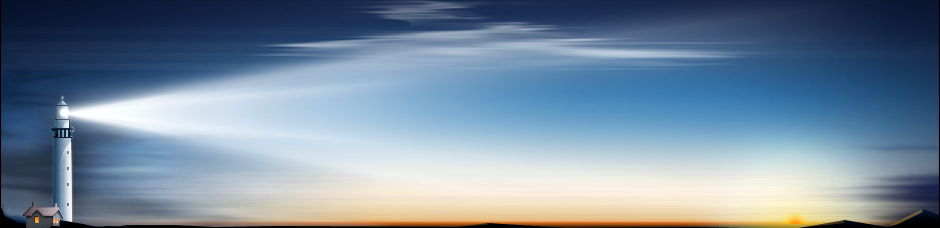The Android smartphone operating system, first launched in 2008, currently boasts two billion active users on a monthly basis. Used on tablets and many consumer smartphones, Android currently touts the largest installation base of any operating system. All credentials aside, the Android isn’t perfect. Like any other platform, it’s still susceptible to sudden or unexpected data loss. If this does occur, it’s important that you know how to respond in order to protect as much data as possible.
Apps like FonePaw make this process straightforward and efficient. For best results, run FonePaw Android Data Recovery on your Android device as soon as you can. Not only will this increase the likelihood of recovering your lost data, but it ensures that you device is back up and running in no time at all.
Recovering Data with FonePaw
1. Connect your Android device to a desktop or laptop computer and launch FonePaw Android Data Recovery. The device is connected via standard UB cable. Drivers might need to be installed before you can proceed, especially if this is the first time your phone has been connected to the computer.
2. Authorize your device. FonePaw Android Data Recovery requires you to enable USB debugging. This is accessed in your settings menu and through the options of either “Applications,” “Developer Options” or “About Phone,” depending on the exact version of Android you’re using.
3. Specify the data you want to scan. FonePaw Android Data Recovery gives you the option of scanning for lost contacts, messages, attachments, call logs or WhatsApp data. You can also choose different locations, such as your Gallery, Picture Library, Videos, Audio, or Documents. If you want to scan all types of data, simply click “Select All” and then “Next” to continue.
4. Choose the files you wish to recover. You’ll be given a list of all the recoverable files after the scanning process is complete. Once again, you can choose individual files or simply click “Select All” to recover all of the lost files.
5. Click “Recover” to begin the actual process. This should only take a few minutes, but the exact time depends on the number of files you’re recovering as well as the total size of the combined files.
And there you have it! Remember, FonePaw Android Data Recovery might not be able to recover every file that’s ever been stored on your computer. Users typically have a better chance of recovering their files within the first few days after the initial data loss occurs, but the exact timeline depends on the model of phone you’re using, the storage medium in question, whether or not your data has been overwritten and numerous other factors.
Finding Out More
To find out more information about FonePaw, including specific details on all of their products and services, please visit their official website at {{https://www.fonepaw.com|www.fonepaw.com}}. You’ll also have the chance to read actual user reviews, download a free trial of their software or make a full purchase if you’re ready to see everything that FonePaw Android Data Recovery has to offer.
Using FonePaw for the Recovery of Lost Android Data
Comments
No comments yet. Sign in to add the first!