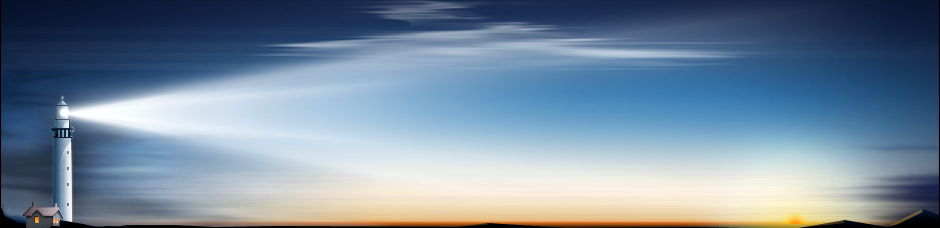Google Drive, which was launched only a few short years ago, is the search engine giant's answer to cloud-based file storage and sharing. Despite its relatively late introduction into the IT world, Google Drive has already attracted hundreds of millions of customers.
Of course, the high amount of active users carries some amount of inherent risk. Apart from the increased threat of cyber-attacks, there is also a greater chance that users will inadvertently delete their own critical files. As such, the team with Google has made it simple to find and recover such data.
In fact, out of all the cloud-based file storage services that are currently available, Google Drive offers one of the easiest methods for recovery: the Google Drive Trash bin. Not only does this provide a familiar, foolproof way to begin the recovery process, but it's something that nearly every modern computer user can understand and use on their own.
Using the Trash Bin
Since every Windows user is already familiar with the concept of the Recycle Bin, the idea behind the Trash feature in Google Drive should be easy to understand. Instead of erasing deleted files completely, Google Drive simply moves them to your Trash.
To access the Trash, simply click on the "Trash" icon, which is found in the location sidebar. You'll immediately see a list of all your files that have been previously deleted. Depending on what you want to do with the data from here, you'll have several different options.
If you are attempting to restore a deleted file, simply right-click on the file in question and choose the "Restore" option. To permanently delete a file from here, right-click and choose the "Deleted forever" option. Note that your files will not be recoverable if you go through with the deletion process at this point.
The format also makes it easy to delete the entire contents of your Trash bin. After accessing the Trash folder by clicking its icon, click the drop-down arrow next to the "Trash" title, which is found at the very top of your screen. From here, simply click "Empty trash" to complete the process.
About Google Drive
Google Drive is available on PCs, laptops and even mobile platforms via the Google Play Store or the iTunes Store. The app itself is free, and new users are given 15 GB of free cloud storage space. For those who require even more storage space, Google offers various pricing plans that range from 100 GB for $1.99 per month and all the way up to 30 TB for $299.99 per month. As you can see, the system is certainly scalable to adapt to the needs of individual users regardless of how much space is required.
To find out more information about Google Drive, or to begin using their service for your own storage needs, please visit their official website at www.google.com/drive. Interested parties can also visit the Google Play Store or the iTunes Store to download and install the app on their respective mobile devices.
Recovering Lost or Deleted Data from Google Drive
Comments
No comments yet. Sign in to add the first!