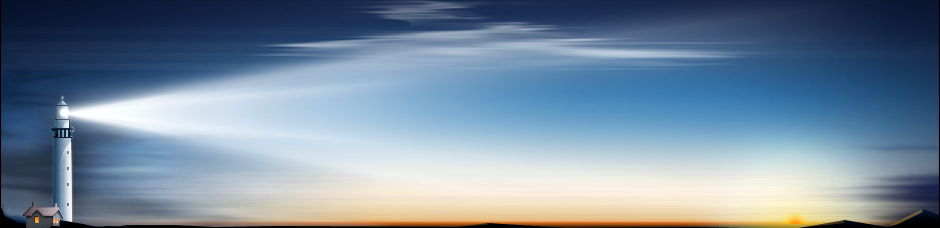By now, Windows users are certainly familiar with the concept of the Recycling Bin. Meant to serve as the final resting grounds for unwanted files, the Recycle Bin also provides us with a last-minute option for recovering files that have been deleted. In order to keep with their well-known theme, and to make their new OneDrive service as accessible to as many different computer users as possible, Microsoft has even implemented the Recycle Bin into their popular file hosting service.
The Recovery Process
Viewing and accessing the files that have been deleted and moved to the OneDrive Recycling Bin is a pretty straightforward process. Simply click on the link, which is located at the bottom of the OneDrive navigation pane, to generate a list of the files that are contained within your Recycling Bin.
From here, you'll have several options when deciding how to deal with these files. If you want to recover every single file, click on the option "Restore all items," which can be found in the left-hand corner of the Recycle Bin pane. To permanently erase these files and render them completely unrecoverable, click on "Empty recycle bin," which is located right next to the former option.
You can also restore or delete individual and grouped files, too. To do so, simply put a check in the checkbox located next to the file or files you wish to manipulate. You should see several different options appear in the Recycle Bin pane, including "Restore," "Delete," "Properties" and "Clear selection."
The results of these options, which replace "Restore all items" and "Empty recycle bin" in the Recycle Bin pane, are rather self-explanatory. Clicking "Restore" or "Delete" will either recover your file or remove it from your OneDrive permanently, while clicking on "Clear selection" while remove any checked files. The "Properties" option lets you view individual file attributes, which could be useful when trying to determine the date or time it was originally created.
As you can see, Microsoft OneDrive handles deleted files in a manner that is very similar to that of the popular Windows operating system. By utilizing a Recycle Bin in this fashion, the developers made it easy to access and recover files that have been deleted, either accidently or purposely, from your OneDrive account. Moreover, since it's a system that nearly every computer user is already familiar with, most consumers are able to make the transition to OneDrive rather quickly and seamlessly.
Making OneDrive Work For You
Having made its debut in 2007, it's hard to believe that Microsoft OneDrive is nearly a decade old. Despite this fact, it remains a serious contender in the niche of cloud-based file hosting and sharing. Moreover, with both free and paid subscriptions available, Microsoft OneDrive is accessible to anyone who wants to use it.
To find out more information about Microsoft OneDrive, or to try out the cloud-based solution for yourself, please visit their official website at http://onedrive.live.com. Alternatively, android and iOS users can go to their respective app stores to download the latest version of Microsoft OneDrive.
Recovering Lost or Deleted Data from Microsoft OneDrive
Comments
No comments yet. Sign in to add the first!