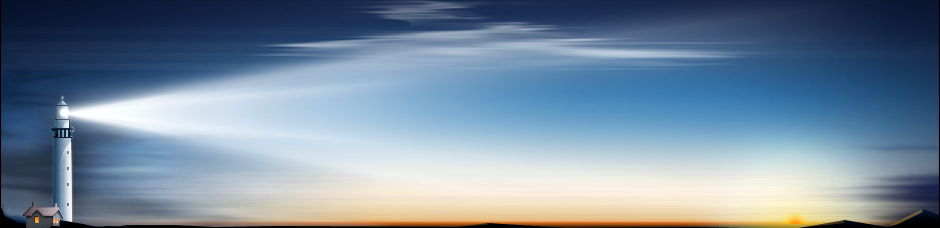If you have created a backup of your iPhone, the type of data that will be stored in it is things like purchased media, photos and videos in the camera, device settings, app data and messages. Pretty much all customised options from your iPhone will be included in this backup.
If you are just looking to restore your iCloud and iTunes data to your iPhone, this can be done by selecting ‘Restore from iCloud/iTunes Backup’ when initially setting up the device (or if you’ve wiped all data on it, making it a clean install). It’s best to keep your iPhone charging while everything is restoring to the phone. You may be asked to enter various passwords for accounts during the process. You can also prioritise the restoration of a specific app by tapping it.
However, you may wish to extract the data from an iPhone backup. To do this you will need a tool like iPhone Backup Extractor. This is a free program that will recover calendar events, contacts, photos, videos, SMS messages, notes, location data and app data from the backup file. It is free to download and works across a variety of iDevices and operating systems.
The program will automatically convert the backup databases into CSV, VCard or ICAL formats. This allows them to be imported simply into Excel, Outlook or Webmail if required. Location data can also be formatted into a KML file for use with Google Earth.
It is sometimes possible to recover text messages, notes and contacts which were deleted before the backup was made. This is because Apple doesn’t remove deleted data from their database files. However, getting the data back isn’t simple. The SQLite databases must be extracted and then opened in something like Notepad. Here you will be able to see fragments of the deleted data. If you are on a paid version of iPhone Backup Extractor then you will be able to send the databases in and they will attempt to extract the data for you.
These paid versions of the program are only required if necessary. If not, the program remains free. There are various tiered plans, some with limits on how many records you can store. If you are using the free version then you will not get any official technical support. You also forgo the feature to retrieve several files at once, which speeds up the recovery process.
iPhone Backup Extractor claim that agencies like the UK South Yorkshire Police and the Danish National High Tech Crime Centre use their program. As such, by using the program you can assume that your data is being securely extracted.
Hopefully now you understand how to recover data from an iPhone Backup. By using the Extractor program you will be able to view all of your iPhone data. It is a simple program to use and, on Windows, it’s as easy as double clicking the icon. If you need help then be sure to refer to the website’s frequently asked questions page.
How to Recover Data from an iPhone Backup
Comments
No comments yet. Sign in to add the first!