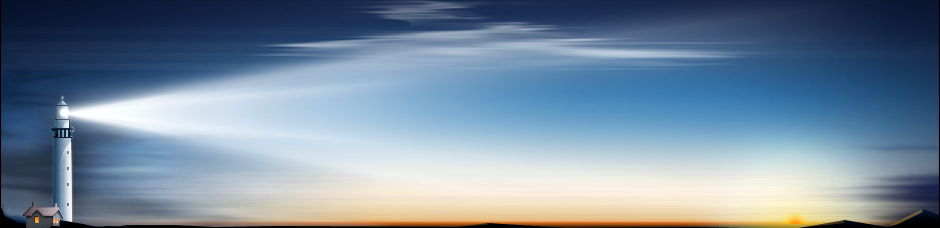How to Recover Outlook PST Files
Your Microsoft Outlook messages, contacts, appointments, tasks, notes and journal entries are all stored in a personal storage folder on the hard drive. The file is commonly known as a PST due to the extension.
If you do not have a program to handle backup for you automatically, then it is important that you manually take a copy of the PST file every once in a while. To do this in Outlook 2010, click File, then under Outlook Options click Advanced, then Export. The dialogue window will guide you through the process to export your PST file. Make sure to save it to a different destination than the original, just in case the whole folder becomes corrupted.
If you want to import the PST file into Outlook at any point, click File, then in the Open category click Import. Simply find the PST file on your computer and all the data that is contained in it will be brought back into Outlook. This is great if the original PST becomes corrupted and it looks like all your data has gone. Specific instructions for earlier versions of Windows can be found in this support guide from Microsoft.
It is possible for the PST file to get corrupted. If this happens, and you don’t have a backup copy of your PST file, then you can try using the Inbox Repair tool to try and diagnose and repair the problem. The tool will find out whether the file structure is still intact. If not, it will reset the file structure and rebuild the headers. Inbox Repair should work on all versions of Outlook. To run it, first close Outlook if necessary and then find load up Scanpst.exe from Program Files\Microsoft Office\OFFICE12. Input the name of the PST file and if errors are found it will then begin the repair process. During this it will create a backup file just in case things take a turn for a worse, so don’t worry. If it was successful, your recovered PST file’s contents should now be contained in a Lost and Found folder within Outlook. If something is missing from it then it means that the Inbox Repair tool was not able to resolve the problem with that file.
If this doesn’t work, there are external programs available to help you out. One of these is R-Mail for Outlook. This will not only recover damaged PST files, but it can even try and bring back accidentally deleted messages from the Deleted Items folder. The program integrates into Outlook and if you do not have any success with Microsoft’s inbuilt Inbox Repair tool then it might be worth checking out R-Mail. The program never modifies the original Outlook data files in any way, so if it isn’t successful then it will not cause further problems.
A corrupted PST file can be a pain, but it doesn’t have to be a hassle if you have the foresight to have it backed up. Even if you don’t have a copy to fall back on, there are inbuilt and external programs to try and help restore all the data in one piece.
Comments
No comments yet. Sign in to add the first!