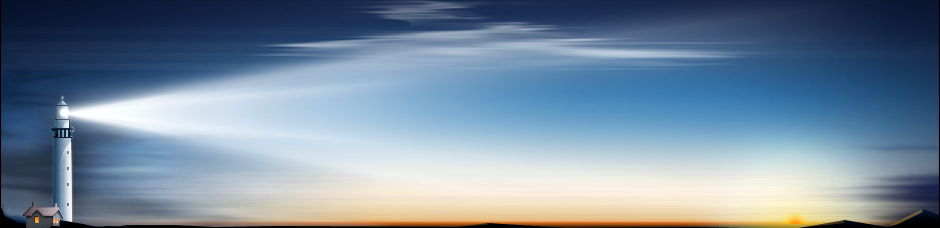If you or your business uses laptops then you should be aware that they can die for a variety of reasons. However, a dead laptop doesn’t necessarily mean that all the data stored on the hard drive is no longer accessible. It is different from a standard desktop computer, though. Laptop hard drives are attached directly to the laptop, so you can’t take out the hard drive and hook it up to another computer like you can with a desktop. Don’t fear: there is a great and simple procedure that you can follow in order to recover hard drive data from a dead laptop.
The first thing you will need to do is buy a hard drive enclosure for the drive. This enclosure is something in which you can put the hard drive in to. You will then be able to run it on another desktop or laptop via USB. It essentially becomes like a normal external hard dive. When buying the enclosure, it is important that you make sure you are buying one that matches the specifications of your drive. The majority of recent laptops use 2.5 SATA drives, but you can’t assume this will always be the case – it could also be an IDE drive, for example. Whatever the technical details, you’ll be able to find an enclosure online at websites such as Amazon from companies such as Vantec and HDE. They’re very affordable too, with some of them only being a couple of dollars.
When you have your hard drive enclosure, you’ll obviously need to remove the hard drive from the dead laptop. Make sure everything is turned off, remove all the plugs and then take out the battery. It’s impossible to guide you through how exactly to remove the hard drive since there are so many different models of laptops. Refer to your laptop’s guide to see exactly where the hard drive is located. Then, take a screwdriver and unscrew the cover and take out the hard drive. Next, insert the hard drive in to the enclosure, ensuring to follow the instructions carefully.
You should now have a functioning hard drive will all your laptop’s data safely on it. Take a USB cable and connect the enclosure to a computer or laptop and the external device should be recognised. You will then be able to browse all of your files and copy them over to the functioning computer just as you’d copy and paste a file normally. It’ll take a while depending on how much data you’ll have, but you’ll be left with a copy of your data and an external hard drive to do with as you please (perhaps use it as a backup device).
It’s up to you whether you send your laptop off to be serviced and see if it can be fixed. You may find that the cost of having it fixed exceeds the value of simply buying a new laptop. Besides, if you follow the above steps then you don’t have to worry about losing any data since it’s all safe and secure in your new enclosure.
Recovering hard drive data from a dead laptop
Comments
No comments yet. Sign in to add the first!