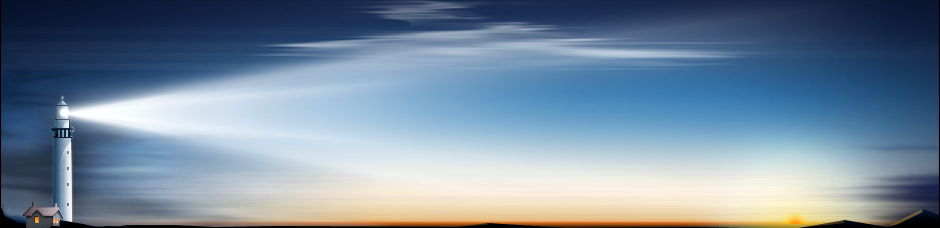The most common forms of database corruption in Access include an interrupted write operation, such as a sudden power failure or improper computer shutdown, faulty hardware or wiring within your network or using the proprietary .mdb file in another database software. Regardless of the exact problem you are facing, Microsoft offers a user friendly solution to initiate the recovery process.
To repair a .mdb file created through Microsoft Access, you must first run the Compact and Repair Utility located within Access itself. Note that it is a good idea to create a backup of your database file, even if it is corrupted, just in case something else happens during the repair process.
It is also important to note that you have enough free hard drive space not only for the original database file, but for a compacted version of it as well. Generally, this means having enough free space to accommodate a minimum of twice the size of your Access database. You'll also need to have both Open / Run and Open Exclusive permissions regarding the Access database. Finally, you'll also want to make sure that no users on the network have a database open with Access.
Once you are ready to proceed, you'll first want to locate any .ldb files that may be present within the directory of your original database. This file is used to facilitate locked records within a database, and won't be necessary for the repair tool to function.
Compact and Repair Utility
The Microsoft Access Compact and Repair Utility can be found underneath the Tools menu and within the category of "Database Utilities." Once loaded, select the file you wish to compact and repair within the applicable dialog box and click "Compact." Once prompted, enter a new file name and click "Save." This process is enough to fix most common and minor faults, but advanced corruption will require a little more effort on your part to resolve.
Damaged Tables
If the above steps fail, the next thing to do is to create a new database and import each object, one at a time, from the old database, and then re-creating all of the relationships. While this can be quite time consuming, this technique can be used to resolve most problems with damaged system tables in your database.
Damaged Forms or Reports
Corruption within a form or report is best address on an individual basis. If the damage appears within the form or report itself, you can simply create a new form or report and copy the controls over from the original. If the damage exists within a control, simply re-create all the controls on your newly made form or report.
Damaged Macros and Modules
Macros and modules that are damaged can also be repaired by creating a new macro or module and copying the contents over from the original. However, damage to a macro or module may involve non-ASCII characters, meaning you'll have to save the module into a plain text file, delete any unwanted data, and reload the text file into your newly created module.
Recovering a Corrupted Microsoft Access Database
Comments
No comments yet. Sign in to add the first!