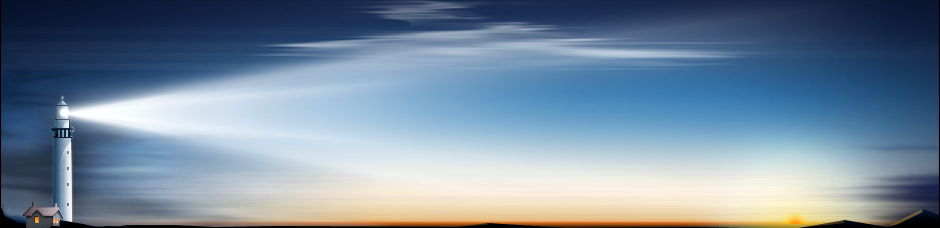Apple's iPhone and iTunes go hand in hand. For some members of our current mobile society, it's hard to imagine life without the duo. Conversely, some want to break free from Apple products and use one of the many iTune alternatives on their iPhone. It's also a good idea to erase your personal information and restore a device to its original functionality when you plan on selling it and upgrading to a new one. Whatever you reason may be, there are three primary options to restoring your iPhone without involving iTunes.
1. Using the iPhone
Thankfully, Apple makes it easy to reset an iPhone without using iTunes at all. Simply startup the iPhone as normal, open Settings and tap on the iCloud option. From here, navigate to "Find My iPhone" and click to disable the feature. You will be prompted to enter your Apple ID and password before the change takes place.
Next, navigate back to Settings and to the General tab. From there, navigate to the Reset tab and click "Erase All Content and Settings." You can control or reset several different options from here, including your network connection, home screen layout, layout and privacy information and much more. Again, you will be asked for your Apple ID and password before any changes are made.
And that's all there is to it! You should find the device is now clean and devoid of any customized settings, personal information and user-specific apps.
2. Using the iCloud
If you have an existing backup available on the iCloud, it's easy to restore this information to your current device. To do so, access "Apps & Data" and tap on "Restore from iCloud Backup." You'll be prompted for your iCloud login info. Next, select "Choose backup" and tap the desired file you wish to restore.
The entire process is automated from here, but it could take several minutes depending on the size of the backup file. Now it's just a matter of waiting until the file is complete to resume using your iPhone.
3. Using Third-Party Software
Your third and final option to restore an iPhone without using iTunes involves some sort of third-party software. There are many different solutions on the market today, each of which has its own pros and cons to consider.
In most cases, it's easier to use the iPhone's built-in backup and restore functionality. Unless you are already using specialized software that offers a separate backup or restore feature, it's often better to use the official utility.
Finding Out More
To find out more information about the Apple iPhone, including details on the latest products and devices, please visit {{https://www.apple.com/iphone/|www.apple.com/iphone/}}. For details on Apple iTunes, or to download hit music, movies or television shows, head over to their official website at {{https://www.apple.com/itunes/|www.apple.com/itunes/}}. Current iPhone users can simply load up the iTunes app, enter their login credentials and view the entire website – including all of their downloadable content – from any iPhone or iOS device.
Restoring iPhone Without Using iTunes
Comments
No comments yet. Sign in to add the first!