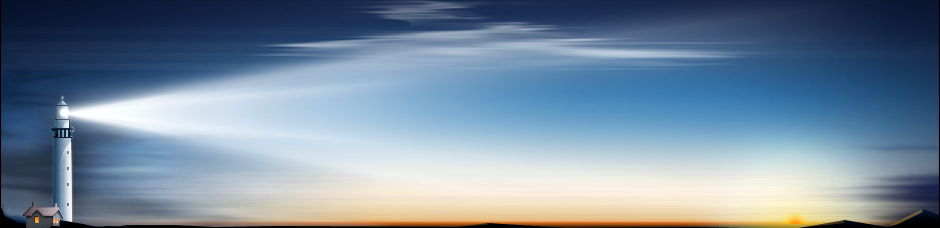Computers, like cars, have finite lifespans. We expect to replace them and upgrade them from time to time. But unlike cars, if a computer won't start up, you can't easily get your stuff out of it before moving on to the next one. When a computer won't boot, accessing your important files and data on the hard drive becomes a data recovery task. Data recovery from an unbootable computer can be performed by a home user or a professional. Likewise, the costs of getting your files off an unbootable laptop or desktop PC vary depending on the complexity of the case and the software or services you use.
In this article, we'll take a look at your options for getting your data off an old PC before recovering it (i.e. wiping the hard drive and reinstalling an operating system) or replacing it with a new PC. They are:
- Physically remove the hard drive and connect it to a working PC or data recovery workbench.
- Boot the computer using a liveCD or liveUSB with data recovery tools on it.
Each one of these methods has its pros and cons, and depending on your circumstances, some may not be feasible. Let's take a closer look at each one to determine what you should do.
**Physically Removing the Hard Drive for Data Recovery**
If a computer won't boot, the hard drive can be removed and accessed from a working machine. This is the most reliable method for accessing the data on a disk, and it's the method that most data recovery professionals will use. This method, unlike the other two data recovery methods, is also feasible in the case of hardware failure on the computer.
**Paying a Professional**
If you don't mind paying through the nose for something you might be able to do at home, you can bring your entire computer into a data recovery professional and have them recover your data. This can be done with a laptop or a desktop PC--just be sure you transport it carefully, be it by mail or by driving it to your nearest big box electronics store.
Pricing will vary depending on the circumstances and where you take your computer. Here are a few options to give you an idea:
_In-store Data Recovery_
When you want immediate help getting your data off an unbootable computer, your first instinct might be to bring it to a brick-and-mortar store. Staples, Best Buy, Officemax, and even Walgreens offer data recovery services. But before you bring your computer in, consider the following.
Best Buy's [GEEK SQUAD DATA RECOVERY](http://www.bestbuy.com/site/geek-squad/geek-squad-data-recovery/pcmcat748300502324.c?id=pcmcat748300502324) offers data recovery starting at $249 ($49.99 diagnostic fee plus $200 Level 1 service). But that price for data recovery services can easily creep upwards.
An in-store diagnostic from GEEK SQUAD DATA RECOVERY costs you $49.99 right off the bat. That's the price you pay simply for a Geek Squad member to just look at your computer. From there, data recovery pricing is tiered at four levels, three of which require shipping your device off to another location. See below for a snapshot of the pricing as of the writing of this article:
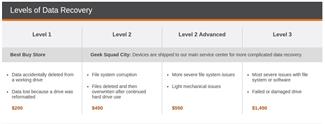
Unbootable computers immediately take you beyond the in-store $200 Level 1 pricing and into the "Geek Squad City" pricing levels. This means that Best Buy will have your computer for several days (or several weeks) while they ship it off and recover your data. You can provide your own storage device to save your recovered files, or Best Buy will sell you a hard drive for an additional fee.
With an unbootable computer, expect to pay over $500 at Best Buy at a minimum and $1,500+ at a maximum.
**Why choose an in-store data recovery service?** Services like the Geek Squad's are a good choice if you are unwilling to attempt data recovery on your own and you prefer to talk to a technician face-to-face.
**Why not choose an in-store data recovery service?** The service will be expensive, and because they'll likely have to ship your device off-site, there's going to be a long turnaround time to get your data back. Stores which only offer basic in-store data recovery might not be able to help you at all. If you need your data back fast and cheap, you're better off attempting it yourself.
_Mail-in Drive Recovery Services_
A lot of these bix box stores are just taking your money and your hard drive and mailing it to a true professional data recovery shop. You can cut out the middleman and often get a better price and better service. Here are a few trustworthy names:
- [DriveSavers](http://www.drivesaversdatarecovery.com/) - A longstanding trusted name in data recovery, DriveSavers will give you a quote and estimated turnaround time on the phone and take on practically any job. No data recovered, no fee.
- [Seagate Recovery Services](http://www.seagate.com/services-software/seagate-recovery-services/in-lab-recovery/) - Comparable to DriveSavers: call in or fill out a form to get a quote, mail your drive, and then pay for your data. Like DriveSavers, they don't charge a recovery fee if they don't get your data back.
- [Secure Data Recovery](https://www.securedatarecovery.com/services/laptop-data-recovery) - Another drive recovery company that's been in business for a number of years. They offer a 24/7 hotline and emergency services as well.
For each of the above, expect to pay over $1,000, depending on how badly damaged your hard drive is and how quick you want the job done. Since quotes are free, it makes sense to shop around. To find some more data recovery companies, check out this comparison from [TomsHardware.com](http://www.tomshardware.com/reviews/hard-drive-recovery-solutions,3876-3.html).
**Why choose a mail-in drive recovery service?** These are the labs that a big box store is probably sending your drive to anyway. You'll get a better idea of how much it'll cost and have more control over what happens to your drive and your data by working with them directly.
**Why not choose a mail-in drive recovery service?** For premium service, you'll pay top dollar. If your job is a simple one, or you can't afford the cost and can't afford to wait, you might want to look into doing it yourself.
_Doing it Yourself_
If paying over $1,000 to recover a hard drive causes you to balk, then it might be worthwhile for you to attempt a data recovery on your own. The costs are far lower for a DIY job, but the risks are higher. Done poorly, you could worsen your data loss situation. Before you proceed, consider how much your data is worth to you and whether or not you want to take this risk.
All that being said, you can feasibly recover your data for under $100 or for free, depending on your circumstances.
In addition to the confidence and expertise to crack open a laptop or desktop computer case, you'll need the following:
- Hard drive removal tools - This will vary by manufacturer, and is usually much more difficult for laptops than desktops. Apple is notorious for using proprietary screws on its hardware. Otherwise, expect to encounter tiny screws and delicate circuitry. You can find service manuals or removal guides online for practically every computer-- **read through them before you begin and make sure you have the right tools**. Damaging the internals or stripping screws won't just foil your attempts, it'll make it more costly or maybe even impossible for a professional trying to clean up your mess.
- Hard drive interface - Once you remove your hard drive, you'll need to connect it to a healthy PC. Unless you want to crack open a second desktop computer and plug it directly into the motherboard, that means you'll need a hard drive interface or a USB hard drive enclosure. You can find them for $10 and up, depending on form factor and compatibility. Make sure you get one that supports the size and interface for your hard drive. Modern laptop hard drives are 2.5-inch SATA drives. Older hard drives and desktop drives may be 3.5-inch SATA or IDE (PATA).
- Data recovery software - If the file system is damaged and can't be read on the healthy computer, you'll need software to locate and recover the files on the drive. If the hard drive is uncorrupted, then you can simply copy your files over using standard operating system functions. See the resources section for some recommended data recovery software titles.
With all of the above in your wheelhouse, you can perform a DIY data recovery by removing the hard drive from the bad PC, connecting it to the good PC, and then running any necessary data recovery software on the drive. If all goes well, you could have your data back within an hour for a cost of $0. That of course is the best case scenario--complications do arise, and when they do, the cost and risks rise too.
**Why do-it-yourself?** If you are certain that there is no severe physical damage to your hard drive and you are comfortable removing your hard drive from your computer, DIY data recovery can save you a lot of time and money.
**Why not do-it-yourself?** If the [hard drive is severely damaged](http://www.cio.com/article/2970943/consumer-electronics/9-signs-your-computers-hard-drive-is-about-to-die.html) or if you do a poor job recovering your data, you can drastically worsen your data loss situation. This means you'll either lose your data completely or pay even more when you eventually do bring it to a professional.
**Recovering your Data from an Unbootable Computer without Removing the Drive**
If you can't afford to pay a pro data recovery service and you are unwilling or unable to disassemble your desktop, there's a middle-ground alternative that you might want to try. You can attempt to recover data from an unbootable computer without removing the hard drive. To do this, you'll need a data recovery utility that includes an emergency or bootable version. An emergency edition is a program that runs independent of an operating system, which allows you to bypass your hard drive and boot directly from a CD or USB drive.This will only work if there are no other hardware problems with your unbootable computer.
Compared to physically opening up a PC and removing a drive, there are fewer technical challenges to booting from an emergency edition. The trickiest parts are creating the boot media properly--you'll need a working PC to do this--and changing your computer's BIOS settings so it boots from a USB or optical drive before attempting to boot from the hard drive.
For the first task, many programs will offer special installers that will walk you through the process of creating your bootable media. It's not as simple as copying files over onto a USB drive or burning files onto a disc. You'll need to use a proprietary program to make your boot disc, or .iso burning software, such as [ImgBurn](http://www.imgburn.com/), or the Windows 7 or later [native .iso burning](http://windows.microsoft.com/en-us/windows7/burn-a-cd-or-dvd-from-an-iso-file)capabilities.
Changing your computer's BIOS settings will vary for each machine. Generally, you can reach the BIOS setup screen by pressing F2 or DELETE when your computer first begins booting. If you have a newer computer that has UEFI instead of BIOS, you'll have less time to push the hotkey to enter setup, so you may want to press the hotkey repeatedly as soon as the computer turns on. For a list of common BIOS hotkeys, see [this article](http://www.makeuseof.com/tag/enter-bios-computer/).
Once you get into your BIOS setup screen, change your boot order or boot priority to your CD or USB drive first.
If you can successfully boot your computer using an emergency edition of a data recovery utility, you should be able to mount your hard drive. Depending on how damaged the file system it is, the files may or may not be immediately recognized, but you will be able to perform data recovery operations on the drive and save them to another drive. Some programs include tools that will attempt to repair unbootable drives.
A list of data recovery software that come with a bootable edition is included in the Resources section below.
**Why attempt data recovery from a bootable version?** Using a boot CD or live USB lets you attempt data recovery on an unbootable hard drive without physically disassembling your computer.
**Why not attempt data recovery from a bootable version?** If your computer has hardware problems other than the hard drive, it won't be able to boot from a CD or USB either. Also, as with all the other circumstances, if there is severe physical damage to your hard drive, any attempts to read or write data to the drive could worsen the situation.
**Resources**
Whichever method you try--be it paying a professional, tearing apart your own PC, or attempting to boot your PC from a CD--there are a number of utilities you can use. These range widely in price from free to hundreds of dollars, but the underlying algorithms and data recovery engines also vary. Don't assume that the most expensive data recovery utility is always the best; each program may yield different results depending on the circumstances.
Your best bet is to choose a utility that supports your file system and to try out the demo mode before purchasing a license. All the utilities below can be evaluated for free before registering the software. They'll usually let you recover small files or preview files in the demo versions, which gives you an accurate idea of whether or not it'll work for you.
_Data Recovery Software_
| Product | Cost | Summary |
| --- | --- | --- |
| [EaseUS Data Recovery Wizard Pro with Bootable Media](http://www.easeus.com/data-recovery-wizard-winpe/) | $99.90 | Includes bootable version. |
| [TestDisk](http://www.cgsecurity.org/wiki/TestDisk) | Free (open source) | Advanced tool with text-based interface |
| [R-Studio](http://www.r-studio.com/) | $79.99$179.99 (Network edition)\* | Includes R-STUDIO EMERGENCY bootable agent. |
| [R-Undelete](http://www.r-undelete.com/) | Free for FAT devices$54.99 for NTFS | Same developer as R-Studio, but no bootable version. A good alternative if you can remove your hard drive. |
| [Active@ Undelete](http://www.lsoft.net/undelete.aspx) | $19.99 (home)$44.95 (professional) | |
| \*R-Studio Network edition allows you to recover data over a local network or an Internet connection. This is particularly useful when working with remote customers (or family members) or servicing corporate machines. See the article [R-Studio: Data Recovery over Network](http://www.r-tt.com/Articles/Data_Recovery_Over_Network/) for more information. |
_Bootable Live CDs or Live USBs with Data Recovery Capabilities_
| Product | Cost | Summary |
| --- | --- | --- |
| R-Studio Emergency | Free with R-Studio ($79.99) | R-Studio Emergency is a separate download from R-Studio, but it is free if you have an R-Studio license. |
| [EaseUS Data Recovery Bootable Media 8.6](https://shopper.mycommerce.com/checkout/cart/item/3DLHVEQ-AB7YUM)(Standalone) | $59.95 | This is the same product that comes with EaseUS Data Recovery Wizard Pro with Bootable Media. |
| [Active@ Boot Disk](http://www.lsoft.net/bootdisk.aspx) | $79.95 (Windows) | A DOS version is also available for $69.95. You can get both Windows and DOS versions for $99.95. |
| TestDisk LiveCD | Included on a number of [Open Source Live Rescue CDs](http://www.cgsecurity.org/wiki/TestDisk_Livecd) | TestDisk does not come as a standalone bootable, but is included with other rescue CDs. |
_USB Hard Drive Enclosures_
Looking for a good USB hard drive enclosure? Check out this review from [Lifehacker](http://lifehacker.com/5955402/five-best-drive-enclosures). You'll also get good deals on [Amazon](http://www.amazon.com/Drive-Enclosures-Computer-Add-Ons-Computers/b?ie=UTF8&node=160354011), [Newegg](http://www.newegg.com/Hard-Drive-Enclosures/SubCategory/ID-92), and [Frys](http://www.frys.com/category/Outpost/PC+Components/Hard+Drive+Enclosures+&+Docking+Stations/). Best Buy and Staples sell hard drive enclosures in stores, too.
Remember: most laptop drives are 2.5-inch SATA drives. A good enclosure will be compatible with 3.5-inch and 2.5-inch drives. Choose a USB 3.0 hard drive enclosure for faster transfer speeds.
**Conclusion**
Data recovery can cost you anywhere from $0 to over $5,000, and it can range in technical difficulty from booting your computer with a liveCD to having a professional lab disassemble your faulty hard drive. Before you shell out the big bucks, make sure you've explored all your options and weighed out the risks.