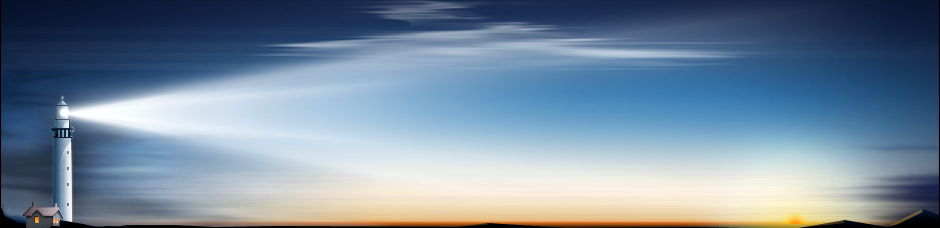In those cases, you turn to data recovery. Depending on the circumstance, you might need to employ a data recovery company to help you out. This is often necessary when the damage to your backups is physical, rather than logical; that could mean that the drives have been burnt in a fire or the drive’s internal needle has scratched the delicate data-storing platter.
However, lots of data recovery can be handled by software. Data recovery software is getting increasingly sophisticated and is able to claw back data you thought gone forever from a variety of devices.
It’s long been a question as to why Microsoft hasn’t provided a tool of its own for task. After all, Windows 10 does backup. Why not recovery? Perhaps Microsoft didn’t want to the idea that data could get corrupted on Windows, but not all data loss is the fault of the operating system.
That’s changed now. Microsoft have introduced a new tool called Windows File Recovery, which is a command line app available from the Microsoft Store.
“Use this app to try to recover lost files that have been deleted from your local storage device (including internal drives, external drives, and USB devices) and can’t be restored from the Recycle Bin. Recovery on cloud storage and network file shares is not supported,” reads the description.
The fact that this is a command line app is important. This isn’t designed for the average user who would be expecting a nice user interface to guide them through recovery. If that’s desired, a different recovery tool should be used. Instead, this is designed for power users. Of course, that might change over time as Microsoft gather usage statistics and user feedback.
To use the app, install it from the store, launch it, and allow the app to make changes to your device. In the Command Prompt window, enter in the following format:
winfr source-drive: destination-drive: [/switches]
Your source drive and destination drive must be different. Use the /n
A recovery folder will automatically be created on the destination drive in the format Recovery_
Some examples are provided by Microsoft. For example, to recover a specific file from your C: drive to the E: drive:
winfr C: E: /n \Users\
Or to recover jpeg and png photos from your Pictures folder to the E: drive:
winfr C: E: /n \Users\
It’ll be interesting to see how this recovery tool from Microsoft evolves over time. In the future it may even be included with Windows 10.