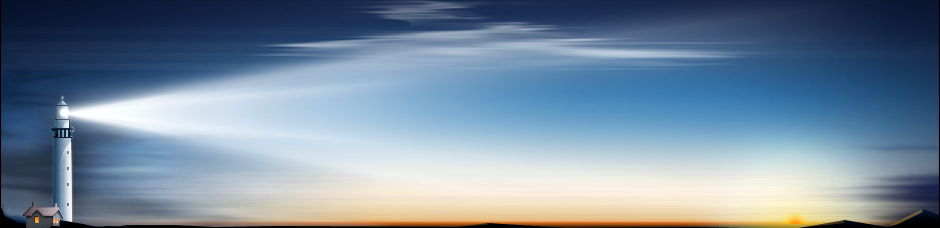Data recovery programs are easy to come across. A simple Google search for “data recovery programs” will throw up millions of results. Your data is hugely important and when attempting to get it back it’s vital that you use a program that is reliable and trustworthy. But when there’s so many available, how do you know which one to choose? This article will take a look at Wise Data Recovery, exploring the features it offers and whether you should try using it to get your data back.
Perhaps the first thing to note about Wise Data Recovery is that it’s completely free. While this might throw up alarm bells for some about the quality of the program, you shouldn’t always judge a program by its price tag (or lack thereof). However, while the program is free, it’s important to carefully check over what you’re allowing during the install process. The program is freeware and is supported by other third-party programs; this means that it will try to install other tools alongside it. For some this practice will be an instant turn off, but for others let this be a warning to not just mindlessly click ‘next’ when installing.
As for the program itself, Wise Data Recovery has a very simple and easy-to-use interface. There’s nothing worse than having to grapple with learning how to use something when you’re already frustrated and stressed about losing your data. With Wise Data Recovery, users purely select the drive they want to recover from and click scan. Once completed, the software will then present a list of all the files that it has found on the drive.
Softpedia reported that the scan process is very quick and doesn’t feast on the system resources. In their review, CNET claimed that the program managed to find 52,000 files in a matter of seconds, a result that truly demonstrates just how quick this software is. The results can then be searched for by keywords or by file type (image, video, email and so on).
This list will be presented with coloured symbols next to each file to inform as to the reliability of recovery, ranging from ‘good’, ‘poor’, ‘very poor’ or ‘lost’. For example, a poor photo might be recovered with some of the picture missing or distorted. Users will have to use other recovery software to determine whether they can get better results elsewhere, but it’s good that Wise Data Recovery highlights upfront how successful the recovery will be in order to combat false hope.
While Wise Data Recovery is good for a basic recovery procedure, it doesn’t really offer the depth of other utilities like R-Studio. As an example, R-Studio will repair corrupted partitions and also offers the ability to preview your files. It’s a paid program, but that’s because the features on offer are greater in number and more advanced.
Nevertheless, if you’re looking for a simple and lightweight program to use, Wise Data Recovery seems to be a good bet. Just ensure that you go through the install process carefully so as not to install third-party junk that is unneeded.
Overview of Wise Data Recovery
Comments
No comments yet. Sign in to add the first!