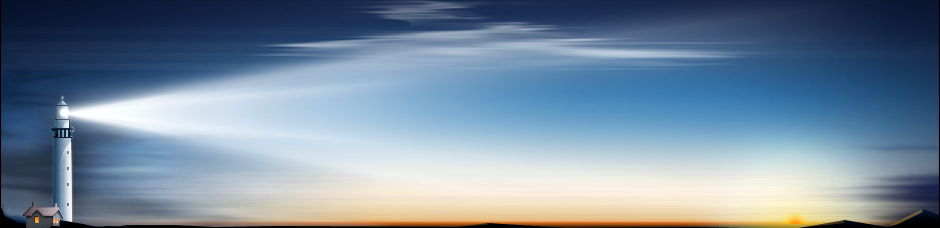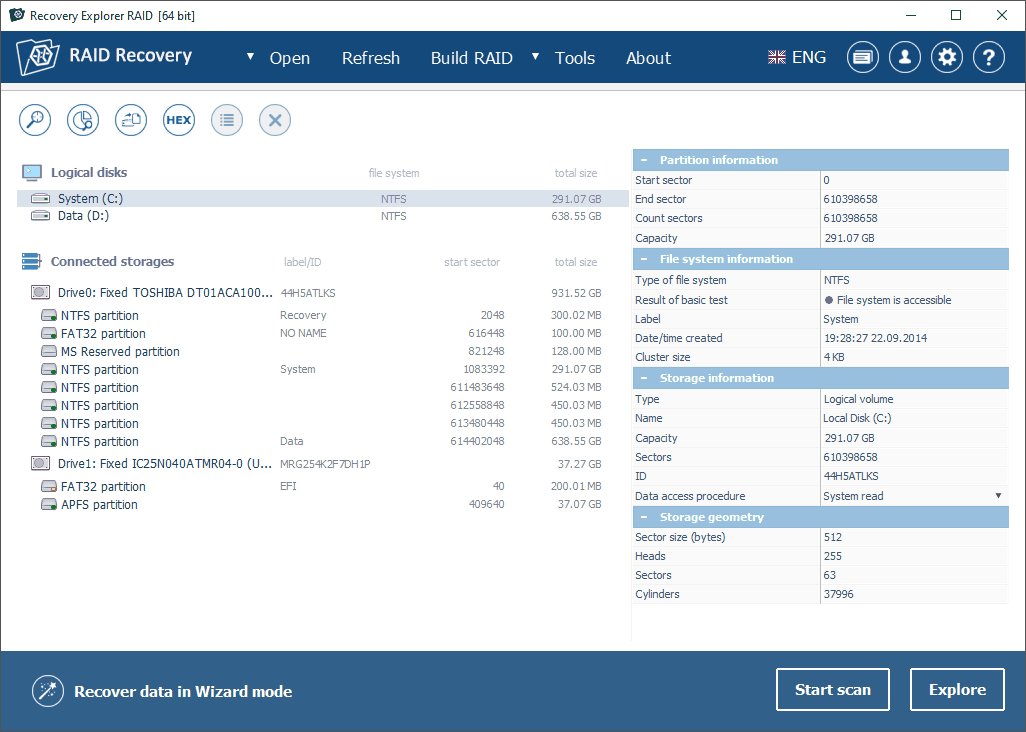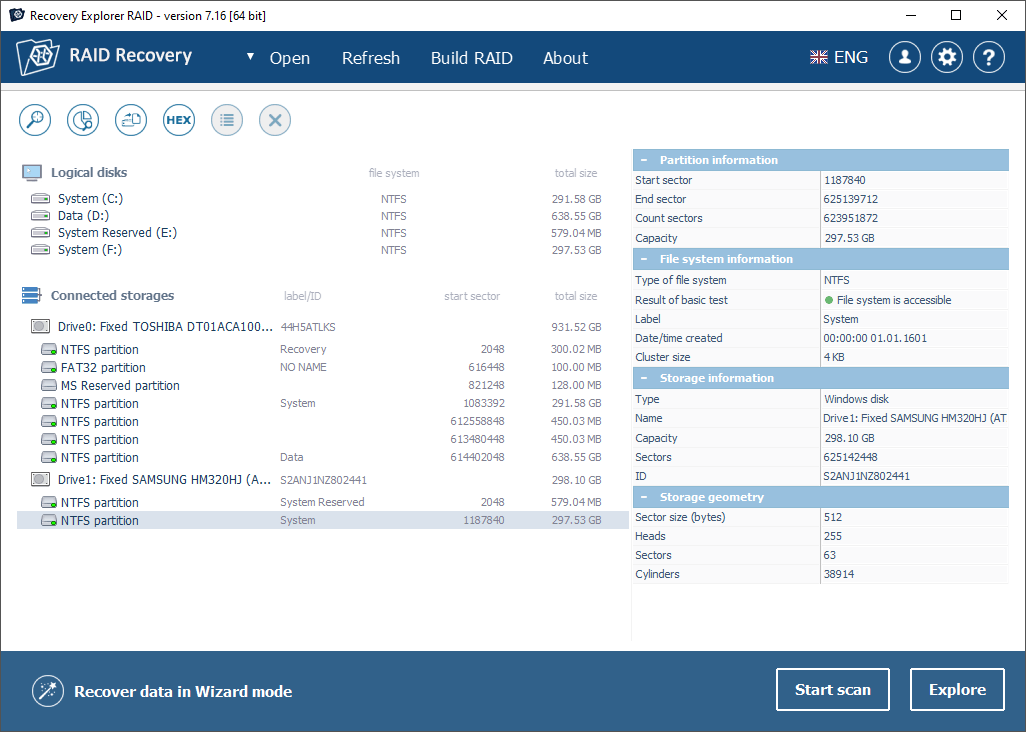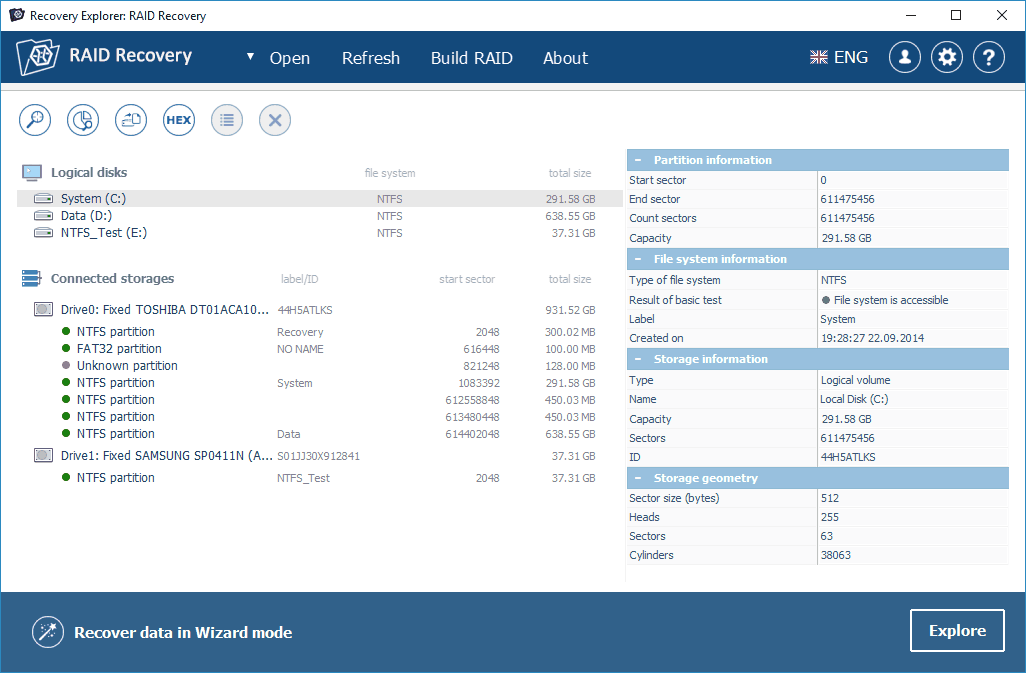- 2021
- 2020
- 2019
Overall Product Rating: 4.8
A very decent professional data recovery program that showed the second-best results in our data recovery tests and third-best in the feature evaluation.
Strengths: One of the best sets of supported file systems. Excellent raw file recovery. A very good set of recovery features. Support for logical disk manager recovery and automatic RAID parameter recognition.
Weaknesses: Limited file search and preview capabilities.
Added since our last review: A special tool for S.M.A.R.T. monitoring has been added. Support for new raw file formats from many digital cameras has been added. Recovery result logging has been improved.
Interface and Features
Supported interface languages: 4.0Compare
Language management: English, German, Ukrainian, Spanish, and Portuguese. Also available for download: Russian, Japanese, Korean. (8 languages) Interface languages: English, German, Ukrainian, Spanish, and Portuguese. Language management: Language change requires program restart.
Localized file name recognition: 6.0Compare
Recognized all tested localized characters in file and folder names.
Demo version restrictions: 3.5Compare
Recovers files up to 768 KB. Some limitations in its built-in hex editor. No time limit for the demo version.
File preview: 3.5Compare
Graphic (including raw files from many digital cameras), pdf, and txt files, and the first frames of video files can be previewed. The program can also show file properties.
File systems supported for file recovery: 6.0Compare
NTFS, FAT/FAT32/exFAT, Apple HFS+ and APFS, SGI XFS, Btrfs, Ext2-Ext4, Linux JFS (JFS2), ReiserFS, UFS/UFS2, Adaptec UFS, big-endian UFS, ReFS/ReFS2, ZFS, ESX(i), VMFS, Btrfs. Professional version: XFS, JFS (ZFS, ESX(i), and VMFS,
Deep analysis of disks (disk scan): 5.0Compare
Versatile scan parameters: Scan range, file systems to search for, file name encoding options. Supports partial disk scans deletion of unnecessary partitions. Various types of scans: scan for lost data, search undeleted partitions by metadata, Run only quick scan on file system metadata. Scan can be paused and resumed. Its results can be saved and loaded later. Scan results can be automatically saved after full scan. There are special scan modes for partitions: Index this file system and scan unused space, Ignore this file system and run scan of entire region, Scan only used space of this file system according to file system metadata information, and Run scan of entire region while excluding used space of this file system.
File recovery using file signatures (raw file recovery): 6.0Compare
This feature can be used in three modes: built-in IntelliRAW rules enabled, built-in IntelliRAW rules in propriety, and enable post-processing of incomplete IntelliRAW types. Using the IntelliRAW technology, the program can recover fragmented files in some cases. This feature can be disabled, if necessary. Custom file signatures can be stored to and loaded from a file. Users can use a special standalone IntelliRAW Editor to create their own file types.
Disk imaging and copying: 5.0Compare
Image types: byte-by-byte (plain disk image file, the extension is img). Partial images can be created. Support for several third-party image formats, including .rdr (R-Studio/R-Undelete).
File search, mark for recovery, sorting: 3.5Compare
Search parameters: filename and/or extension, masks, date, deleted/existing, and size. The same parameters can be specified for file recovery. Files can be sorted within a folder by clicking column names (name, size, data, etc.), similar to sorting in Windows Explorer. Fast search by a specified string: the Professional version: a list of found files can be saved. Masks could be applied to folders.
Logging: 3.5Compare
An error log can be created. Also summary of file recovery can be copied to the log.
Disk parts/regions: 4.5Compare
A region can be specified manually on a disk. An area for imaging and scanning can also be specified (in sectors).
File recovery parameters: 5.0Compare
Recovers filenames and folder structure. Support for Encrypted NTFS (EFS), recovery of extended attributes (HFS+). HFS+-specific attributes can be saved in “AppleDouble” format. The program can delete recovered files with read/write errors. Empty folders can be excluded from recovery. Duplicate file conflict actions can be specified. Recovered files can be saved with a filter (Save with filter). A list of files to recover can be saved using the Save/Restore selection state option.
Hexadecimal editor: 5.0Compare
The editor has all standard features. Data may be represented in any coding or as hex values. Excellent navigation. Data can be saved as a “spare” file. Data can be split into fragments. Only disk objects (real or virtual) can be edited. The users can create custom templates for data parsing.
RAID recovery features: 5.0Compare
Direct access to a virtual RAID. Any object can be added to a virtual RAID.
Standard RAID level presets: 6.0Compare
JBOD (Volume Set), RAID0 (Stripe Set), RAID 1(Mirror), RAID 1E, RAID3, RAID4, RAID5, RAID5 with parity delays, RAID6 (Reed-Solomon), RAID6 (Double Xor), RAID7, RAID level 10, 50, 60, 50E, with all their variants. Parity delay support for all applicable levels.
User-defined RAID layouts: 5.0Compare
The user can specify very complex RAID layouts using a special language for RAID description files. There are presets for various RAID controllers.
Automatic RAID parameter finding: 5.0Compare
RAID parameters and layout can be found for RAID 5 automatically and semi-automatically with manual intervention.
Support for disk and volume managers: 4.5Compare
Support for Windows Dynamic Disks (Windows software RAIDs), Windows Storage Spaces, Apple Software RAID, APFS Fusion Drive, Linux mdadm RAIDs and Logical Volume Manager (LVM/LVM2), Intel Matrix. Recovery Explorer RAID can assemble these objects automatically, even when their service data is slightly damaged. Objects can be added /disconnected manually if the service data is severely corrupted.
Startup version : 6.0Compare
No such feature for Recovery Explorer RAID. However, the same vendor provides a separate UFS Explorer Backup and Emergency Recovery CD, which is equivalent in its features to the Windows version of UFS explorer (which later became Recovery Explorer RAID).
File recovery performance
Files Deleted without Recycle Bin (NTFS file system): 5.5Compare
After Explore file system: Nothing was found.
After Scan for lost data (Only index this file system (run quick scan)): All files and folders with correct names were found, except one mkv file. The found files were successfully recovered.
After Scan for lost data (Index this file system and then scan unused space): The mkv file was found in the Raw scan results section. It was successfully recovered.
Overall, all files and the original folder structure were successfully recovered with one file as a raw file.
Files Deleted without Recycle Bin (exFAT file system): 5.5Compare
After opening file system: Nothing was found.
After Scan for lost data (Only index this file system (run quick scan)): Nothing was found.
After Scan for lost data (Index this file system and then scan unused space): All files and folders were found and successfully recovered with correct original names.
Overall, all files and the original folder structure were successfully recovered.
Files Deleted without Recycle Bin (FAT32 file system): 6.0Compare
After Disk opening: Nothing was found.
After Scan for lost data (Only index this file system (run quick scan)): Only 3 files from the root folder. They appeared damaged.
After Scan for lost data (Index this file system and then scan unused space): All files were found in their original places mostly with correct file and folder names. Some files and folders had the ~ character instead of their first letters. All were successfully recovered.
Overall, all files and the original folder structure were successfully recovered.
Emptied Recycle Bin (NTFS file system): 5.5Compare
After opening the partition: Nothing was found.
Only index this file system (run quick scan): Almost all files and folders were found in their original locations with correct names, and folder structure. They were shown as deleted. There were two exceptions: 1 avi and 1 mkv file were not found. All but those two files and the entire original folder structure were successfully recovered.
After Index this file system and then scan unused space: The mkv and avi files were found in raw files. They were successfully recovered.
Overall, all files and the original folder structure were successfully recovered. Two files were recovered as raw files, that is, without their names and other attributes.
Emptied Recycle Bin (exFAT file system): 4.5Compare
After opening file system: Nothing was found.
After Scan for lost data (Only index this file system (run quick scan)): Nothing was found.
After can for lost data (Index this file system and then scan unused space): One folder (Video) with its subfolders and files was found in the original place, all with correct names. The only exception was the MTS folder and its files. The found files and folders were recovered successfully. The Recycle Bin contained files from other folders and the root folder with incorrect names. They were successfully recovered. The Raw scan results contained the lost 4 mts files. They were successfully recovered. Several folders (named like $Folder0002A5A4) were found in the $LostFiles/ $Group10....01 section. They also contained original files and folders. They appeared damaged after recovery.
Overall, all files were successfully recovered with 4 files as raw files. Only small parts of the original folder structure were recovered.
Reformatted disk (NTFS to NTFS): 4.0Compare
After Explore file system: Nothing was found.
After Scan for lost data (Only index this file system (run quick scan)): Three folders of the $Folder00000027 types were found in the $LostFiles/$Group100...01 section. They contained some remnants of the original folder structure and many files with original names. All of them were successfully recovered.
After Scan for lost data (Index this file system and then scan unused space): Some other files were found in the Raw scan results section. Most of them were successfully recovered.
Files that could not be recovered: 17 mp3, 1 doc, 2 docx, 1 xlsx, and 2 ods files.
Overall, most files were successfully recovered, many as raw files. Only some remnants of the original folder structure were recovered.
Reformatted disk (exFAT to exFAT): 6.0Compare
After Explore file system: Nothing was found.
After Scan for lost data (Only index this file system (run quick scan)): Nothing was found.
After Scan for lost data (Index this file system and then scan unused space): All folders and files with correct names from the original folder structure were found in the $LostFiles/$Group10... 01/$Folder0...08 section. They were successfully recovered.
Overall, all files and folders were successfully recovered. The entire original folder structure was recovered, too.
Reformatted disk (NTFS to exFAT): 5.5Compare
After Explore file system: Nothing was found.
After Scan for lost data (Only index this file system (run quick scan)): Nothing was found.
After Scan for lost data (Index this file system and then scan unused space): The previous NTFS partition was found. All files and folders were found in correct place with correct names and were successfully recovered.
Overall, all files and folders were successfully recovered. The entire original folder structure was recovered, too.
Reformatted disk (exFAT to NTFS): 5.0Compare
After Explore file system: Nothing was found.
After Scan for lost data (Only index this file system (run quick scan)): Nothing was found.
After Scan for lost data (Index this file system and then scan unused space): The program found an ExFAT partition with an incorrect size (15.69GB). The $LostFiles/ Group10...1 section on this partition contained four $Folder00002A5A folders with all contents of the folders in the root folder. All found files and folders were successfully recovered. The Raw scan result section contained 2 jpg and 1 pdf from the root folder. They were successfully recovered. Only 1 file (avi) from the root folder was not recovered.
Files that could not be recovered: 1 avi file.
Overall, all but one file were successfully recovered. The entire original folder structure was partially recovered.
Reformatted disk (FAT32 to FAT32): 6.0Compare
After Explore content of this partition: Nothing was found.
After Only index this file system (run quick scan): Nothing was found.
After Scan for lost data (Index this file system and then scan unused space): The $Folder0...6 folder was found. It contained all files and folders with correct names. They were successfully recovered.
Overall, all files and folders were successfully recovered. The entire original folder structure was recovered, too.
Damaged partition (HFS+): 5.5Compare
After Disk Scan: All files and folders were found with correct names and successfully recovered.
Damaged partition (APFS): 6.0Compare
After Scan for lost data: All files and folders were found with correct names and successfully recovered.
Damaged partition (NTFS): 5.5Compare
Initially, an NTFS partition was found.
After Explore content of this partition: Nothing was found.
After Only index this file system (run quick scan): All files and folders were found with correct names. All of them were successfully recovered.
Overall, all files and folders were successfully recovered. The entire original folder structure was recovered, too.
Damaged partition (exFAT): 5.5Compare
Immediately found an exFAT partition of the correct size. After Explore content of this partition: The partition was shown as exFAT but without any files or folders.
After Only index this file system (run quick scan): Nothing was found.
After Index this file system and then scan unused space: All files and folders with correct names were found and successfully recovered.
Overall, all files and folders were successfully recovered. The entire original folder structure was recovered, too.
Damaged partition (FAT32): 5.5Compare
Immediately found a FAT32 partition of the correct size. After Explore content of this partition: Nothing was found.
After Only index this file system (run quick scan): Nothing was found.
After Index this file system and then scan unused space: All files and folders with correct names were found and successfully recovered.
Overall, all files and folders were successfully recovered. The entire original folder structure was recovered, too.
Damaged partition (exFAT): 5.5Compare
Immediately found an exFAT partition of the correct size. After Explore content of this partition: The partition was shown as exFAT but without any files and folders.
After Only index this file system (run quick scan): Nothing was found.
After Recover Data from Lost Partition: All files and folders with correct names were found. All of them were successfully recovered.
Overall, all files and folders were successfully recovered. The entire original folder structure was recovered, too.
Damaged partition (ext4fs): 6.0Compare
The ext4fs partition was immediately found.
After Explore content of this partition: All files and folders were found with correct names and successfully recovered. No long scan is needed.
Deleted partition (exFAT): 5.5Compare
Initially, an Unknown partition was found. After Scan for lost data: The exFAT partition was found with all correct files and folders. All of them were successfully recovered.
Overall, all files and folders were successfully recovered. The entire original folder structure was recovered, too.
Deleted partition (NTFS): 5.5Compare
After Scan for lost data: The previous NTFS partition was found with all files and folders. All of them were successfully recovered.
Overall, all files and folders were successfully recovered. The entire original folder structure was recovered, too.
Deleted partition (exFAT): 5.5Compare
After Scan for lost data: An exFAT partitions was found with all files and folders with correct names. All of them were successfully recovered.
Overall, all files and folders were successfully recovered. The entire original folder structure was recovered, too.
Deleted partition (FAT32): 5.5Compare
Initially, a FAT32 partition was found. After Explore content of this partition: Noting was found.
After Only index this file system (run quick scan): Noting was found.
After Index this file system and then scan unused space: A FAT partition was found. All files and folders were found in this partition with correct names and successfully recovered
Overall, all files and folders were successfully recovered. The entire original folder structure was recovered, too.
Windows Storage Space (WSS) Recovery: 6.0Compare
The WSS was immediately found and correctly reconstructed. All file and folders were found and successfully recovered.
Windows LDM RAID 5 Recovery with One Unsynced Disk: 6.0Compare
The LDM RAID5 was immediately found and correctly reconstructed. All file and folders were found and successfully recovered.
Mac RAID 0 Recovery: 6.0Compare
The Mac RAID 0 was immediately found and correctly reconstructed. All file and folders were found and successfully recovered.
Linux MD RAID 5 Recovery: 6.0Compare
The Linux MD RAID 5 was immediately found and correctly reconstructed. All file and folders were found and successfully recovered.
Linux LVM2 RAID 0 Recovery: 6.0Compare
The Linux LVM2 RAID 0 was immediately found and correctly reconstructed. All file and folders were found and successfully recovered.
Windows Storage Space (WSS) Recovery with One Missing Disk: 1.0Compare
The program found the WSS automatically and the NTFS partition on it, but was unable to open it and find any file.
Windows LDM RAID 5 Recovery: 6.0Compare
The LDM RAID5 was immediately found and correctly reconstructed. All file and folders were found and successfully recovered.
Speed of SSD disk scan: 5.5Compare
8 min 24 sec (429 GB/h) – disk scan and search for all file systems and raw files search. 8 min 33 sec (421 GB/h) disk scan and search for NTFS/FAT and raw files search.
Mac APFS Fusion Drive Recovery: 2.5Compare
The program could not recognize the Mac APFS Fusion Drive. Separate scans of the disks revealed some raw files, which were successfully recovered.
Automatic RAID 5 Parameter Detection: 0.0Compare
The program could not find the correct RAID parameters automatically. When the RAID was reconstructed manually, the program detected and recovered all files and folders successfully.
Overall Product Rating: 4.5
A very decent professional data recovery program that showed the second results in our data recovery tests and third ones in the feature evaluation.
Strengths: One of the best sets of supported file systems. Excellent raw file recovery. Support for logical disk manager recovery and automatic RAID parameter recognition.
Weaknesses: Limited file search and preview capabilities and no S.M.A.R.T. attribute monitoring.
Added since our last review: New interface languages, presets for various RAID controllers, support for APFS Fusion Drive volumes, several third-party image formats, several new file systems.
Interface and Features
Supported interface languages: 4.0Compare
Setup languages: English, German, Ukrainian, Spanish, and Portuguese. Also available for download: Russian, Japanese, Korean. (8 languages) Interface languages: English, German, Ukrainian, Spanish, and Portuguese. Language management: Language change requires program restart.
Localized file name recognition: 6.0Compare
Recognized all tested localized characters in file and folder names.
Demo version restrictions: 3.5Compare
Recovers files up to 768 KB. Some limitations in its built-in hex editor. No time limit for the demo version.
File preview: 3.5Compare
Graphic, pdf, and txt files, and the first frames of video files can be previewed. The program can also show file properties.
File recovery using file signatures (raw file recovery): 6.0Compare
This feature can be used in three modes: built-in IntelliRAW rules enabled; built-in IntelliRAW rules in propriety; enable post-processing of incomplete IntelliRAW types. Using the IntelliRAW technology, the program can recover fragmented files in some cases. This feature can be disabled, if necessary. Custom file signatures can be stored to and loaded from a file. Users can use a special standalone IntelliRAW Editor to create their own file types.
File recovery parameters: 5.0Compare
Recovers filenames and folder structure. Support for Encrypted NTFS (EFS), recovery of extended attributes (HFS+). HFS+-specific attributes can be saved in “AppleDouble” format. The program can delete recovered files with read/write errors. Empty folders can be excluded from recovery. Duplicate file conflict actions can be specified. Recovered files can be saved with a filter (Save with filter). A list of files to recover can be saved using the Save/Restore selection state option.
Disk parts/regions: 4.5Compare
A region can be specified manually on a disk. An area to an imaging and scan can also be specified (in sectors).
File systems supported for file recovery: 6.0Compare
NTFS, FAT/FAT32/exFAT, Apple HFS+ and APFS, Btrfs, Ext2-Ext4, ReiserFS, UFS/UFS2, Adaptec UFS, big-endian UFS, ReFS/ReFS2, ZFS, ESX(i), Professional: XFS, Linux JFS (JFS2), ZFS, ESX(i), VMFS.
Deep analysis of disks (disk scan): 5.0Compare
Versatile scan parameters: Scan range, file systems to search for, filename encoding options, index existing file system (for partition scan), enable multi-thread scan, ignore small FAT12 file systems, ignore file system with only “system” files, use “Recycle Bin” extension for Windows file systems Supports partial disk scans deletion of unnecessary partitions. Various types of scans: scan for lost data, search undeleted partitions by metadata, Run only quick scan on file system metadata. Scan can be paused and resumed. Its results can be saved and loaded later. Scan results can be automatically saved after full scan.
Disk imaging and copying: 5.0Compare
Image types: byte-by-byte (plain disk image file, the extension is img). Partial images can be created. Support for several third-party image formats, including .rdr (R-Studio/R-Undelete).
File search, mark for recovery, sorting: 3.5Compare
Search parameters: file name and/or extension, masks, date, deleted/existing, and size. The same parameters can be specified for file recovery. Files can be sorted within a folder by clicking column names (name, size, data, etc.), similar to sorting in Windows Explorer. Masks could be applied to folders.
Standard RAID level presets: 6.0Compare
JBOD (Volume Set), RAID0 (Stripe Set), RAID 1(Mirror), RAID 1E, RAID3, RAID4, RAID5, RAID5 with parity delays, RAID6 (Reed-Solomon), RAID6 (Double Xor), RAID7, RAID level 10, 50, 60, 50E, with all their variants. Parity delay support for all applicable levels.
Support for disk and volume managers: 4.5Compare
Support for Windows Dynamic Disks (Windows software RAIDs), Windows Storage Spaces, Apple Software RAID, APFS Fusion Drive, Linux mdadm RAIDs and Logical Volume Manager (LVM/LVM2), Intel Matrix. Recovery Explorer RAID can assemble these objects automatically, even when their service data is slightly damaged. Objects can be added /disconnected manually if the service data is severely corrupted.
Startup version : 6.0Compare
No such feature for Recovery Explorer RAID. However, the same vendor provides a separate UFS Explorer Backup and Emergency Recovery CD, which is equivalent in its features to the Windows version of UFS explorer (which later became Recovery Explorer RAID).
RAID recovery features: 5.0Compare
Direct access to a virtual RAID. Any object can be added to a virtual RAID.
User-defined RAID layouts: 5.0Compare
The user can specify very complex RAID layouts using a special language for RAID description files. There are presets for various RAID controllers.
Hexadecimal editor: 4.5Compare
The editor has all standard features. Data may be represented in any coding or as hex values. Excellent navigation. Files can be saved as a“spare” file and can be split into fragments. Only disk objects (real or virtual) can be edited.
Automatic RAID parameter finding: 5.0Compare
RAID parameters and layout can be found for RAID 5 automatically and semi-automatically with manual intervention.
File recovery performance
Files Deleted without Recycle Bin (NTFS file system): 5.5Compare
After Explore file system: Nothing was found.
After Scan for lost data: All files with correct names were found on the NTFS partition, except one mkv file, one avi and 2 jpg files from the root folder. These files were found in raw file with incorrect names. All files were successfully recovered.
Files Deleted without Recycle Bin (exFAT file system): 5.0Compare
After Explore file system: Nothing was found.
After Scan for lost data: Almost all files and folders were successfully recovered with correct original names. Only one avi file from the root folder could not be recovered.This file could not be recovered even after disk scan.
Files that could not be recovered: the avi file from the root folder.
Files Deleted without Recycle Bin (FAT32 file system): 5.5Compare
After Explore file system: Nothing was found.
After Scan for lost data: All files were found in their original locations mostly with correct file and folder names. Some files and folders had the ~ character instead of their first letters. All were successfully recovered.
Emptied Recycle Bin (NTFS file system): 5.5Compare
After opening the partition: Nothing was found.
After Scan for lost data with the Run only quick scan on file system metadata option enabled: Three root folders and files from the root folder were found in their initial places. All files except one jpg file were successfully recovered. Copies of these same folders and files from the root folder with incorrect names were found in the Recycle Bin. The found files were successfully recovered, except one jpg, one avi, and one mkv. Two folders ($Folder20000…146 и $Folder20000…148) were found in the $LostFiles/$Group10000…1 section. They contain some other subfolders and files with correct names.
After Scan for lost data without the Run only quick scan on file system metadata option: The same folders were found. The mkv and avi files were found in raw files. They were successfully recovered.
Files that could not be recovered: one jpg file. The initial folder structure was recovered only partially.
Emptied Recycle Bin (exFAT file system): 4.0Compare
After Explore file system: Nothing was found.
After Scan for lost data: One folder (Video) with its subfolders and files was found in the original place, all with correct names. These files and folders were recovered successfully. Several folders (named like $Folder0002A5A4) were found in the $LostFiles/ $Group10....01 section. They contained the rest of the initial files and folders. They appeared damaged after recovery. The Recycle Bin contained files from the root folder with incorrect names. They were successfully recovered. Overall, only files and folders from the Video folder and files from the root folder were recovered successfully. The Raw scan results section contained the truncated mkv file which was recovered.
Files that could not be recovered: 85 jpg, 40 png, 86 mp3, 9 pdf, 6 doc, 12 docx, 2 xls, 4 xlsx, 6 odt, 2 ods, and 1 zip files. The mkv file was recovered partially. The initial folder structure was recovered only partially.
Reformatted disk (exFAT to exFAT): 5.0Compare
After Explore file system: Nothing was found.
After Scan for lost data: Two exFAT partitions were found. One contained all folders from the root folder in the $LostFiles/ $Group1000… section. These folders had incorrect names $Folderxxxxxxxx but contained all respective files and subfolders with correct names. They were successfully recovered. Files from the root folder were not found. The other exFAT partition had the same data structure, but all files appeared damaged. Raw recover didn’t yield any results.
Files that could not be recovered: one avi, pdf and 2 jpg files from the root folder.
Reformatted disk (NTFS to NTFS): 3.5Compare
After Explore file system: Nothing was found.
After Scan for lost data: Two folders with their files were found in the Recycling Bin. Raw files (Raw scan results) contained some of the other lost files with incorrect names. Almost all of them were successfully recovered.
Files that could not be recovered: 17 mp3, 1 doc, 7 docx, 2 xlsx, 6 odt, and 2 ods files.
Reformatted disk (NTFS to exFAT): 5.5Compare
After Explore file system: Nothing was found.
After Scan for lost data: The previous NTFS partition was found. All files and folders were found in correct place with correct names and were successfully recovered.
Reformatted disk (exFAT to NTFS): 5.0Compare
After Explore file system: Nothing was found.
After Scan for lost data: The program found an ExFAT partition with an incorrect size (15.69GB). The $LostFiles/ Group10...1 section on this partition contained 4 folders from the root folder. The folders from the disk root folder had incorrect names like $Folder00002A5A, the files from the disk root folder were not found. The other folders and files had correct names. All found files were successfully recovered. 2 jpg and 1 pdf files from the root folder were found in the Raw scan results section with incorrect names. They were successfully recovered, too.
Files that could not be recovered: 1 avi file from the root folder.
Reformatted disk (FAT32 to FAT32): 5.5Compare
After opening the partition: Nothing was found.
After Scan for lost data: The $Folder0...6 folder was found. It contained all files and folders with correct names. They were successfully recovered.
Damaged partition (exFAT): 5.5Compare
Immediately found an exFAT partition of the correct size.
After Explore content of this partition: The partition was shown as exFAT but without any files or folders.
After Scan for lost data: The damaged exFAT partition was found with all files and folders with correct names. All of them were successfully recovered.
Damaged partition (FAT32): 5.5Compare
Immediately found a FAT32 partition of the correct size.
After Explore content of this partition: The partition was shown as FAT but without any files and folders.
After Scan for lost data: The damaged FAT32 partition was found with all files and folders. All of them were successfully recovered.
Damaged partition (NTFS): 6.0Compare
After opening the partition: The partition was shown as Unknown partition.
After Scan for lost data: The previous NTFS partition was found with all files and folders with correct names. All of them were successfully recovered.
Damaged partition (ext4fs): 5.5Compare
Immediately found an exFAT partition of the correct size.
After Explore content of this partition: The partition was shown as exFAT but without any files or folders.
After Scan for lost data: The damaged exFAT partition was found with all files and folders with correct names. All of them were successfully recovered.
Damaged partition (HFS+): 6.0Compare
After Scan for lost data: All files and folders were found with correct names and successfully recovered.
Damaged partition (exFAT): 5.5Compare
Immediately found an exFAT partition of the correct size.
After Explore content of this partition: The partition was shown as exFAT but without any files and folders.
After Scan for lost data: The damaged exFAT partition was found with all files and folders with correct names. All of them were successfully recovered.
Damaged partition (APFS): 5.5Compare
After Scan for lost data: All files and folders were found with correct names and successfully recovered.
Deleted partition (NTFS): 5.5Compare
After Scan for lost data: The previous NTFS partition was found with all files and folders. All of them were successfully recovered.
Deleted partition (exFAT): 5.5Compare
After Scan for lost data: An exFAT partitions was found with all files and folders with correct names. All of them were successfully recovered.
Deleted partition (FAT32): 5.5Compare
Initially, an Unknown partition of the correct size was found.
After Scan for lost data A FAT partition was found. All files and folders were found in this partition with correct names and successfully recovered
Deleted partition (exFAT): 5.5Compare
Initially, an Unknown partition was found.
After Scan for lost data: The exFAT partition was found with all correct files and folders. All of them were successfully recovered.
Windows LDM RAID 5 Recovery: 0.0Compare
The program detected the RAID5 parents, but could not automatically detect and/or recognize the LDM RAID 5.
Linux LVM2 RAID 0 Recovery: 6.0Compare
The Linux LVM2 RAID 0 was immediately found and correctly reconstructed. All files and folders were found and successfully recovered.
Windows LDM RAID 5 Recovery with One Unsynced Disk: 0.0Compare
The program detected the RAID5 parents, but could not automatically detect and/or recognize the LDM RAID 5.
Mac RAID 0 Recovery: 6.0Compare
The Mac RAID 0 was immediately found and correctly reconstructed. All files and folders were found and successfully recovered.
Windows Storage Space (WSS) Recovery: 0.0Compare
Although the developers of the program claim that it supports Windows Storage Spaces, it didn’t found them automatically, and there’s no way to create it directly or indirectly.
Windows Storage Space (WSS) Recovery with One Missing Disk: 0.0Compare
Although the developers of the program claim that it supports Windows Storage Spaces, it didn’t found them automatically, and there’s no way to create it directly or indirectly.
Mac APFS Fusion Drive Recovery: 2.5Compare
The program could not recognize the Mac APFS Fusion Drive. Separate scans of the disks revealed some raw files, which were successfully recovered.
Linux MD RAID 5 Recovery: 6.0Compare
The Linux MD RAID 5 was immediately found and correctly reconstructed. All files and folders were found and successfully recovered.
Automatic RAID 5 Parameter Detection: 6.0Compare
The correct RAID parameters were found in several seconds. All files and folders were found and successfully recovered.
Speed of SSD disk scan: 4.0Compare
7 min 59 sec (451 GB/h) – disk scan and search for all file systems and raw files search.
8 min 4 sec (446 GB/h) disk scan and search for NTFS/FAT and raw files search.
Overall Product Rating: 4.8
A great data recovery program with solid recovery features and performance.
Strengths:
One of the best sets of supported file systems. Very good data recovery performance, always among the top scores. Excellent raw file recovery. Support for logical disk manager recovery and automatic RAID parameter recognition.
Weaknesses:
Limited file search and preview capabilities. Also, it doesn’t show the disk’s S.M.A.R.T. attributes.
Added since our last review: Support for new RAID levels: RAID7, RAID level 10, 50, 60, 50E Automatic RAID parameter recognition.
Interface and Features
Supported interface languages: 3.0Compare
Setup languages: English, German, Ukrainian. Also available for download: Russian, Japanese, Korean. (6 languages) Interface languages: English, German, Ukrainian. Language management: Language change requires program restart. Since the last review (2018), the French language has disappeared.
Localized file name recognition: 6.0Compare
Recognized all tested localized characters in file and folder names.
Demo version restrictions: 3.5Compare
Recovers files up to 768 KB. Some limitations in its built-in hex editor. No time limit for the demo version.
File preview: 3.0Compare
Graphic, pdf, and txt files can be previewed. The program can also show file properties.
File systems supported for file recovery: 6.0Compare
Pro: NTFS, FAT/FAT32/exFAT, Apple HFS+, SGI XFS, Btrfs, Ext2-Ext4, Linux JFS (JFS2), ReiserFS, UFS/UFS2, ReFS/ReFS2, ZFS, ESX(i), VMFS, APFS; RAID - FAT/FAT32, ExFAT, NTFS; Ext2 to Ext4, UFS/UFS2, ReiserFS, XFS, JFS; Apple HFS+ and APFS
File recovery using file signatures (raw file recovery): 6.0Compare
This feature can be used in three modes: built-in IntelliRAW rules enabled, built-in IntelliRAW rules in propriety, enable post-processing of incomplete IntelliRAW types. Using the IntelliRAW technology, the program can recover fragmented files in some cases. This feature can be disabled, if necessary. Custom file signatures can be stored to and loaded from a file. Users can use a special standalone IntelliRAW Editor to create their own file types.
Deep analysis of disks (disk scan): 5.0Compare
Versatile scan parameters: Scan range, file systems to search for, file name encoding options, index existing file system (for partition scan), enable multi-thread scan, ignore small FAT12 file systems, ignore file system with only “system” files, use “Recycle Bin” extension for Windows file systems. Supports partial disk scans, deletion of unnecessary partitions. Various types of scans: scan for lost data, search undeleted partitions by metadata, etc. Scan can be paused and resumed. Its results can be saved and loaded later.
Disk imaging and copying: 5.0Compare
Image types: byte-by-byte (plain disk image file, the extension is img). Partial images can be created.
File search, mark for recovery, sorting: 3.5Compare
Search parameters: file name and/or extension, mask, date, deleted/existing, and size. The same parameters can be specified for file recovery. Files can be sorted within a folder by clicking column names (name, size, data, etc.), similar to sorting in Windows Explorer..
Disk parts/regions: 4.5Compare
A region can be specified manually on a disk. An area to an imaging and scan can also be specified (in sectors).
File recovery parameters: 5.0Compare
Recovers file names and folder structure. Support for Encrypted NTFS (EFS), recovery of extended attributes (HFS+). HFS+-specific attributes can be saved in “AppleDouble” format. The program can delete recovered files with read/write errors. Empty folders can be excluded from recovery. Duplicate file conflict actions can be specified. Recovered files can be saved with a filter (Save with filter).
RAID recovery features: 5.0Compare
Direct access to a virtual RAID. Any object can be added to a virtual RAID.
Startup version: 6.0Compare
No such feature for Recovery Explorer RAID. However, the same vendor provides a separate UFS Explorer Backup and Emergency Recovery CD, which is equivalent in its features to the Windows version of UFS explorer (which later became Recovery Explorer Professional).
Standard RAID level presets: 6.0Compare
JBOD (Volume Set), RAID0 (Stripe Set), RAID 1(Mirror), RAID3, RAID4, RAID5, RAID5 with parity delays, RAID6 (Reed-Solomon), RAID6 (Double Xor), RAID 1E, RAID7, RAID level 10, 50, 60, 50E, with all their variants. Parity delay support for all applicable levels.
Support for disk and volume managers: 4.5Compare
Support for Windows Dynamic Disks (Windows software RAIDs), Windows Storage Spaces, Apple Software RAID, Linux mdadm RAIDs and Logical Volume Manager (LVM/LVM2), Intel Matrix. Recovery Explorer RAID can assemble these objects automatically, even when their service data is slightly damaged. Objects can be added /disconnected manually if the service data is severely corrupted.
Hexadecimal editor: 4.5Compare
The editor has all standard features. Data may be represented in any coding or as hex values. Excellent navigation. Only disk objects (real or virtual) can be edited.
Automatic RAID parameter finding: 5.0Compare
RAID parameters and layout can be found for RAID 5 automatically and semi-automatically with manual intervention.
User-defined RAID layouts: 5.0Compare
The user can specify very complex RAID layouts using a special language for RAID description files.
File recovery performance
Files Deleted without Recycle Bin (NTFS file system): 5.5Compare
After Explore file system: Nothing was found.
After Scan for lost data: All files with correct names were found on the NTFS partition, except one avi and 2 jpg files from the root folder and the mkv file. These files were found in raw file with incorrect names. All files were successfully recovered.
Files Deleted without Recycle Bin (exFAT file system): 5.0Compare
After Explore file system: Nothing was found.
After Scan for lost data: All of the files and folders were found in their initial place and were successfully recovered, except for one avi file.
Files that could not be recovered: the avi file from the root folder.
Files Deleted without Recycle Bin (FAT32 file system): 5.5Compare
After Explore file system: Nothing was found.
After Scan for lost data: All of the files were found in their original locations mostly with correct file and folder names. Some files and folders had the ~ character instead of their first letters. All were successfully recovered.
Emptied Recycle Bin (NTFS file system): 5.5Compare
After opening the partition: Nothing was found.
After Scan for lost data: The $LostFiles/$Group10000…1 section contained two folders $Folder20000…144 and $Folder20000…146 with some orphaned folders with video files. 3 folders from the disk root folder were found in Recycle Bin with incorrect names, but all their subfolders and files had correct names. Also the Recycle Bin contained the files from the root folder with incorrect file names. One avi and one mkv files could only be found among raw files, with incorrect names. All files were successfully recovered.
Emptied Recycle Bin (exFAT file system): 5.0Compare
After Explore file system: Nothing was found.
After Scan for lost data: One folder Video was found in the initial place with a correct name and content. The Recycle Bin contained the remaining three folders with incorrect names. All these found folders contained all of the files and folders with correct names. All of the files and folders were successfully recovered.
Reformatted disk (NTFS to NTFS): 3.5Compare
After Explore file system: Nothing was found.
After Scan for lost data: Files and folders on the partition were found in the $LostFiles/$Group1000… section only. Three folders $Folderxxx… were found and contained some folders and files from the Photos and Video folders. Raw files (Raw scan results) contained some of the other lost files with incorrect names. Files which were found were successfully recovered.
Files that could not be recovered: 21 mp3, 2 pdf, 6 doc, 9 docx, 2 xls, 4 xlsx, 6 odt, 2 ods.
Reformatted disk (exFAT to exFAT): 5.0Compare
After Explore file system: Nothing was found.
After Scan for lost data:
All of the folders from the root folder were found in the $LostFiles/ $Group1000… section in the ExFAT section. They had incorrect names $Folderxxxxxxxx but contained all of the files and folders with correct names. They were successfully recovered.
Raw recover results contained 2 jpg and 1 pdf files from the root folder. They were also successfully recovered.
Files that could not be recovered: one avi file from the root folder.
Reformatted disk (NTFS to exFAT): 6.0Compare
After Explore file system: Nothing was found.
After Scan for lost data:
The previous NTFS partition was found. All of the files and folders were found in correct place with correct names and were successfully recovered.
Reformatted disk (FAT32 to FAT32): 5.0Compare
After opening the partition: Nothing was found.
After Scan for lost data: Two folders $Folder10000… and $Folder00025285 were found in the $LostFiles/ $Group1000… section. They contained all of the files and folders with correct names, except files from the root folder. Those files were found in the Raw scan results section with incorrect names. Overall, all of the files were successfully recovered. Files from the root folder were recovered with incorrect names.
Reformatted disk (exFAT to NTFS): 5.0Compare
After Explore file system: Nothing was found.
After Scan for lost data:
The program found an ExFAT partition with an incorrect size(15.69GB). The $LostFiles section on this partition contained all the files and folders from the previous partition. The folders from the disk root folder had incorrect names, the files from the disk root folder were not found. The other folders and files had correct names. All found files were successfully recovered. 2 jpg and 1 pdf files from the root folder were found in the Raw scan result section with incorrect names. They were successfully recovered, too.
Files that could not be recovered: 1 avi file from the root folder.
Damaged partition (APFS): 6.0Compare
After Scan for lost data: All of the files and folders were found with correct names and successfully recovered.
Damaged partition (NTFS): 6.0Compare
After opening the partition: The partition was shown as Unknown partition
After Scan for lost data: The NTFS partition was found with all of the files and folders with correct names. All of them were successfully recovered.
Damaged partition (FAT32): 5.5Compare
Immediately found the FAT32 partition of the correct size.
After Explore file system: The partition was shown as FAT but without any files and folders.
After Scan for lost data: The damaged FAT partition was found with all of the files and folders. All of them were successfully recovered.
Damaged partition (exFAT): 5.5Compare
After Explore content of this partition: The partition was shown as exFAT but without any files or folders.
After Scan for lost data:
The damaged exFAT partition was found with all of the files and folders with correct names. All of them were successfully recovered.
Damaged partition (exFAT): 5.5Compare
After Explore file system: The partition was shown as exFAT but without any files and folders.
After Scan for lost data: The damaged exFAT partition was found with all of the files and folders with correct names. All of them were successfully recovered.
Damaged partition (ext4fs): 5.5Compare
After Scan for lost data: All of the files and folders were found with correct names and successfully recovered.
Damaged partition (HFS+): 5.5Compare
After Scan for lost data: All of the files and folders were found with correct names and successfully recovered.
Deleted partition (NTFS): 5.5Compare
After Scan for lost data: The NTFS partition was found with all of the files and folders. All of them were successfully recovered.
Deleted partition (exFAT): 5.5Compare
After Scan for lost data: An exFAT partition was found with all of the files and folders with correct names. All of them were successfully recovered.
Deleted partition (FAT32): 5.5Compare
Initially, a 2TB Unknown partition was found.
After Scan for lost data: The FAT32 partition was found. All of the files and folders were found in this partition with correct names and successfully recovered.
Deleted partition (exFAT): 5.5Compare
Initially, an Unknown partition was found.
After Scan for lost data: The exFAT partition was found with correct files and folders. All of them were successfully recovered.
Windows LDM RAID 5 Recovery with One Unsynced Disk: 6.0Compare
The LDM RAID5 was immediately found and correctly reconstructed. All of the files and folders were found and successfully recovered.
Mac RAID 0 Recovery: 6.0Compare
The Mac RAID 0 was immediately found and correctly reconstructed. All of the files and folders were found and successfully recovered.
Windows Storage Space (WSS) Recovery with One Missing Disk: 6.0Compare
The WSS was immediately found and successfully reconstructed. All of the files and folders were found and successfully recovered.
Speed of SSD disk scan: 4.5Compare
8 min 3 sec (447 GB/h) – disk scan and search for all file systems and raw files search. 7 min 53 sec (457 GB/h) disk scan and search for NTFS/FAT and raw files search.
Windows Storage Space (WSS) Recovery: 6.0Compare
The WSS was immediately found and correctly reconstructed. All of the files and folders were found and successfully recovered.
Linux MD RAID 5 Recovery: 6.0Compare
The Linux MD RAID 5 was immediately found and correctly reconstructed. All of the files and folders were found and successfully recovered.
Linux LVM2 RAID 0 Recovery: 6.0Compare
The Linux LVM2 RAID 0 was immediately found and correctly reconstructed. All of the files and folders were found and successfully recovered.
Automatic RAID 5 Parameter Detection: 6.0Compare
The program was able to find the correct RAID parameters automatically. All of the files and folders were found and successfully recovered.
Windows LDM RAID 5 Recovery: 6.0Compare
The LDM RAID5 was immediately found and correctly reconstructed. All of the files and folders were found and successfully recovered.