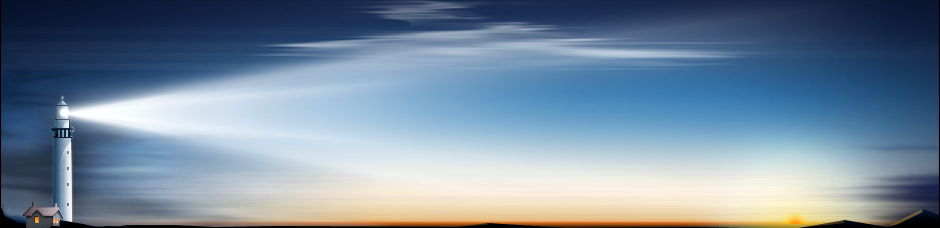File recovery performance
Damaged partition
- 2023
- 2022
- 2021
- 2020
- 2019
- 2018
- 2017
- 2016
- 2015
- 2014
Damaged partition (NTFS)
Test description: OS: Windows 10 64 bit HDD: 80 GB Western Digital WD800AAJS, 20 GB NTFS partition.
Data on the disk: 293 files, approximately 17 GB total size, scattered over a certain file structure
Files: 87 jpg, 40 png, 1 mkv, 22 avi, 1 flv, 1 m4v, 2 mov, 5 mp4, 1 mpeg, 4 mts, 86 mp3, 10 pdf, 6 doc, 12 docx, 2 xls, 4 xlsx, 6 odt, 2 ods, 1 zip.
The partition was damaged in a Hex Editor:
- The NTFS boot sectors were damaged by overwriting them with zeros.
- The first 10 sectors in MFT and mirror MFT were damaged by overwriting them with zeros.
Note: Different programs have different options for performing a certain file recovery task. For each program, we initially used the option most suitable for this test. If it did not recover all the data, we then used the most powerful recovery option in the program.
| Product | Rating | Test Results | |
|---|---|---|---|
| ReclaiMe File Recovery | 6.0 | Initially, a RAW partition was found. After initial scan: Nothing was found. After full scan: An NTFS partition was found containing all files and folders with correct names. All of them were successfully recovered. Overall, all files and folders were successfully recovered. The entire original folder structure was recovered, too. | |
| R-Studio | 6.0 | Initially, an NTFS partition was found. It was impossible to open it. After Partition Search: The previous NTFS partition was found, but appeared empty. After Partition Scan: All files and folders with correct names were found in their original places. All of them were successfully recovered. Overall, all files and folders were successfully recovered. The entire original folder structure was recovered, too. | |
| Recovery Explorer Professional | 6.0 | Initially, an unknown partition was found. After Scan for lost data: An NTFS partition was found containing all files and folders with correct names. All of them were successfully recovered. Overall, all files and folders were successfully recovered. The entire original folder structure was recovered, too. | |
| DiskGenius | 6.0 | After Recover Lost Files: The previous NTFS partition was found with all files and folders with correct names. All files and folders were successfully recovered. Overall, all files and folders were successfully recovered. The entire original folder structure was recovered, too. | |
| DMDE | 6.0 | After Open Volume: Nothing was found. “There are no valid MFT Start Cluster” error message was shown. After Full Scan: All files and folders with correct names were found in the NTFS Folders section. All of them were successfully recovered. Overall, all files and folders were successfully recovered. The entire original folder structure was recovered, too. | |
| WinHex | 3.5 | After opening the partition: The program showed the “The volume does not contain a recognized file system” message. No files were found. After opening the entire disk: An NTFS partition was found but appeared empty. After File Recovery by Type: Many lost files were found as raw files, that is, without their names. Some of them were successfully recovered. Files that were not recovered: 2 mts and 1 mkv files (3) files. Overall, most files were successfully recovered as raw files. The entire original folder structure wasn’t recovered at all. | |
| Summary: All but 1 programs could recover all files and folders with correct names. WinHex was able to recover only raw files. | |||
Damaged partition (xfs)
Test description: OS: Windows 10 64 bit HDD: 40 GB Samsung SP0411N, 40 GB ext4fs partition.
Data on the disk: 293 files, approximately 17 GB total size, scattered over a certain file structure
Files: 87 jpg, 40 png, 1 mkv, 22 avi, 1 flv, 1 m4v, 2 mov, 5 mp4, 1 mpeg, 4 mts, 86 mp3, 10 pdf, 6 doc, 12 docx, 2 xls, 4 xlsx, 6 odt, 2 ods, 1 zip.
The xfs partition was damaged by erasing all its superblocks in a Hex Editor.
Note: Different programs have different options for performing a certain file recovery task. For each program, we initially used the option most suitable for this test. If it did not recover all the data, we then used the most powerful recovery option in the program.
| Product | Rating | Test Results | |
|---|---|---|---|
| ReclaiMe File Recovery | 4.0 | An unformatted partition was immediately found. After Recover lost files: Only raw files were found. All of them were successfully recovered. | |
| DiskGenius | 4.0 | An unformatted partition was immediately found. After Recover lost files: Only raw files were found. All of them were successfully recovered. | |
| R-Studio | 4.0 | An unformatted partition was immediately found. After Disk Scan Only raw files were found. All of them were successfully recovered. | |
| Recovery Explorer Professional | 4.0 | An unformatted partition was immediately found. After Disk Scan Only raw files were found. All of them were successfully recovered. | |
| WinHex | 4.0 | After Open Disk: Only raw files were found. All of them were successfully recovered. | |
| DMDE | 4.0 | A Linux native partition was immediately found. After Full scan: Only raw files were found. All of them were successfully recovered. | |
| Summary: All programs could find the and recover only raw files. None of the programs could recover the original folder structure. | |||
Damaged partition (exFAT)
Test description: OS: Windows 10 64 bit HDD: 80 GB Western Digital WD800AAJS, 32 GB exFAT partition.
Data on the disk: 293 files, approximately 17 GB total size, scattered over a certain file structure
Files: 87 jpg, 40 png, 1 mkv, 22 avi, 1 flv, 1 m4v, 2 mov, 5 mp4, 1 mpeg, 4 mts, 86 mp3, 10 pdf, 6 doc, 12 docx, 2 xls, 4 xlsx, 6 odt, 2 ods, 1 zip.
The partition was damaged in a Hex Editor:
- The exFAT boot sectors were damaged by overwriting them with zeros.
- The first 10 sectors in both copies of MFT were damaged by overwriting them with zeros - $FAT и $FAT0.
Note: Different programs have different options for performing a certain file recovery task. For each program, we initially used the option most suitable for this test. If it did not recover all the data, we then used the most powerful recovery option in the program.
| Product | Rating | Test Results | |
|---|---|---|---|
| DMDE | 6.0 | Immediately an exFAT partition of the correct size was found. After Open Files All files and folders with correct names were found and successfully recovered. Overall, all files and folders were successfully recovered. The entire original folder structure was recovered, too. A long disk scan wasn’t required. | |
| R-Studio | 6.0 | Immediately an exFAT partition of the correct size was found. After Show Files on the partition: All files and folders with correct names were found and successfully recovered. Overall, all files and folders were successfully recovered. The entire original folder structure was recovered, too. A long disk scan wasn’t required. | |
| Recovery Explorer Professional | 5.5 | Immediately an exFAT partition of the correct size was found. After Explore file system: Nothing was found. After Scan for lost data (only do indexing of the existing file system) : An exFAT partitions was found. One partition contained all files and folders with correct names. They were successfully recovered. Overall, all files and folders were successfully recovered. The entire original folder structure was recovered, too. A long disk scan wasn’t required. | |
| DiskGenius | 5.5 | Immediately an Unformatted partition of the correct size was found. After Recover Lost Files: All folders and files with correct names were found and successfully recovered. Overall, all files and folders were successfully recovered. The entire original folder structure was recovered, too. A long disk scan was required. | |
| WinHex | 4.5 | After opening the partition: The program showed the “The volume does not contain a recognized file system” message. No files were found. After opening the entire disk: A raw partition was found. After File Recovery by Types: Only raw files were found. Some of them were successfully recovered. Files that were not recovered: 2 mts, 1 mkv files. Only some raw files were successfully recovered. The original folder structure wasn’t recovered at all. | |
| ReclaiMe File Recovery | 3.5 | Immediately a RAW partition of the correct size was found. After Initial scan: Nothing was found. After full scan: Folders of the #1124 type were found. They contain some remnants of the original folder structure. Some of the found files were successfully recovered. Some other files were found in the RAW section. A number of them were successfully recovered. Files that were not recovered:* m4v, 6 doc, 12 docx, 2 xls, 4 xlsx, 2 ods, 6 odt, and 1 mkv files (34 files). Overall, only some files were successfully recovered, many as raw files. The entire original folder structure wasn’t recovered, at all. | |
| Summary: R-Studio, Recovery Explorer Professional, and DMDE were able to recover all files and folders without long disk scan. Such scan was required for DiskGenius. ReclaiMe file recovery Ultimate and WinHex could recover only raw files. | |||
Damaged partition (exFAT)
Test description: OS: Windows 10 64 bit HDD: 64 GB Goldentec flash card, 64 GB exFAT partition.
Data on the disk: 293 files, approximately 17 GB total size, scattered over a certain file structure
Files: 87 jpg, 40 png, 1 mkv, 22 avi, 1 flv, 1 m4v, 2 mov, 5 mp4, 1 mpeg, 4 mts, 86 mp3, 10 pdf, 6 doc, 12 docx, 2 xls, 4 xlsx, 6 odt, 2 ods, 1 zip.
The partition was damaged in a Hex Editor:
- The exFAT boot sectors were damaged by overwriting them with zeros.
- The first 10 sectors in both copies of MFT were damaged by overwriting them with zeros - $FAT, $FAT0.
Note: Different programs have different options for performing a certain file recovery task. For each program, we initially used the option most suitable for this test. If it did not recover all the data, we then used the most powerful recovery option in the program.
| Product | Rating | Test Results | |
|---|---|---|---|
| R-Studio | 6.0 | Immediately an exFAT partition of the correct size was found. After Show Files: All files and folders were found with correct names and successfully recovered. Overall, all files and folders were successfully recovered. The entire original folder structure was recovered, too. Disk scan was not required. | |
| DMDE | 6.0 | Immediately an exFAT partition of the correct size was found. After Open Volume All files and folders with correct names were found. All of them were successfully recovered. Overall, all files and folders were successfully recovered. The entire original folder structure was recovered, too. Full Scan (a long one) wasn’t required. | |
| Recovery Explorer Professional | 5.5 | Immediately an exFAT partition of the correct size was found. After Explore file system: The partition was shown as exFAT but without any files and folders. After Scan for lost data (Only do indexing of the existing file system): All files and folders with correct names were found. All of them were successfully recovered. Overall, all files and folders were successfully recovered. The entire original folder structure was recovered, too. A very short scan was required. | |
| DiskGenius | 5.5 | Immediately an unformatted (NTFS) partition of the correct size was found. After Recover Lost Files on this partition: All folders and files with correct file names were found and successfully recovered. Overall, all files and folders were successfully recovered. The entire original folder structure was recovered, too. A long scan was required. | |
| WinHex | 4.5 | When the partition on flash card was selected, the following message was shown: “The volume does not contain a recognized file system. Please make sure that all required file system drivers are loaded and that the volume is not corrupted.” Then the required file system type (exFAT) could be selected. After opening the partition as the exFAT device: Nothing was found. After opening a physical device with flash card: One empty exFAT partition was found. After File Recovery by Types: Some raw files were found and successfully recovered. Files that were not recovered: 2 mts, 17 mp3, and 1 mkv files (20 files). Only some raw files were successfully recovered. The original folder structure wasn’t recovered at all. | |
| ReclaiMe File Recovery | 3.0 | Immediately a RAW partition was found. After Initial scan: Nothing was found. After Full scan: Several folders of the #1124 type were found containing some remnants of the previous file and folder structure. Several files were successfully recovered. Some files were found in the RAW section. Some were successfully recovered. Files that were not recovered: 1 m4v, 6 doc, 12 docx, 4 xlsx, 17 mp3, 2 ods, 6 odt, and 1 mkv files (49 files). Overall, most of files were recovered as raw files. The entire original folder structure wasn’t recovered at all. | |
| Summary: R-Studio, Recovery Explorer Professional, and DMDE could find and recover all files and folders without disk scan. DiskGenius could do that only after a long disk scan. ReclaiMe file recovery Ultimate and WinHex could recover only some raw files. | |||
Damaged partition (FAT32)
Test description: OS: Windows 10 64 bit HDD: 32 GB nway flash card, 32 GB FAT32 partition.
Data on the disk: 292 files, approximately 9 GB total size, scattered over a certain file structure
Files: 87 jpg, 40 png, 22 avi, 1 flv, 1 m4v, 2 mov, 5 mp4, 1 mpeg, 4 mts, 86 mp3, 10 pdf, 6 doc, 12 docx, 2 xls, 4 xlsx, 6 odt, 2 ods, 1 zip.
The partition was damaged in a Hex Editor:
- The FAT32 boot sectors were damaged by overwriting them with zeros.
- The first 10 sectors in both copies of MFT were damaged by overwriting them with zeros - $FAT, $FAT0, $FAT1.
Note: Different programs have different options for performing a certain file recovery task. For each program, we initially used the option most suitable for this test. If it did not recover all the data, we then used the most powerful recovery option in the program.
| Product | Rating | Test Results | |
|---|---|---|---|
| ReclaiMe File Recovery | 6.0 | Immediately a RAW partition of the correct size was found. After Initial scan: All files and folders were found in their original places with correct names and successfully recovered. Long disk scan wasn’t required. | |
| R-Studio | 6.0 | Immediately found a FAT32 partition of the correct size. After Show Files: All files and folders with correct names were found and successfully recovered. Overall, all files and folders were successfully recovered. The entire original folder structure was recovered, too. Long disk scan wasn’t required. | |
| DiskGenius | 6.0 | Immediately a Damaged partition was found. That partition contained all folders and files in their original places with correct names. All of them were found and successfully recovered. Overall, all files and folders were successfully recovered. The entire original folder structure was recovered, too. Long disk scan wasn’t required. | |
| DMDE | 6.0 | Immediately a FAT32 partition of the correct size was found. After Open Files All files and folders with correct names were found and successfully recovered. Overall, all files and folders were successfully recovered. The entire original folder structure was recovered, too. A long disk scan wasn’t required. | |
| Recovery Explorer Professional | 5.5 | Immediately a FAT32 partition was found. After Explore file system content of this partition: Nothing was found, After Scan for lost data (Only do indexing of the existing file system): Nothing happened. The program didn’t do any actions. After Scan for lost data (Do indexing of the file system and continue with the full scan): 2 FAT partitions were found. 1 contained only some remnants of the original files and folder structure. The other contained all files and folders in their original places. All of them were successfully recovered. Overall, all files and folders were successfully recovered. The entire original folder structure was recovered, too. Long disk scan was required. | |
| WinHex | 3.0 | Immediately a FAT32 partition of the correct size was found. The “The volume does not contain a recognized file system. Please make sure that all required file system drivers are loaded and that the volume is not corrupted.” message appeared when this partition was selected. After opening the partition: An empty root folder was found. After opening a physical device with the flash card: A FAT32 partition was found. It contained the root folder, without any files of subfolders. After File Recovery by Types: Many raw files were found and successfully recovered. Files that were not recovered: 17 mp3, 3 mts files (20 files). Only some raw files were successfully recovered. The original folder structure wasn’t recovered at all. | |
| Summary: R-Studio, DiskGenius, and ReclaiMe file recovery Ultimate immediately found the correct FAT32 partition with all folders and files without disk scan. All files and folders were successfully recovered. Recovery Explorer Professional also was able to recover all files and folders but required a long disk scan. WinHex could recover only raw files. | |||
Damaged partition (HFS+)
Test description: OS: Windows 10 64 bit HDD: 40 GB Samsung SP0411N, 40 GB GB HFS+ partition.
Data on the disk: 293 files, approximately 17 GB total size, scattered over a certain file structure
Files: 87 jpg, 40 png, 1 mkv, 22 avi, 1 flv, 1 m4v, 2 mov, 5 mp4, 1 mpeg, 4 mts, 86 mp3, 10 pdf, 6 doc, 12 docx, 2 xls, 4 xlsx, 6 odt, 2 ods, 1 zip.
The HFS+ partition was damaged by erasing its first and backup volume head in a hex editor.
Note: Different programs have different options for performing a certain file recovery task. For each program, we initially used the option most suitable for this test. If it did not recover all the data, we then used the most powerful recovery option in the program.
| Product | Rating | Test Results | |
|---|---|---|---|
| ReclaiMe File Recovery | 6.0 | After Initial Scan: An HFS partition was immediately found. All files and folders were found with correct names and successfully recovered. Long scan wasn’t required. | |
| R-Studio | 6.0 | An HFS partition was immediately found. After Show files All files and folders were found with correct names and successfully recovered. Long scan wasn’t required. | |
| WinHex | 6.0 | After Open Disk: An HFS partition was immediately found. After opening the partition: All files and folders were found with correct names and successfully recovered. Long scan wasn’t required. | |
| Recovery Explorer Professional | 6.0 | An unknown partition was immediately found. After Partition Scan: All files and folders were found with correct names and successfully recovered. Long scan wasn’t required. | |
| DMDE | 6.0 | After Open Disk: An HFS+ partition was found. All files and folders with correct names were found on this partition and successfully recovered. Long scan wasn’t required. | |
| DiskGenius | 4.0 | After Recover Lost Files: Only raw files were found. They were successfully recovered. Long scan was required. | |
| Summary: All programs, except DiskGenius, could recover all folders and files with their names, without a long disk scan. DiskGenius could recover only raw files. | |||
Damaged partition (APFS)
Test description: OS: Windows 10 64 bit HDD: 40 GB Samsung SP0411N, 40 GB APFS partition.
Data on the disk: 293 files, approximately 17 GB total size, scattered over a certain file structure
Files: 87 jpg, 40 png, 1 mkv, 22 avi, 1 flv, 1 m4v, 2 mov, 5 mp4, 1 mpeg, 4 mts, 86 mp3, 10 pdf, 6 doc, 12 docx, 2 xls, 4 xlsx, 6 odt, 2 ods, 1 zip.
The APFS+ partition was damaged by erasing its container and volume superblocks in a hex editor.
Note: Different programs have different options for performing a certain file recovery task. For each program, we initially used the option most suitable for this test. If it did not recover all the data, we then used the most powerful recovery option in the program.
| Product | Rating | Test Results | |
|---|---|---|---|
| ReclaiMe File Recovery | 6.0 | After disk scan: All files and folders were found with correct names and successfully recovered. Long scan was required. | |
| R-Studio | 6.0 | An APFS container was immediately found. After Partition Search: A recognized APFS container was found. After partition scan: The damaged APFS partition was found. It contained all original files and folders with correct names. They were successfully recovered. | |
| Recovery Explorer Professional | 6.0 | An APFS container was immediately found. After Storage scan: The damaged APFS partition was found. It contained all original files and folders with correct names. They were successfully recovered. Long disk scan was required. | |
| WinHex | 4.0 | After Scan for Lost Partitions: Nothing was found. After File Recovery by Types: Only raw files were found and successfully recovered. | |
| DiskGenius | 4.0 | An unknown partition was immediately found. After Recover Files: Only raw files were found. They were successfully recovered. Long scan was required. | |
| DMDE | 4.0 | After Search Lost Partitions: Nothing was found. After Full scan: Only raw files were recovered. All files were successfully recovered. Long scan was required. | |
| Summary: R-Studio, Recovery Explorer Professional, and ReclaiMe file recovery Ultimate recovered the entire damaged APFS partition and all files and folders. DiskGenius, DMDE and WinHex could not recover the damaged APFS partition. They recover only raw files. | |||
Damaged partition (ext4fs)
Test description: OS: Windows 10 64 bit HDD: 40 GB Samsung SP0411N, 40 GB ext4fs partition.
Data on the disk: 293 files, approximately 17 GB total size, scattered over a certain file structure
Files: 87 jpg, 40 png, 1 mkv, 22 avi, 1 flv, 1 m4v, 2 mov, 5 mp4, 1 mpeg, 4 mts, 86 mp3, 10 pdf, 6 doc, 12 docx, 2 xls, 4 xlsx, 6 odt, 2 ods, 1 zip.
The ext4fs partition was damaged by erasing both its superblocks in a Hex Editor.
Note: Different programs have different options for performing a certain file recovery task. For each program, we initially used the option most suitable for this test. If it did not recover all the data, we then used the most powerful recovery option in the program.
| Product | Rating | Test Results | |
|---|---|---|---|
| R-Studio | 6.0 | After Partition Search An ext4fs partition was found after a very short disk scan. After Show Files: All files and folders were found with correct names and successfully recovered. Long scan wasn’t required. | |
| Recovery Explorer Professional | 6.0 | An ext4fs partition was immediately found. After Explore file system: All files and folders were found with correct names on this partition and successfully recovered. No disk scan was required. | |
| WinHex | 6.0 | After Open Disk: An ext4fs partition was found. All files and folders were found with correct names on this partition and successfully recovered. Long scan wasn’t required. | |
| DMDE | 5.5 | A Linux native partition was immediately found. After Full Scan: All files and folders were found with correct names on this partition and successfully recovered. A long scan was required. | |
| ReclaiMe File Recovery | 4.0 | An Linux native partition was immediately found. After Initial Scan: An ext4fs partition was found, but only some parts of the original ext4fs file system were found. Files from the device root weren’t found at all. | |
| DiskGenius | 3.5 | An unformatted partition was immediately found. After Recover lost files: Only files from the device root were found. The rest of files were found in the Recovery Types section as raw files. A long scan was required. | |
| Summary: 4 programs could find the damaged partition and successfully recover all files and folders, DMDE required a long disk scan. ReclaiMe file recovery Ultimate recovered the original folder structure only partially, and was unable to recover files from the device root. DiskGenius found the damaged partitions, but was able to recover only files from the device root, the rest of the files were recovered only as raw files. | |||
Damaged partition (APFS)
Test description: OS: Windows 10 64 bit HDD: 40 GB Samsung SP0411N, 40 GB APFS partition.
Data on the disk: 293 files, approximately 17 GB total size, scattered over a certain file structure
Files: 87 jpg, 40 png, 1 mkv, 22 avi, 1 flv, 1 m4v, 2 mov, 5 mp4, 1 mpeg, 4 mts, 86 mp3, 10 pdf, 6 doc, 12 docx, 2 xls, 4 xlsx, 6 odt, 2 ods, 1 zip.
The APFS+ partition was damaged by erasing its container and volume superblocks in a hex editor.
Note: Different programs have different options for performing a certain file recovery task. For each program, we initially used the option most suitable for this test. If it did not recover all the data, we then used the most powerful recovery option in the program.
| Product | Rating | Test Results | |
|---|---|---|---|
| ReclaiMe File Recovery | 6.0 | After disk scan: All files and folders were found with correct names and successfully recovered. Long disk scan wasn’t required. | |
| DiskGenius | 6.0 | After Search Lost Partition: All files and folders were found with correct names and successfully recovered. Long disk scan wasn’t required. | |
| R-Studio | 6.0 | After Partition Search: The damaged APFS partition was found. It contained all original files and folders with correct names. They were successfully recovered. Long disk scan wasn’t required. | |
| Recovery Explorer Professional | 5.5 | After Scan for lost data: The damaged APFS partition was found. It contained all original files and folders with correct names. They were successfully recovered. Long disk scan was required. | |
| WinHex | 4.5 | After Scan for Lost Partitions: Nothing was found. After File Recovery by Types: Only raw files were found and successfully recovered. | |
| Stellar Windows Data Recovery | 4.5 | After Search Lost Partitions: Nothing was found. After Recover Files: Only raw files were recovered. All files were successfully recovered. | |
| Summary: Only Stellar Windows Data Recovery and WinHex could not recover a damaged APFS partition. | |||
Damaged partition (exFAT)
Test description: OS: Windows 10 64 bit HDD: 64 GB Transcend Memory Card, 64 GB exFAT partition.
Data on the disk: 293 files, approximately 17 GB total size, scattered over a certain file structure
Files: 87 jpg, 40 png, 1 mkv, 22 avi, 1 flv, 1 m4v, 2 mov, 5 mp4, 1 mpeg, 4 mts, 86 mp3, 10 pdf, 6 doc, 12 docx, 2 xls, 4 xlsx, 6 odt, 2 ods, 1 zip.
The partition was damaged in a Hex Editor:
- The exFAT boot sectors were damaged by overwriting them with zeros.
- The first 10 sectors in both copies of MFT were damaged by overwriting them with zeros - $FAT, $FAT0.
Note: Different programs have different options for performing a certain file recovery task. For each program, we initially used the option most suitable for this test. If it did not recover all the data, we then used the most powerful recovery option in the program.
| Product | Rating | Test Results | |
|---|---|---|---|
| R-Studio | 6.0 | Immediately found an exFAT partition of the correct size. After Show Files on the partition: All files and folders were found with correct names and successfully recovered. Overall, all files and folders were successfully recovered. The entire original folder structure was recovered, too. Disk scan was not required. | |
| Recovery Explorer Professional | 5.5 | Immediately found an exFAT partition of the correct size. After Explore file system: The partition was shown as exFAT but without any files and folders. After Scan for lost data (Only do indexing of the existing file system): All files and folders with correct names were found. All of them were successfully recovered. Overall, all files and folders were successfully recovered. The entire original folder structure was recovered, too. | |
| DiskGenius | 5.5 | Immediately found an unformatted (NTFS) partition of the correct size. After Recover Lost Files on this partition: All folders and files with correct file names were found and successfully recovered. Overall, all files and folders were successfully recovered. The entire original folder structure was recovered, too. | |
| ReclaiMe File Recovery | 4.5 | After Initial scan of the card partition: All files and folders with correct names were found. All of them were successfully recovered. Overall, all files and folders were successfully recovered. The entire original folder structure was recovered, too. The program crashed during the test but was able to successfully finish recovery. | |
| WinHex | 4.5 | When the partition on memory card was selected, the following message was shown: “The volume does not contain a recognized file system. Please make sure that all required file system drivers are loaded and that the volume is not corrupted.” Then the required file system type could be selected. After opening the partition as the exFAT device: Nothing was found. After opening a physical device with the memory card: One empty exFAT partition was found. After File Recovery by Types: Some raw files were found and successfully recovered. Partially recovered files: 1 mkv file. Files that could not be recovered: 2 mts files. Only some raw files were successfully recovered. The original folder structure wasn’t recovered at all. | |
| Stellar Windows Data Recovery | 3.0 | Immediately found an exFAT partition of the correct size. After Quick scan: Nothing was found. After Deep scan: Only raw files were found in the Raw Data section. Some of them were successfully recovered. Partially recovered files: 1 mkv file. Files that could not be recovered: 1 flv, m4v, mpeg, 10 mp4, flv, m4v, mpeg, 2 pdf, 6 docx, 2 xls, 2 xlsx, 2 ods, 6 odt files. Only some raw files were successfully recovered. The original folder structure wasn’t recovered at all. | |
| Summary: R-Studio could find and recover all files and folders without disk scan. Recovery Explorer Professional and DiskGenius, could do that only after a long disk scan. ReclaiMe file recovery Ultimate crashed after Initial scan but was able to finish file recovery successfully. WinHex and Stellar Windows Data Recovery could recover only some raw files. | |||
Damaged partition (ext4fs)
Test description: OS: Windows 10 64 bit HDD: 40 GB Samsung SP0411N, 40 GB ext4fs partition.
Data on the disk: 293 files, approximately 17 GB total size, scattered over a certain file structure
Files: 87 jpg, 40 png, 1 mkv, 22 avi, 1 flv, 1 m4v, 2 mov, 5 mp4, 1 mpeg, 4 mts, 86 mp3, 10 pdf, 6 doc, 12 docx, 2 xls, 4 xlsx, 6 odt, 2 ods, 1 zip.
The ext4fs partition was damaged by erasing both its superblocks in a Hex Editor.
Note: Different programs have different options for performing a certain file recovery task. For each program, we initially used the option most suitable for this test. If it did not recover all the data, we then used the most powerful recovery option in the program.
| Product | Rating | Test Results | |
|---|---|---|---|
| ReclaiMe File Recovery | 6.0 | After Initial Scan: An ext4fs partition was found. All files and folders were found with correct names on this partition and successfully recovered. Long scan wasn’t required. | |
| R-Studio | 6.0 | The damaged ext4fs partition was immediately found. After Show Files: All files and folders were found with correct names and successfully recovered. Long scan wasn’t required. | |
| WinHex | 6.0 | After Open Disk: An ext4fs partition was found. All files and folders were found with correct names on this partition and successfully recovered. Long scan wasn’t required. | |
| DiskGenius | 6.0 | After Search Lost Partition: An ext4fs partition was found. All files and folders were found with correct names on this partition and successfully recovered. Long scan wasn’t required. | |
| Recovery Explorer Professional | 5.5 | The Unknown partition was immediately found. After Disk Scan: An ext4fs partition was found. All files and folders were found with correct names on this partition and successfully recovered. Long scan was required. | |
| Stellar Windows Data Recovery | 0.0 | After Search Lost Partitions: Nothing was found. | |
| Summary: All but one programs could find the damaged partition and all files and folders. Recovery Explorer Professional did that with long disk scan. Stellar Windows Data Recovery could not find anything. | |||
Damaged partition (FAT32)
Test description: OS: Windows 10 64 bit HDD: 32 GB Kingston DataTraveler memory stick, 32 GB FAT32 partition.
Data on the disk: 293 files, approximately 17 GB total size, scattered over a certain file structure
Files: 87 jpg, 40 png, 22 avi, 1 flv, 1 m4v, 2 mov, 5 mp4, 1 mpeg, 4 mts, 86 mp3, 10 pdf, 6 doc, 12 docx, 2 xls, 4 xlsx, 6 odt, 2 ods, 1 zip.
The partition was damaged in a Hex Editor:
- The FAT32 boot sectors were damaged by overwriting them with zeros.
- The first 10 sectors in both copies of MFT were damaged by overwriting them with zeros - $FAT, $FAT0, $FAT1.
Note: Different programs have different options for performing a certain file recovery task. For each program, we initially used the option most suitable for this test. If it did not recover all the data, we then used the most powerful recovery option in the program.
| Product | Rating | Test Results | |
|---|---|---|---|
| R-Studio | 6.0 | Immediately found a FAT32 partition of the correct size. After Show Files: All files and folders with correct names were found and successfully recovered. Overall, all files and folders were successfully recovered. The entire original folder structure was recovered, too. Long disk scan was not required. | |
| DiskGenius | 6.0 | Immediately a Damaged partition was found. That partition contained all folders and files in their original places with correct names. All of them were found and successfully recovered. Overall, all files and folders were successfully recovered. The entire original folder structure was recovered, too. Long disk scan was not required. | |
| Recovery Explorer Professional | 5.5 | After Explore file system content of this partition: An empty FAT32 partition was found. After Scan for lost data (Do indexing of the file system and continue with the full scan): A FAT partition was found containing with all files and folders in their original places. All of them were successfully recovered. Overall, all files and folders were successfully recovered. The entire original folder structure was recovered, too. | |
| Stellar Windows Data Recovery | 5.5 | After Quick scan: Nothing was found. After Deep scan: A Folder 6 folder was found. It contained all files and folders from the root folder. They were successfully recovered. Only the name of the device root folder could not be recovered. Overall, all files and folders were successfully recovered, except for the name of the root folder. | |
| ReclaiMe File Recovery | 5.0 | Immediately found a FAT32 partition of the correct size. After Initial scan: All files and folders were found in their original places with correct names and successfully recovered. The program crashed during the test but was able to successfully finish recovery. | |
| WinHex | 3.0 | Immediately a FAT32 partition of the correct size was found. The “The volume does not contain a recognized file system. Please make sure that all required file system drivers are loaded and that the volume is not corrupted.” message appeared when this partition was selected. After opening the partition: An empty root folder was found. After opening a physical device with the card: A FAT32 partition was found. It contained the root folder, without any files of subfolders. After File Recovery by Types: Some raw files were found and successfully recovered. Files that could not be recovered: 17 mp3, 3 mts files. Only some raw files were successfully recovered. The original folder structure wasn’t recovered at all. | |
| Summary: R-Studio and DiskGenius showed the best results: they immediately found the correct FAT32 partition with all folders and files without disk scan. All files and folders were successfully recovered. The other programs, except WinHex, required long disk scan. WinHex could recover only raw files. ReclaiMe file recovery Ultimate crashed during the test but was able to finish file recovery successfully. | |||
Damaged partition (NTFS)
Test description: OS: Windows 10 64 bit HDD: 80 GB Samsung SP0812C, 20 GB NTFS partition.
Data on the disk: 293 files, approximately 17 GB total size, scattered over a certain file structure
Files: 87 jpg, 40 png, 1 mkv, 22 avi, 1 flv, 1 m4v, 2 mov, 5 mp4, 1 mpeg, 4 mts, 86 mp3, 10 pdf, 6 doc, 12 docx, 2 xls, 4 xlsx, 6 odt, 2 ods, 1 zip.
The partition was damaged in a Hex Editor:
- The NTFS boot sectors were damaged by overwriting them with zeros.
- The first 10 sectors in MFT and mirror MFT were damaged by overwriting them with zeros.
Note: Different programs have different options for performing a certain file recovery task. For each program, we initially used the option most suitable for this test. If it did not recover all the data, we then used the most powerful recovery option in the program.
| Product | Rating | Test Results | |
|---|---|---|---|
| DiskGenius | 6.0 | After Recover Lost Files: The previous NTFS partition was found with all files and folders with correct names. All files and folders were successfully recovered. Overall, all files and folders were successfully recovered. The entire original folder structure was recovered, too. | |
| Recovery Explorer Professional | 5.5 | Initially, an unknown partition was found. After Scan for lost data: An NTFS partition was found containing all files and folders with correct names. All of them were successfully recovered. Overall, all files and folders were successfully recovered. The entire original folder structure was recovered, too. | |
| R-Studio | 5.5 | Initially, an NTFS partition was found. It was impossible to open it. After Partition Search: The previous NTFS partition was found, but appeared empty. After Partition Scan: All files and folders with correct names were found in their original places. All of them were successfully recovered. Overall, all files and folders were successfully recovered. The entire original folder structure was recovered, too. | |
| Stellar Windows Data Recovery | 5.5 | After Quick scan: Nothing was found. After Deep scan: All files and folders with correct names were found in the NTFS Folders section. All of them were successfully recovered. Overall, all files and folders were successfully recovered. The entire original folder structure was recovered, too. | |
| WinHex | 3.5 | After opening the partition: The program showed the “The volume does not contain a recognized file system” message. No files were found. After opening the entire disk: An NTFS partition was found but appeared empty. After File Recovery by Type: Many lost files were found as raw files, that is, without their names. Some of them were successfully recovered. Files that could not be recovered: 4 mts, 1 mkv, 1 odt, 1 zip file. Overall, most files were successfully recovered as raw files. The entire original folder structure wasn’t recovered at all. | |
| ReclaiMe File Recovery | 0.0 | The program immediately crashed after disk scan. A Critical error message appeared. File recovery couldn’t be performed. | |
| Summary: All but two programs could recover all files and folders with correct names. WinHex was able to recover only raw files and ReclaiMe crashed during the disk scan. | |||
Damaged partition (exFAT)
Test description: OS: Windows 10 64 bit HDD: 80 GB Samsung SP0812C, 32 GB exFAT partition.
Data on the disk: 293 files, approximately 17 GB total size, scattered over a certain file structure
Files: 87 jpg, 40 png, 1 mkv, 22 avi, 1 flv, 1 m4v, 2 mov, 5 mp4, 1 mpeg, 4 mts, 86 mp3, 10 pdf, 6 doc, 12 docx, 2 xls, 4 xlsx, 6 odt, 2 ods, 1 zip.
The partition was damaged in a Hex Editor:
- The exFAT boot sectors were damaged by overwriting them with zeros.
- The first 10 sectors in both copies of MFT were damaged by overwriting them with zeros - $FAT и $FAT0.
Note: Different programs have different options for performing a certain file recovery task. For each program, we initially used the option most suitable for this test. If it did not recover all the data, we then used the most powerful recovery option in the program.
| Product | Rating | Test Results | |
|---|---|---|---|
| R-Studio | 6.0 | Immediately found an exFAT partition of the correct size. After Show Files on the partition: All files and folders with correct names were found and successfully recovered. Overall, all files and folders were successfully recovered. The entire original folder structure was recovered, too. A long disk scan was not required. | |
| Recovery Explorer Professional | 5.5 | Immediately found an exFAT partition of the correct size. After Explore file system: Nothing was found. After Scan for lost data: Two exFAT partitions were found. One partition contained all files and folders with correct names. They were successfully recovered. The other partition contained all original files and folders scattered over folders of the $LostFiles/$Croup10...01/$Folder00000018 type, but all files appeared damaged. Overall, all files and folders were successfully recovered. The entire original folder structure was recovered, too. | |
| DiskGenius | 5.5 | Immediately found an unformatted partition of the correct size. After Recover Lost Files: All folders and files with correct names were found and successfully recovered. Overall, all files and folders were successfully recovered. The entire original folder structure was recovered, too. | |
| WinHex | 4.5 | After opening the partition: The program showed the “The volume does not contain a recognized file system” message. No files were found. After opening the entire disk: An empty exFAT partition was found. After File Recovery by Types: Only raw files were found. Some of them were successfully recovered. Partially recovered files: 1 mkv file (only the very beginning of the file was recovered). Files that could not be recovered: 2 mts, 1 mp4 file. Only some raw files were successfully recovered. The original folder structure wasn’t recovered at all. | |
| Stellar Windows Data Recovery | 3.5 | After Disk scan: Nothing was found. After Deep scan: Only some raw files were found in the Raw Data section. Some were successfully recovered. Partially recovered files: 1 mkv file. Files that could not be recovered: 1 flv, m4v, mpeg, 10 mp3, 2 pdf, 6 docx, 2 xls, 2 xlsx,2 ods, 6 odt files. Only some raw files were successfully recovered. The original folder structure wasn’t recovered at all. | |
| ReclaiMe File Recovery | 0.0 | After Initial scan: Nothing was found. The program crashed when the scan continued. File recovery was not possible. | |
| Summary: R-Studio was able to recover all files and folders without long disk scan. Such scan was required for Recovery Explorer Professional and DiskGenius.Stellar Windows Data Recovery and WinHex could recover only raw files. ReclaiMe file recovery Ultimate crashed during the test and could not recover anything. | |||
Damaged partition (HFS+)
Test description: OS: Windows 10 64 bit HDD: 40 GB Samsung SP0411N, 40 GB GB HFS+ partition.
Data on the disk: 293 files, approximately 17 GB total size, scattered over a certain file structure
Files: 87 jpg, 40 png, 1 mkv, 22 avi, 1 flv, 1 m4v, 2 mov, 5 mp4, 1 mpeg, 4 mts, 86 mp3, 10 pdf, 6 doc, 12 docx, 2 xls, 4 xlsx, 6 odt, 2 ods, 1 zip.
The HFS+ partition was damaged by erasing its first and backup volume head in a hex editor.
Note: Different programs have different options for performing a certain file recovery task. For each program, we initially used the option most suitable for this test. If it did not recover all the data, we then used the most powerful recovery option in the program.
| Product | Rating | Test Results | |
|---|---|---|---|
| ReclaiMe File Recovery | 6.0 | After Initial Scan: All files and folders were found with correct names and successfully recovered. Long scan wasn’t required. | |
| R-Studio | 6.0 | An HFS partition was immediately found. After Show files All files and folders were found with correct names and successfully recovered. Long scan wasn’t required. | |
| WinHex | 6.0 | After Open Disk: An HFS partition was immediately found. After opening the partition: All files and folders were found with correct names and successfully recovered. Long scan wasn’t required. | |
| Stellar Windows Data Recovery | 5.5 | After Search Lost Partitoins: Nothing was found. After After Extensive Partition Search An HFS+ partition was found. All files and folders with correct names were found on this partition and successfully recovered. Long scan was required. | |
| Recovery Explorer Professional | 5.5 | An unknown partition was immediately found. After Partition Scan: All files and folders were found with correct names and successfully recovered. Long disk scan was required. | |
| DiskGenius | 4.0 | After Recover Lost Files: Only raw files were found. They were successfully recovered. Long scan was required. | |
| Summary: All programs, except DiskGeniusy, could recover all folders and files with their names. Recovery Explorer Professional and Stellar Windows Data Recovery required a relatively long disk scan. The other programs immediately found the damaged partition. DiskGenius could recover only raw files. | |||
Damaged partition (exFAT)
Test description: OS: Windows 10 64 bit HDD: 80 GB Samsung SP0812C, 32 GB exFAT partition.
Data on the disk: 293 files, approximately 17 GB total size, scattered over a certain file structure.
Files: 87 jpg, 40 png, 1 mkv, 22 avi, 1 flv, 1 m4v, 2 mov, 5 mp4, 1 mpeg, 4 mts, 86 mp3, 10 pdf, 6 doc, 12 docx, 2 xls, 4 xlsx, 6 odt, 2 ods, 1 zip.
The partition was damaged in a Hex Editor:
- The exFAT boot sectors were damaged by overwriting them with zeros.
- The first 10 sectors in both copies of MFT ($FAT и $FAT0) were damaged by overwriting them with zeros.
Note: Different programs have different options for performing a certain file recovery task. For each program, we initially used the option most suitable for this test. If it did not recover all the data, we then used the most powerful recovery option in the program.
| Product | Rating | Test Results | |
|---|---|---|---|
| ReclaiMe File Recovery | 6.0 | Immediately found a raw partition of the correct size. After Initial scan: An exFAT partition was found with all folders and files with correct names. All of them were successfully recovered. Overall, all files and folders were successfully recovered. The entire original folder structure was recovered, too. A long disk scan was not required. | |
| DMDE | 6.0 | Immediately found an exFAT partition of the correct size. After Open Volume: All folders and files with correct names were found and successfully recovered. Overall, all files and folders were successfully recovered. The entire original folder structure was recovered, too. A long disk scan was not required. | |
| R-Studio | 6.0 | Immediately found an exFAT partition of the correct size. After Show Files on the partition: All files and folders with correct names were found and successfully recovered. Overall, all files and folders were successfully recovered. The entire original folder structure was recovered, too. A long disk scan was not required. | |
| Recovery Explorer RAID | 5.5 | Immediately found an exFAT partition of the correct size. After Explore content of this partition: The partition was shown as exFAT but without any files or folders. After Only index this file system (run quick scan): Nothing was found. After Index this file system and then scan unused space: All files and folders with correct names were found and successfully recovered. Overall, all files and folders were successfully recovered. The entire original folder structure was recovered, too. | |
| WinHex | 3.5 | After opening the partition: The program showed The volume does not contain a recognized file system message. No files were found. After Opening the entire disk: No partition was found. After Scan For Lost Partitions: An empty exFAT partition was found. After File Recovery by Types: Only raw files were found. Some of them were successfully recovered. Files that could not be recovered: 2 mts, 12 mp3, mkv files. Only some raw files were successfully recovered. The original folder structure wasn’t recovered at all. | |
| Stellar Windows Data Recovery | 3.5 | After Disk Scan: Nothing was found. After Deep Scan: Only some raw files were found in the Raw Data section. Some were successfully recovered. Partially recovered files: 1 mkv file. Files that could not be recovered: 1 flv, m4v, mpeg, 10 mp3, 2 pdf, 6 docx, 2 xls, 2 xlsx,2 ods, 6 odt files. Only some raw files were successfully recovered. The original folder structure wasn’t recovered at all. | |
| Summary: All programs, except Stellar Windows Data Recovery and WinHex, could recover all files and folders with correct names. R-Studio, ReclaiMe file recovery, and DMDE could find the damaged partition without disk scan. WinHex and Stellar Windows Data Recovery could recover only some raw files. Stellar Windows Data Recovery recovered the least number of files. | |||
Damaged partition (ext4fs)
Test description: OS: Windows 10 64 bit HDD: 40 GB Samsung SP0411N, 40 GB ext4fs partition.
Data on the disk: 293 files, approximately 17 GB total size, scattered over a certain file structure.
Files: 87 jpg, 40 png, 1 mkv, 22 avi, 1 flv, 1 m4v, 2 mov, 5 mp4, 1 mpeg, 4 mts, 86 mp3, 10 pdf, 6 doc, 12 docx, 2 xls, 4 xlsx, 6 odt, 2 ods, 1 zip.
The ext4fs partition was damaged by erasing both its superblocks in a Hex Editor.
Note: Different programs have different options for performing a certain file recovery task. For each program, we initially used the option most suitable for this test. If it did not recover all the data, we then used the most powerful recovery option in the program.
| Product | Rating | Test Results | |
|---|---|---|---|
| R-Studio | 6.0 | After Search for Lost Partition: All files and folders were found with correct names and successfully recovered. No long scan is needed. | |
| Recovery Explorer RAID | 6.0 | The ext4fs partition was immediately found. After Explore content of this partition: All files and folders were found with correct names and successfully recovered. No long scan is needed. | |
| DMDE | 5.5 | After Disk Scan: All files and folders were found with correct names and successfully recovered. No long scan is needed. The disk scan was rather short. | |
| ReclaiMe File Recovery | 4.0 | After Disk Scan: Only raw files were found. They were successfully recovered. | |
| WinHex | 0.0 | After Scan for Lost Partitions Nothing was found. | |
| Stellar Windows Data Recovery | 0.0 | After Search Lost Partitions: Nothing was found. | |
| Summary: R-Studio and Recovery Explorer RAID could find the damaged partitions even without long disk scan. DMDE did that after a disk scan. ReclaiMe File Recovery could find only raw files. Stellar Windows Data Recovery and WinHex could not find anything. | |||
Damaged partition (APFS)
Test description: OS: Windows 10 64 bit HDD: 40 GB Samsung SP0411N, 40 GB GB APFS partition.
Data on the disk: 293 files, approximately 17 GB total size, scattered over a certain file structure.
Files: 87 jpg, 40 png, 1 mkv, 22 avi, 1 flv, 1 m4v, 2 mov, 5 mp4, 1 mpeg, 4 mts, 86 mp3, 10 pdf, 6 doc, 12 docx, 2 xls, 4 xlsx, 6 odt, 2 ods, 1 zip.
The APFS+ partition was damaged by erasing its container and volume superblocks in a hex editor.
Note: Different programs have different options for performing a certain file recovery task. For each program, we initially used the option most suitable for this test. If it did not recover all the data, we then used the most powerful recovery option in the program.
| Product | Rating | Test Results | |
|---|---|---|---|
| Recovery Explorer RAID | 6.0 | After Scan for lost data: All files and folders were found with correct names and successfully recovered. | |
| ReclaiMe File Recovery | 6.0 | After Disk Scan: All files and folders were found with correct names and successfully recovered. | |
| DMDE | 6.0 | After Disk Scan: All files and folders were found with correct names and successfully recovered. | |
| R-Studio | 6.0 | After Partition Search: Nothing was found. After Disk Scan: All files and folders were found with correct names and successfully recovered. | |
| WinHex | 5.5 | After Scan for Lost Partitions: An HFS+/HFSX partition was found. After opening the partition as the exFAT device: All files and folders were found with correct names and successfully recovered. | |
| Stellar Windows Data Recovery | 0.0 | After Search Lost Partitions: Nothing was found. | |
| Summary: Only Stellar Windows Data Recovery could not recover a damaged APFS partition. WinHex found an HFS+/HFSX partition, but with the correct original folder structure and files. All of them were recovered successfully. | |||
Damaged partition (exFAT)
Test description: OS: Windows 10 64 bit HDD: 64 GB Transcend Memory Card, 64 GB exFAT partition.
Data on the disk: 293 files, approximately 17 GB total size, scattered over a certain file structure.
Files: 87 jpg, 40 png, 1 mkv, 22 avi, 1 flv, 1 m4v, 2 mov, 5 mp4, 1 mpeg, 4 mts, 86 mp3, 10 pdf, 6 doc, 12 docx, 2 xls, 4 xlsx, 6 odt, 2 ods, 1 zip.
The partition was damaged in a Hex Editor:
- The exFAT boot sectors were damaged by overwriting them with zeros.
- The first 10 sectors in both copies of MFT ($FAT, $FAT0) were damaged by overwriting them with zeros.
Note: Different programs have different options for performing a certain file recovery task. For each program, we initially used the option most suitable for this test. If it did not recover all the data, we then used the most powerful recovery option in the program.
| Product | Rating | Test Results | |
|---|---|---|---|
| ReclaiMe File Recovery | 6.0 | Immediately found a raw partition of the correct size. After Initial scan of the partition: An exFAT partition containing all files and folders with correct names was found. All of them were successfully recovered. Overall, all files and folders were successfully recovered. The entire original folder structure was recovered, too. Deep scan was not required. | |
| DMDE | 6.0 | Immediately found an exFAT partition of the correct size. After Open Volume: All folders and files with correct file names were found and successfully recovered. Overall, all files and folders were successfully recovered. The entire original folder structure was recovered, too. Disk scan was not required. | |
| R-Studio | 6.0 | Immediately found an exFAT partition of the correct size. After Show Files on the partition: All files and folders were found with correct names and successfully recovered. Overall, all files and folders were successfully recovered. The entire original folder structure was recovered, too. Disk scan was not required. | |
| Recovery Explorer RAID | 5.5 | Immediately found an exFAT partition of the correct size. After Explore content of this partition: The partition was shown as exFAT but without any files and folders. After Only index this file system (run quick scan): Nothing was found. After Recover Data from Lost Partition: All files and folders with correct names were found. All of them were successfully recovered. Overall, all files and folders were successfully recovered. The entire original folder structure was recovered, too. | |
| WinHex | 4.0 | Immediately found a FAT32 partition of the correct size, but received message stating "The volume does not contain a recognized file system. Please make sure that all required file system drivers are loaded and that the volume is not corrupted." when this partition was selected. Then the required file system type could be selected. After opening the partition as the exFAT device: Nothing was found. After opening a physical device with the memory card: One empty exFAT partition was found. After File Recovery by Types: Some raw files were found and successfully recovered. Files that could not be recovered: 2 mts и 1 mkv files. Only some raw files were successfully recovered. The original folder structure wasn’t recovered at all. | |
| Stellar Windows Data Recovery | 3.5 | Immediately found an exFAT partition of the correct size. After Quick scan: Nothing was found. After Deep Scan: Only raw files were found in the Raw Data section. Some of them were successfully recovered. Files that could not be recovered: 1 flv, m4v, mpeg, 10 mp3, 2 pdf, 6 docx, 2 xls, 2 xlsx, 2 ods, 6 odt files. Only some raw files were successfully recovered. The original folder structure wasn’t recovered at all. | |
| Summary: R-Studio, DMDE, and ReclaiMe could find and recover all files and folders without disk scan. Recovery Explorer RAID could do that only after a long disk scan. WinHex and Stellar Windows Data Recovery could recover only some raw files, Stellar Windows Data Recovery didn’t recover 45 files. | |||
Damaged partition (NTFS)
Test description: OS: Windows 10 64 bit HDD: 80 GB Samsung SP0812C, 20 GB NTFS partition.
Data on the disk: 293 files, approximately 17 GB total size, scattered over a certain file structure.
Files: 87 jpg, 40 png, 1 mkv, 22 avi, 1 flv, 1 m4v, 2 mov, 5 mp4, 1 mpeg, 4 mts, 86 mp3, 10 pdf, 6 doc, 12 docx, 2 xls, 4 xlsx, 6 odt, 2 ods, 1 zip.
The partition was damaged in a Hex Editor:
- The NTFS boot sectors were damaged by overwriting them with zeros.
- The first 10 sectors in MFT and mirror MFT were damaged by overwriting them with zeros.
Note: Different programs have different options for performing a certain file recovery task. For each program, we initially used the option most suitable for this test. If it did not recover all the data, we then used the most powerful recovery option in the program.
| Product | Rating | Test Results | |
|---|---|---|---|
| R-Studio | 6.0 | After Partition Search: The previous NTFS partition was found with all files and folders with correct names. All of them were successfully recovered. Overall, all files and folders were successfully recovered. The entire original folder structure was recovered, too. A long disk scan was not required. | |
| WinHex | 6.0 | After opening the partition: The program showed The volume does not contain a recognized file system message. No files were found. After Opening the entire disk: An NTFS partition was found. It contained all original files and folders. All of them were successfully recovered. Overall, all files and folders were successfully recovered. The entire original folder structure was recovered, too. A long disk scan was not required. | |
| Stellar Windows Data Recovery | 5.5 | After Disk Scan: Nothing was found. After Deep Scan: All files and folders with correct names were found in the NTFS Folders folder. All of them were successfully recovered. Overall, all files and folders were successfully recovered. The entire original folder structure was recovered, too. | |
| Recovery Explorer RAID | 5.5 | Initially, an NTFS partition was found. After Explore content of this partition: Nothing was found. After Only index this file system (run quick scan): All files and folders were found with correct names. All of them were successfully recovered. Overall, all files and folders were successfully recovered. The entire original folder structure was recovered, too. | |
| ReclaiMe File Recovery | 5.5 | A RAW partition was immediately found. After Initial Scan: Only 4 avi files were found in the RAW section. They were successfully recovered. After Full Scan: The previous NTFS partition was found with all files and folders with correct names. All of them were successfully recovered. Overall, all files and folders were successfully recovered. The entire original folder structure was recovered, too. | |
| DMDE | 5.5 | After Open Volume: Nothing was found. After Full Scan: The previous NTFS partition was found with all files and folders with correct names. Also, some files such as AFP_AfpInfo were found. All files and folders were successfully recovered. Overall, all files and folders were successfully recovered. The entire original folder structure was recovered, too. | |
| Summary: All programs could recover all files and folders with correct names. R-Studio and WinHex did that without a long disk scan. | |||
Damaged partition (HFS+)
Test description: OS: Windows 10 64 bit HDD: 40 GB Samsung SP0411N, 40 GB GB HFS+ partition.
Data on the disk: 293 files, approximately 17 GB total size, scattered over a certain file structure.
Files: 87 jpg, 40 png, 1 mkv, 22 avi, 1 flv, 1 m4v, 2 mov, 5 mp4, 1 mpeg, 4 mts, 86 mp3, 10 pdf, 6 doc, 12 docx, 2 xls, 4 xlsx, 6 odt, 2 ods, 1 zip.
The HFS+ partition was damaged by erasing its first and backup volume head in a hex editor.
Note: Different programs have different options for performing a certain file recovery task. For each program, we initially used the option most suitable for this test. If it did not recover all the data, we then used the most powerful recovery option in the program.
| Product | Rating | Test Results | |
|---|---|---|---|
| ReclaiMe File Recovery | 6.0 | An HFS partition was immediately found. After Partition scan: All files and folders were found with correct names and successfully recovered. Long scan wasn’t required. | |
| DMDE | 6.0 | An HFS partition was immediately found. After Partition scan: All files and folders were found with correct names and successfully recovered. Long scan wasn’t required. | |
| R-Studio | 6.0 | An HFS partition was immediately found. After Open files: All files and folders were found with correct names and successfully recovered. Long scan wasn’t required. | |
| Recovery Explorer RAID | 5.5 | After Disk Scan: All files and folders were found with correct names and successfully recovered. | |
| WinHex | 5.0 | After Scan for Lost Partitions: Two partitions were found. One of them contained all files and folders with correct names. They were successfully recovered. | |
| Stellar Windows Data Recovery | 0.0 | After a long scan nothing was found. | |
| Summary: All programs, except Stellar Windows Data Recovery, could recover all folders and files with their names. Recovery Explorer RAID and WinHex required a relatively long disk scan. The other programs immediately found the damaged partition. | |||
Damaged partition (FAT32)
Test description: OS: Windows 10 64 bit HDD: 32 GB Transcend Memory Card, 32 GB FAT32 partition.
Data on the disk: 292 files, approximately 9 GB total size, scattered over a certain file structure.
Files: 87 jpg, 40 png, 22 avi, 1 flv, 1 m4v, 2 mov, 5 mp4, 1 mpeg, 4 mts, 86 mp3, 10 pdf, 6 doc, 12 docx, 2 xls, 4 xlsx, 6 odt, 2 ods, 1 zip.
The partition was damaged in a Hex Editor:
- The FAT32 boot sectors were damaged by overwriting them with zeros.
- The first 10 sectors in both copies of MFT ($FAT, $FAT0, $FAT1) were damaged by overwriting them with zeros.
Note: Different programs have different options for performing a certain file recovery task. For each program, we initially used the option most suitable for this test. If it did not recover all the data, we then used the most powerful recovery option in the program.
| Product | Rating | Test Results | |
|---|---|---|---|
| DMDE | 6.0 | Immediately found a FAT32 partition of the correct size. After Open Volume: All folders and files with correct file names were found and successfully recovered. Overall, all files and folders were successfully recovered. The entire original folder structure was recovered, too. | |
| R-Studio | 6.0 | Immediately found a FAT32 partition of the correct size. After Show Files: All files and folders with correct names were found and successfully recovered. Overall, all files and folders were successfully recovered. The entire original folder structure was recovered, too. Disk scan was not required. | |
| Recovery Explorer RAID | 5.5 | Immediately found a FAT32 partition of the correct size. After Explore content of this partition: Nothing was found. After Only index this file system (run quick scan): Nothing was found. After Index this file system and then scan unused space: All files and folders with correct names were found and successfully recovered. Overall, all files and folders were successfully recovered. The entire original folder structure was recovered, too. | |
| ReclaiMe File Recovery | 5.0 | Immediately found a RAW partition of the correct size. After Initial scan: Almost all files and folders were found, mostly with correct names. The exception is one subfolder with video files. After Deep Scan: All files and folders, including those what had not been found during the Initial scan, were found, mostly with correct names. Overall, all files were successfully recovered, but the initial folder structure was recovered only partially. | |
| Stellar Windows Data Recovery | 4.5 | After Opening the disk: A FAT32 partition was found. After Quick scan: Nothing was found. After Deep Scan: Folders of the Folder 152899 were found. They contained files and subfolders with correct names. Files were successfully recovered. The recovery process was unusually long. After Recover Data from Lost Partition: Nothing was found. Overall, all files were successfully recovered, but the initial folder structure was not. | |
| WinHex | 3.5 | Immediately found a FAT32 partition of the correct size, but received message stating "The volume does not contain a recognized file system. Please make sure that all required file system drivers are loaded and that the volume is not corrupted." when this partition was selected. After opening the partition: An empty root folder was found. After opening a physical device with the memory card: A FAT32 partition was found. It contained the root folder, without any files of subfolders. After File Recovery by Types: Some raw files were found and successfully recovered. Files that could not be recovered: 1 flv, 2 mov, 3 mts files. Only some raw files were successfully recovered. The original folder structure wasn’t recovered at all. | |
| Summary: R-Studio and DMDE showed the best results: they immediately found the correct FAT32 partition with all folders and files without disk scan. All files and folders were successfully recovered. Recovery Explorer RAID recovered all files and folders, but after a long scan. ReclaiMe file recovery also required a deep scan and didn’t recover the name of one folder. Stellar Windows Data Recovery recovered files, but could not recover the original folder structure. WinHex could recover only raw files. | |||
Damaged partition (NTFS)
Test description: OS: Windows 10 64 bit HDD: 80 GB Samsung SP0812C, 20 GB NTFS partition.
Data on the disk: 293 files, approximately 17 GB total size, scattered over a certain file structure
Files: 87 jpg, 40 png, 1 mkv, 22 avi, 1 flv, 1 m4v, 2 mov, 5 mp4, 1 mpeg, 4 mts, 86 mp3, 10 pdf, 6 doc, 12 docx, 2 xls, 4 xlsx, 6 odt, 2 ods, 1 zip.
The partition was damaged in a Hex Editor:
- The NTFS boot sectors were damaged by overwriting them with zeros.
- The first 10 sectors in MFT and mirror MFT were damaged by overwriting them with zeros.
Note: Different programs have different options for performing a certain file recovery task. For each program, we initially used the option most suitable for this test. If it did not recover all the data, we then used the most powerful recovery option in the program.
| Product | Rating | Test Results | |
|---|---|---|---|
| R-Studio | 6.0 | After disk scan: The previous NTFS partition was found with all files and folders with correct names. All of them were successfully recovered. | |
| Recovery Explorer RAID | 6.0 | After opening the partition: The partition was shown as Unknown partition. After Scan for lost data: The previous NTFS partition was found with all files and folders with correct names. All of them were successfully recovered. | |
| DMDE | 6.0 | After Open Volume: The program threw the “There is no valid MFT Start Cluster” message. After Full Scan (scanning the partition): The previous NTFS partition was found with all files and folders with correct names. Also, some such as AFPAfpInfo files were found. All test files were successfully recovered. | |
| ReclaiMe File Recovery | 6.0 | A RAW partition was immediately found. After Full Scan (scanning the partition): The previous NTFS partition was found with all files and folders with correct names. All of them were successfully recovered. | |
| GetDataBack+RAID Reconstructor | 6.0 | Two NTFS partitions of the correct size were found. After opening the partition: The program found files and one folder from the root folder. They were successfully recovered. After Fast scan: Two NTFS partitions of the correct size were found. One contained all folders and files with correct names. All of them were successfully recovered. The second partition was empty. | |
| WinHex | 3.5 | After opening the partition: The program showed "The volume does not contain a recognized file system" message. No files were found. After opening the entire disk: An NTFS partition was found. It didn’t contain any files. After Scan For Lost Partitions…: The same empty NTFS partition was found. After File Recovery by Types: Only raw files were found. Some of them were successfully recovered. Files that could not be recovered: 1 mkv, 4 mts, 17 mp3, and 10 pdf files. | |
| Summary: All programs, except WinHex, could recover all files and folders with correct names. WinHex could recover only some raw files. | |||
Damaged partition (ext4fs)
Test description: OS: Windows 10 64 bit HDD: 40 GB Samsung SP0411N, 40 GB ext4fs partition.
Data on the disk: 293 files, approximately 17 GB total size, scattered over a certain file structure
Files: 87 jpg, 40 png, 1 mkv, 22 avi, 1 flv, 1 m4v, 2 mov, 5 mp4, 1 mpeg, 4 mts, 86 mp3, 10 pdf, 6 doc, 12 docx, 2 xls, 4 xlsx, 6 odt, 2 ods, 1 zip.
The ext4fs partition was damaged by erasing both its superblocks in a Hex Editor.
Note: Different programs have different options for performing a certain file recovery task. For each program, we initially used the option most suitable for this test. If it did not recover all the data, we then used the most powerful recovery option in the program.
| Product | Rating | Test Results | |
|---|---|---|---|
| DMDE | 6.0 | Immediately found an exFAT partition of the correct size. After Open Volume: All folders and files with correct names were found and successfully recovered. | |
| ReclaiMe File Recovery | 6.0 | Immediately found a raw partition of the correct size. After Initial scan: An exFAT partition was found with all folders and files with correct names. All of them were successfully recovered. | |
| R-Studio | 6.0 | Immediately found an exFAT partition of the correct size. After Open Drive Files on the partition: All files and folders with correct names were found and successfully recovered. | |
| Recovery Explorer RAID | 5.5 | Immediately found an exFAT partition of the correct size. After Explore content of this partition: The partition was shown as exFAT but without any files or folders. After Scan for lost data: The damaged exFAT partition was found with all files and folders with correct names. All of them were successfully recovered. | |
| GetDataBack+RAID Reconstructor | 5.0 | 2 exFAT partitions were found. One had the correct size, the other was 74.5GB. After all scans of the partition of the correct size: Only some files were found, mostly as raw files. After opening the partition of the wrong size: All folders and files with correct names were found and successfully recovered. | |
| WinHex | 3.5 | After opening the partition: The program showed "The volume does not contain a recognized file system" message. No files were found. After opening the entire disk: No partition was found. After Scan For Lost Partitions…: An empty exFAT partition was found. After File Recovery by Types: Only raw files were found. Some of them were successfully recovered. Files that could not be recovered: mkv, 4 mts, and 10 pdf files. | |
| Summary: All programs, except WinHex, could recover all files and folders with correct names. WinHex could recover only some raw files. R-Studio, ReclaiMe file recovery, and DMDE could find the damaged partition without disk scan. | |||
Damaged partition (FAT32)
Test description: OS: Windows 10 64 bit HDD: 32 GB Transcend Memory Card, 32 GB FAT32 partition.
Data on the disk: 292 files, approximately 9 GB total size, scattered over a certain file structure
Files: 87 jpg, 40 png, 22 avi, 1 flv, 1 m4v, 2 mov, 5 mp4, 1 mpeg, 4 mts, 86 mp3, 10 pdf, 6 doc, 12 docx, 2 xls, 4 xlsx, 6 odt, 2 ods, 1 zip.
The partition was damaged in a Hex Editor:
- The FAT32 boot sectors were damaged by overwriting them with zeros.
- The first 10 sectors in $FAT, $FAT0, and $FAT1 were damaged by overwriting them with zeros.
Note: Different programs have different options for performing a certain file recovery task. For each program, we initially used the option most suitable for this test. If it did not recover all the data, we then used the most powerful recovery option in the program.
| Product | Rating | Test Results | |
|---|---|---|---|
| R-Studio | 6.0 | Immediately found a FAT32 partition of the correct size. After Open Drive Files on the partition: All files and folders with correct names were found and successfully recovered. | |
| DMDE | 6.0 | Immediately found a FAT32 partition of the correct size. After Open Volume: All folders and files with correct file names were found and successfully recovered. The Error reading messages appeared while recovering 4 mp3 files, but those files were recovered successfully. | |
| Recovery Explorer RAID | 5.5 | Immediately found a FAT32 partition of the correct size. After Explore content of this partition: The partition was shown as FAT but without any files and folders. After Scan for lost data: The damaged FAT32 partition was found with all files and folders. All of them were successfully recovered. | |
| GetDataBack+RAID Reconstructor | 5.5 | After opening the disk 3 FAT32 and 1 NTFS partitions were found. After Fast scan: The first FAT32 partition contained only the root folder was found in the Lost & Found/ [000040] section. The second FAT32 partition contained all files and folders in their original places with correct names. All of them were successfully recovered. The third FAT32 partition contained some mp3 files in the Lost & Found/ [026627] section. The NTFS partition appeared empty. Overall, all files and folders were successfully recovered. | |
| ReclaiMe File Recovery | 5.0 | Immediately found a raw partition of the correct size. After Initial scan of the partition: Almost all files and folders were found, mostly with correct names. The exception is one subfolder with video files. 1 avi, 6 mp3 files, and one folder had truncated names with ~1 at their end. After Deep scan of the partition: All files and folders, including those what had not been found during the Initial scan, were found, mostly with correct names. The folder and files that had incorrect names after the Initial scan still had the same incorrect names. The lost folder was found but its name was changed to #0206, and the name of one of the mp3 files was incorrect. All files and folders were successfully recovered. All recovered files with damaged names could be opened in their applications after renaming. Overall, all files were successfully recovered, but the initial folder structure was recovered only partially. | |
| WinHex | 3.5 | Immediately found a FAT32 partition of the correct size. "The volume does not contain a recognized file system. Please make sure that all required file system drivers are loaded and that the volume is not corrupted" message appeared when this partition was selected. After opening the partition: An empty root folder was found. After opening a physical device with the memory card: Two FAT32 partitions were found. One was empty while the other contained the root folder without any files of subfolders. After File Recovery by Types: Some raw files were found and successfully recovered. After Tools/Scan For Lost Partitions… for the physical device: No files were found. Files that could not be recovered: 17 mp3, 4 mts, and 10 pdf files. | |
| Summary: R-Studio and DMDE showed the best results: they immediately found the correct FAT32 partition with all folders and files without disk scan. All files and folders were successfully recovered. DMDE gave though some strange errors while recovering files, but nevertheless those files were recovered successfully. Recovery Explorer RAID and GetDataBack required disk scan to recover all files and folders. ReclaiMe file recovery recovered all files, but names of some files and folders were lost. WinHex could recover only some raw files. | |||
Damaged partition (HFS+)
Test description: OS: Windows 10 64 bit HDD: 40 GB Samsung SP0411N, 40 GB GB HFS+ partition.
Data on the disk: 293 files, approximately 17 GB total size, scattered over a certain file structure
Files: 87 jpg, 40 png, 1 mkv, 22 avi, 1 flv, 1 m4v, 2 mov, 5 mp4, 1 mpeg, 4 mts, 86 mp3, 10 pdf, 6 doc, 12 docx, 2 xls, 4 xlsx, 6 odt, 2 ods, 1 zip.
The HFS+ partition was damaged by erasing its first and backup volume head in a hex editor.
Note: Different programs have different options for performing a certain file recovery task. For each program, we initially used the option most suitable for this test. If it did not recover all the data, we then used the most powerful recovery option in the program.
| Product | Rating | Test Results | |
|---|---|---|---|
| R-Studio | 6.0 | After disk scan: All files and folders were found with correct names and successfully recovered. | |
| Recovery Explorer RAID | 6.0 | After Scan for lost data: All files and folders were found with correct names and successfully recovered. | |
| DMDE | 6.0 | An HFS partition was immediately found, but it cannot be explored. After Partition scan: All files and folders were found with correct names and successfully recovered. | |
| ReclaiMe File Recovery | 6.0 | An HFS partition was immediately found, but it cannot be explored. After Partition scan: All files and folders were found with correct names and successfully recovered. | |
| WinHex | 6.0 | After Disk scan All files and folders were found with correct names and successfully recovered. | |
| GetDataBack+RAID Reconstructor | 0.0 | An HFS partition was immediately found, but it cannot be explored. After Partition scan: After a long scan nothing was found. | |
| Summary: All programs, except GetDataBack Pro, could recover all folders and files with their names after a disk scan. | |||
Damaged partition (exFAT)
Test description: OS: Windows 10 64 bit HDD: 64 GB Transcend Memory Card, 64 GB exFAT partition.
Data on the disk: 293 files, approximately 17 GB total size, scattered over a certain file structure
Files: 87 jpg, 40 png, 1 mkv, 22 avi, 1 flv, 1 m4v, 2 mov, 5 mp4, 1 mpeg, 4 mts, 86 mp3, 10 pdf, 6 doc, 12 docx, 2 xls, 4 xlsx, 6 odt, 2 ods, 1 zip.
The partition was damaged in a Hex Editor:
- The exFAT boot sectors were damaged by overwriting them with zeros.
-
- The first 10 sectors in $FAT and $FAT0 were damaged by overwriting them with zeros.
Note: Different programs have different options for performing a certain file recovery task. For each program, we initially used the option most suitable for this test. If it did not recover all the data, we then used the most powerful recovery option in the program.
| Product | Rating | Test Results | |
|---|---|---|---|
| DMDE | 6.0 | Immediately found an exFAT partition of the correct size. After Open Volume: All folders and files with correct names were found and successfully recovered. | |
| ReclaiMe File Recovery | 6.0 | Immediately found a raw partition of the correct size. After Initial scan: An exFAT partition was found with all folders and files with correct names. All of them were successfully recovered. | |
| R-Studio | 6.0 | Immediately found an exFAT partition of the correct size. After Open Drive Files on the partition: All files and folders with correct names were found and successfully recovered. | |
| Recovery Explorer RAID | 5.5 | Immediately found an exFAT partition of the correct size. After Explore content of this partition: The partition was shown as exFAT but without any files or folders. After Scan for lost data: The damaged exFAT partition was found with all files and folders with correct names. All of them were successfully recovered. | |
| GetDataBack+RAID Reconstructor | 5.0 | 2 exFAT partitions were found. One had the correct size, the other was 74.5GB. After all scans of the partition of the correct size: Only some files were found, mostly as raw files. After opening the partition of the wrong size: All folders and files with correct names were found and successfully recovered. | |
| WinHex | 3.5 | After opening the partition: The program showed "The volume does not contain a recognized file system" message. No files were found. After opening the entire disk: No partition was found. After Scan For Lost Partitions…: An empty exFAT partition was found. After File Recovery by Types: Only raw files were found. Some of them were successfully recovered. Files that could not be recovered: mkv, 4 mts, and 10 pdf files. | |
| Summary: All programs, except WinHex, could recover all files and folders with correct names. WinHex could recover only some raw files. R-Studio, ReclaiMe file recovery, and DMDE could find the damaged partition without disk scan. | |||
Damaged partition (exFAT)
Test description: OS: Windows 10 64 bit HDD: 64 GB Transcend Memory Card, 64 GB exFAT partition.
Data on the disk: 293 files, approximately 17 GB total size, scattered over a certain file structure
Files: 87 jpg, 40 png, 1 mkv, 22 avi, 1 flv, 1 m4v, 2 mov, 5 mp4, 1 mpeg, 4 mts, 86 mp3, 10 pdf, 6 doc, 12 docx, 2 xls, 4 xlsx, 6 odt, 2 ods, 1 zip.
The partition was damaged in a Hex Editor:
- The exFAT boot sectors were damaged by overwriting them with zeros.
-
- The first 10 sectors in $FAT and $FAT0 were damaged by overwriting them with zeros.
Note: Different programs have different options for performing a certain file recovery task. For each program, we initially used the option most suitable for this test. If it did not recover all the data, we then used the most powerful recovery option in the program.
| Product | Rating | Test Results | |
|---|---|---|---|
| DMDE | 6.0 | Immediately found an exFAT partition of the correct size. After Open Volume: All folders and files with correct file names were found and successfully recovered. | |
| ReclaiMe File Recovery | 6.0 | Immediately found a raw partition of the correct size. After Initial scan of the partition: An exFAT partition containing all files and folders with correct names was found. All of them were successfully recovered. | |
| GetDataBack+RAID Reconstructor | 6.0 | After opening the disk 3 FAT32 were found. One of them contained all files and folders in their original places with correct names. All of them were successfully recovered. | |
| R-Studio | 6.0 | Immediately found an exFAT partition of the correct size. After Open Drive Files on the partition: All files and folders were found with correct names and successfully recovered. | |
| Recovery Explorer RAID | 5.5 | Immediately found an exFAT partition of the correct size. After Explore content of this partition: The partition was shown as exFAT but without any files and folders. After Scan for lost data: The damaged exFAT partition was found with all files and folders with correct names. All of them were successfully recovered. | |
| WinHex | 4.0 | Immediately found an exFAT partition of the correct size. "The volume does not contain a recognized file system. Please make sure that all required file system drivers are loaded and that the volume is not corrupted" message appeared when this partition was selected. Then the required file system type could be selected After opening the partition as the exFAT device: Nothing was found. After opening a physical device with the memory card: One empty exFAT partition was found. After File Recovery by Types: Some raw files were found and successfully recovered. After Tools/Scan For Lost Partitions… for the physical device: Two empty partitions were found. Files that could not be recovered: 1 mkv, 4 mts, and 10 pdf files. | |
| Summary: All program, except WinHex, could find and recover all files and folders. All of them, except Recovery Explorer RAID, could do this without disk scan. WinHex could recover only some raw files. | |||
Damaged partition (APFS)
Test description: OS: Windows 10 64 bit HDD: 40 GB Samsung SP0411N, 40 GB APFS partition.
Data on the disk: 293 files, approximately 17 GB total size, scattered over a certain file structure
Files: 87 jpg, 40 png, 1 mkv, 22 avi, 1 flv, 1 m4v, 2 mov, 5 mp4, 1 mpeg, 4 mts, 86 mp3, 10 pdf, 6 doc, 12 docx, 2 xls, 4 xlsx, 6 odt, 2 ods, 1 zip.
The APFS+ partition was damaged by erasing its container and volume superblocks in a hex editor.
Note: Different programs have different options for performing a certain file recovery task. For each program, we initially used the option most suitable for this test. If it did not recover all the data, we then used the most powerful recovery option in the program.
| Product | Rating | Test Results | |
|---|---|---|---|
| GetDataBack+RAID Reconstructor | 6.0 | The APFS partition was immediately found without a disk scan. All files and folders were found with correct names and successfully recovered. | |
| WinHex | 5.5 | After Scan for lost partitions: All files and folders were found with correct names and successfully recovered. | |
| R-Studio | 5.5 | After disk scan: All files and folders were found with correct names and successfully recovered. | |
| Recovery Explorer RAID | 5.5 | After Scan for lost data: All files and folders were found with correct names and successfully recovered. | |
| ReclaiMe File Recovery | 5.5 | After disk scan: All files and folders were found with correct names and successfully recovered. | |
| DMDE | 3.5 | After Open Files: Only raw files were found. | |
| Summary: Only DMDE could not recover a damaged APFS partition, only raw files were found and partially recovered. GetDataBack Pro+RAID Reconstructor could find the damaged APFS partition without a long disk scan. | |||
Damaged partition (FAT32)
Test description: OS: Windows 10 64 bitHDD: 32 GB Transcend Memory Stick, 32 GB FAT32 partition. Data on the disk: 293 files, approximately 17 GB total size, scattered over a certain file structure Files: 87 jpg, 40 png, 22 avi, 1 flv, 1 m4v, 2 mov, 5 mp4, 1 mpeg, 4 mts, 86 mp3, 10 pdf, 6 doc, 12 docx, 2 xls, 4 xlsx, 6 odt, 2 ods, 1 zip.The partition was damaged in a Hex Editor:1. The FAT32 boot sectors were damaged by overwriting them with zeros.2. The first 10 sectors in both copies of MFT were damaged by overwriting them with zeros.
Note: Different programs have different options for performing a certain file recovery task. For each program, we initially used the option most suitable for this test. If it did not recover all the data, we then used the most powerful recovery option in the program.
| Product | Rating | Test Results | |
|---|---|---|---|
| DMDE | 6.0 | Immediately found the FAT32 partition of the correct size. After Open Volume: All folders and files with correct file names were found and successfully recovered. | |
| R-Studio | 6.0 | Immediately found the FAT32 partition of the correct size. After Open Drive Files on the partition: All of the files and folders with correct names were found and successfully recovered. | |
| Active@ File Recovery Ultimate | 6.0 | Immediately found the FAT32 partition of the correct size. After Quick Scan: All of the files and folders with correct names were found and successfully recovered. | |
| Recovery Explorer RAID | 5.5 | Immediately found the FAT32 partition of the correct size. After Explore file system: The partition was shown as FAT but without any files and folders. After Scan for lost data: The damaged FAT partition was found with all of the files and folders. All of them were successfully recovered. | |
| ReclaiMe File Recovery | 5.0 | Immediately found a raw partition of the correct size. After disk scan: A FAT32 partitions was found containing all of the files and folders, mostly with correct names. 1 avi, 7 mp3 files, and one folder had truncated names with ~1 at the end. The name of another folder was changed to #0204. All files and folder were successfully recovered. All of the recovered files with damaged names could be opened in their applications after renaming. | |
| Stellar Phoenix Windows Data Recovery Technician | 5.0 | Immediately found a zero-size partition After partition scan (including deep scan): Nothing was found. After scanning the entire device: Two partitions were found: FAT32 16.95 GB and 29.42 GB. The FAT32 16.95 GB partition which contained a folder named “5” with all of the files and folders (from the disk root folder) with correct names. All of them were recovered successfully. The FAT32 29.42 GB partition contained the same files and folders. | |
| Summary: All of the programs could find and recover all of the files and folders. R-Studio, Active@ File Recovery, and DMDE could do so without disk scan. ReclaiMe File Recovery recovered some of the files and folders with damaged names. Stellar Phoenix Windows Data Recovery Technician had to scan the entire device to find and recover the files and folders. | |||
Damaged partition (HFS+)
Test description: OS: Windows 10 64 bitHDD: 40 GB Samsung SP0411N, 40 GB GB HFS+ partition. Data on the disk: 293 files, approximately 17 GB total size, scattered over a certain file structure Files: 87 jpg, 40 png, 1 mkv, 22 avi, 1 flv, 1 m4v, 2 mov, 5 mp4, 1 mpeg, 4 mts, 86 mp3, 10 pdf, 6 doc, 12 docx, 2 xls, 4 xlsx, 6 odt, 2 ods, 1 zip.The HFS+ partition was damaged by erasing its first and backup volume head in a hex editor.
Note: Different programs have different options for performing a certain file recovery task. For each program, we initially used the option most suitable for this test. If it did not recover all the data, we then used the most powerful recovery option in the program.
| Product | Rating | Test Results | |
|---|---|---|---|
| DMDE | 6.0 | After Open Files: All of the files and folders were found with correct names and successfully recovered. | |
| Active@ File Recovery Ultimate | 6.0 | After Quick Scan: All of the files and folders were found with correct names and successfully recovered. | |
| Recovery Explorer RAID | 5.5 | After Scan for lost data: All of the files and folders were found with correct names and successfully recovered. | |
| R-Studio | 5.5 | After disk scan: All of the files and folders were found with correct names and successfully recovered. | |
| ReclaiMe File Recovery | 5.0 | After disk scan: Several HFS partitions were found. One of them contained all of the files and folders with correct names. They were correctly recovered. | |
| Stellar Phoenix Windows Data Recovery Technician | 0.0 | After search for partition: After a long scan nothing was found. After Deep scan: After another long scan nothing was found. | |
| Summary: All of the programs except for Stellar Phoenix Windows Data Recovery Technician could recover all of the folders and files with their names. | |||
Damaged partition (ext4fs)
Test description: OS: Windows 10 64 bitHDD: 40 GB Samsung SP0411N, 40 GB ext4fs partition. Data on the disk: 293 files, approximately 17 GB total size, scattered over a certain file structure Files: 87 jpg, 40 png, 1 mkv, 22 avi, 1 flv, 1 m4v, 2 mov, 5 mp4, 1 mpeg, 4 mts, 86 mp3, 10 pdf, 6 doc, 12 docx, 2 xls, 4 xlsx, 6 odt, 2 ods, 1 zip.The ext4fs partition was damaged by erasing its #0 superblock in a Hex Editor.
Note: Different programs have different options for performing a certain file recovery task. For each program, we initially used the option most suitable for this test. If it did not recover all the data, we then used the most powerful recovery option in the program.
| Product | Rating | Test Results | |
|---|---|---|---|
| Active@ File Recovery Ultimate | 6.0 | After Quick Scan: All of the files and folders were found with correct names and successfully recovered. | |
| DMDE | 6.0 | The ext4fs partition was immediately found. After Open Volume: All of the files and folders were found with correct names and successfully recovered. | |
| R-Studio | 5.5 | After disk scan: All of the files and folders were found with correct names and successfully recovered. | |
| ReclaiMe File Recovery | 5.5 | After disk scan: All of the files and folders were found with correct names and successfully recovered. | |
| Recovery Explorer RAID | 5.5 | After Scan for lost data: All of the files and folders were found with correct names and successfully recovered. | |
| Stellar Phoenix Windows Data Recovery Technician | 0.0 | After search for partition: After a long scan nothing was found. After Deep scan: After another long scan nothing was found. | |
| Summary: All of the programs, except for Stellar Phoenix Windows Data Recovery Technician, could recover all of the folders and files with their names. DMDE and Active@ File Recovery could do that without disk scan and recovered the same number of files. | |||
Damaged partition (APFS)
Test description: OS: Windows 10 64 bit HDD: 40 GB Samsung SP0411N, 40 GB APFS partition. Data on the disk: 293 files, approximately 17 GB total size, scattered over a certain file structure Files: 87 jpg, 40 png, 1 mkv, 22 avi, 1 flv, 1 m4v, 2 mov, 5 mp4, 1 mpeg, 4 mts, 86 mp3, 10 pdf, 6 doc, 12 docx, 2 xls, 4 xlsx, 6 odt, 2 ods, 1 zip.
The APFS+ partition was damaged by erasing its container and volume superblocks and using a hex editor.
Note: Different programs have different options for performing a certain file recovery task. For each program, we initially used the option most suitable for this test. If it did not recover all the data, we then used the most powerful recovery option available.
| Product | Rating | Test Results | |
|---|---|---|---|
| ReclaiMe File Recovery | 6.0 | After disk scan: All of the files and folders were found with correct names and successfully recovered. | |
| R-Studio | 6.0 | After disk scan: All of the files and folders were found with correct names and successfully recovered. | |
| Recovery Explorer RAID | 6.0 | After Scan for lost data: All of the files and folders were found with correct names and successfully recovered. | |
| Active@ File Recovery Ultimate | 0.0 | After Quick Scan: After a long scan nothing was found. After SuperScan After another long scan nothing was found. | |
| Stellar Phoenix Windows Data Recovery Technician | 0.0 | After search for partition: After a long scan nothing was found. After Deep scan: After another long scan nothing was found. | |
| DMDE | 0.0 | After Open Files: Nothing was found. | |
| Summary: Only R-Studio, Recovery Explorer RAID, and ReclaiMe File Recovery could recover the damaged APFS partition. | |||
Damaged partition (exFAT)
Test description: OS: Windows 10 64 bitHDD: 64 GB Transcend Memory Card, 64 GB exFAT partition. Data on the disk: 293 files, approximately 17 GB total size, scattered over a certain file structure Files: 87 jpg, 40 png, 1 mkv, 22 avi, 1 flv, 1 m4v, 2 mov, 5 mp4, 1 mpeg, 4 mts, 86 mp3, 10 pdf, 6 doc, 12 docx, 2 xls, 4 xlsx, 6 odt, 2 ods, 1 zip.The partition was damaged in a Hex Editor:1. The exFAT boot sectors were damaged by overwriting them with zeros.2. The first 10 sectors in both copies of MFT were damaged by overwriting them with zeros.
Note: Different programs have different options for performing a certain file recovery task. For each program, we initially used the option most suitable for this test. If it did not recover all the data, we then used the most powerful recovery option in the program.
| Product | Rating | Test Results | |
|---|---|---|---|
| Active@ File Recovery Ultimate | 6.0 | Immediately found an exFAT partition of the correct size. After Quick Scan: All files and folders with correct names were found and successfully recovered. | |
| R-Studio | 6.0 | Immediately found an exFAT partition of the correct size. After Open Drive Files on the partition: All files and folders were found with correct names and successfully recovered. | |
| DMDE | 6.0 | Immediately found an exFAT partition of the correct size. After Open Volume: All files and folders with correct file names were found and successfully recovered. | |
| ReclaiMe File Recovery | 5.5 | Immediately found a raw partition of the correct size. After partition scan: An exFAT partition containing all of the files and folders with correct names was found. All of them were successfully recovered. | |
| Recovery Explorer RAID | 5.5 | After Explore file system: The partition was shown as exFAT but without any files and folders. After Scan for lost data: The damaged exFAT partition was found with all of the files and folders with correct names. All of them were successfully recovered. | |
| Stellar Phoenix Windows Data Recovery Technician | 0.0 | Immediately found a zero-size partition After partition scan (including deep scan): Nothing was found. After scanning the entire device (including deep scan): Nothing was found. | |
| Summary: All of the programs, except for Stellar Phoenix Windows Data Recovery Technician, could find and recover all of the files and folders. R-Studio, Active@ File Recovery, and DMDE could do so without disk scan. Stellar Phoenix Windows Data Recovery Technician could not recover anything. | |||
Damaged partition (NTFS)
Test description: OS: Windows 10 64 bitHDD: 80 GB Samsung SP0812C, 20 GB NTFS partition. Data on the disk: 293 files, approximately 17 GB total size, scattered over a certain file structure Files: 87 jpg, 40 png, 1 mkv, 22 avi, 1 flv, 1 m4v, 2 mov, 5 mp4, 1 mpeg, 4 mts, 86 mp3, 10 pdf, 6 doc, 12 docx, 2 xls, 4 xlsx, 6 odt, 2 ods, 1 zip.The partition was damaged in a Hex Editor:1. The NTFS boot sectors were damaged by overwriting them with zeros.2. The first 10 sectors in MFT and mirror MFT were damaged by overwriting them with zeros.
Note: Different programs have different options for performing a certain file recovery task. For each program, we initially used the option most suitable for this test. If it did not recover all the data, we then used the most powerful recovery option in the program.
| Product | Rating | Test Results | |
|---|---|---|---|
| R-Studio | 6.0 | After disk scan: The NTFS partition was found with all of the files and folders with correct names. All of them were successfully recovered. | |
| Recovery Explorer RAID | 6.0 | After opening the partition: The partition was shown as Unknown partition After Scan for lost data: The NTFS partition was found with all of the files and folders with correct names. All of them were successfully recovered. | |
| Active@ File Recovery Ultimate | 6.0 | After SuperScan: The NTFS partition was found with all of the files and folders with correct names. All of them were successfully recovered. | |
| DMDE | 6.0 | After Open Volume: The program threw the “There is no valid MFT Start Cluster” message: After Full Scan (scanning the partition): The NTFS partition was found with all of the files and folders with correct names. Also, some strange files such as AFP_AfpInfo were found. All files were successfully recovered. | |
| ReclaiMe File Recovery | 6.0 | After Full Scan (scanning the partition): The NTFS partition was found with all of the files and folders with correct names. All of them were successfully recovered. | |
| Stellar Phoenix Windows Data Recovery Technician | 3.0 | After Scan: Nothing was found. After Deep Scan: Only Raw Data (raw files) was found. The files had incorrect names. All of them were successfully recovered, except for the mkv file which appeared truncated. After complete disk scan: Three partitions were found: NTFS 300 MB, FAT32 2.29 GB (containing the O_Docs folder), and NTFS 14.01 GB (with the FATFolders/Folder 0/ Folder 5 folder). These folders contained 5 docx and 2 xlsx files with correct names. They were successfully recovered. Files that could not be recovered: 1 flv, 1 m4v, 1 mpeg, 10 mp3, 2 pdf, 6 docx, 2 xls, 2 xlsx, 6 odt, 2 ods. Partially recovered files: 1 mkv file. | |
| Summary: All but one program could recover all of the files and folders with correct names. Stellar Phoenix Windows Data Recovery Technician could recover only some raw files and 7 files with correct names. | |||
Damaged partition (exFAT)
Test description: OS: Windows 10 64 bitHDD: 80 GB Samsung SP0812C, 32 GB exFAT partition. Data on the disk: 293 files, approximately 17 GB total size, scattered over a certain file structure Files: 87 jpg, 40 png, 1 mkv, 22 avi, 1 flv, 1 m4v, 2 mov, 5 mp4, 1 mpeg, 4 mts, 86 mp3, 10 pdf, 6 doc, 12 docx, 2 xls, 4 xlsx, 6 odt, 2 ods, 1 zip.The partition was damaged in a Hex Editor:1. The exFAT boot sectors were damaged by overwriting them with zeros.2. The first 10 sectors in both copies of MFT were damaged by overwriting them with zeros.
Note: Different programs have different options for performing a certain file recovery task. For each program, we initially used the option most suitable for this test. If it did not recover all the data, we then used the most powerful recovery option in the program.
| Product | Rating | Test Results | |
|---|---|---|---|
| Active@ File Recovery Ultimate | 6.0 | Immediately found the exFAT partition of the correct size. After Quick Scan (opening the partition): All of the files and folders with correct names were found and successfully recovered. | |
| DMDE | 6.0 | Immediately found the exFAT partition of the correct size. After Open Volume: All of the files and folders with correct names were found and successfully recovered. | |
| R-Studio | 6.0 | Immediately found the exFAT partition of the correct size. After Open Drive Files on the partition: All of the files and folders with correct names were found and successfully recovered. | |
| Recovery Explorer RAID | 5.5 | After Explore content of this partition: The partition was shown as exFAT but without any files or folders. After Scan for lost data: | |
| ReclaiMe File Recovery | 5.5 | Immediately found a raw partition of the correct size. After disk scan: The exFAT partition was found with all folders and files with correct names. All of them were successfully recovered. | |
| Stellar Phoenix Windows Data Recovery Technician | 3.0 | After Scan: Nothing was found. After Deep Scan: Only Raw Data (raw files) was found. The files had incorrect names. All of them were successfully recovered, except the mkv file that appeared truncated. After complete disk scan: A FAT32 partition of size 2.29 GB was found with the O_Docs folder. This folder contained 5 docx and 2 xlsx files with correct names. They were successfully recovered. Files that could not be recovered: 1 flv, 1 m4v, 1 mpeg, 10 mp3, 2 pdf, 6 docx, 2 xls, 2 xlsx, 6 odt, 2 ods. Partially recovered files: 1 mkv file. | |
| Summary: All of the programs could correctly recover all of the files and folders, with one exception: Stellar Phoenix Windows Data Recovery Technician could recover only some raw files and 7 files with correct names. R-Studio, Active@ File Recovery, and DMDE could find the damaged partition without disk scan. | |||
Damaged partition (NTFS)
Test description: OS: Windows 10 64 bit HDD: 80 GB Samsung SP0812C, 20 GB NTFS partition. Data on the disk: 293 files, approximately 17 GB total size, scattered over a certain file structure Files: 87 jpg, 40 png, 1 mkv, 22 avi, 1 flv, 1 m4v, 2 mov, 5 mp4, 1 mpeg, 4 mts, 86 mp3, 10 pdf, 6 doc, 12 docx, 2 xls, 4 xlsx, 6 odt, 2 ods, 1 zip.
The partition was damaged in a Hex Editor:
- The NTFS boot sectors were damaged by overwriting them with zeros.
- The first 10 sectors in MFT and mirror MFT were damaged by overwriting them with zeros.
Note: Different programs have different options for performing a certain file recovery task. For each program, we initially used the option most suitable for this test. If it did not recover all the data, we then used the most powerful recovery option in the program.
| Product | Rating | Test Results | |
|---|---|---|---|
| R-Studio | 6.0 | After disk scan: The previous NTFS partition was found with all files and folders with correct names. All of them were correctly recovered. | |
| DMDE | 5.5 | After Open Volume: The program threw the “There is no valid MFT Start Cluster” message After Full Scan (scanning the partition): The previous NTFS partition was found with all files and folders with correct names. Also, some strange files such as AFP_AfpInfo were found. All test files were correctly recovered. | |
| ReclaiMe File Recovery | 5.5 | After Full Scan (scanning the partition): The previous NTFS partition was found with all files and folders with correct names. All of them were correctly recovered. | |
| Do Your Data Recovery | 5.5 | After Quick Recovery: An empty NTFS partition was found. After Advanced Recovery The Lost Partition1(NTFS) partition was found with all files and folders with correct names. All of them were correctly recovered. | |
| Active@ File Recovery Ultimate Corporate | 5.0 | After SuperScan: Two NTFS partitions were found. One contained all files and folders with correct names. All of them were recovered. The other partition was empty. | |
| Recovery Explorer Professional | 3.5 | After opening the partition: The partition was shown as Unknown partition. File and folder structure: No files and folders were found. After Scan for lost data: Only raw files were found with incorrect names. Some of them were correctly recovered. Files that could not be recovered: 1 flv, 1 m4v, 17 mp3, 1 doc, 7 docx, 2 xlsx, 6 odt, 2 ods files. | |
| Data Rescue 5 | 0.0 | After Quick Scan: Nothing was found. After Deep Scan: Nothing was found. The program threw the Error 39 message. | |
| Summary: Recovery Explorer Professional could recover only raw files, that is, without their file names. Data Rescue 5 could not perform the test. The remaining programs recovered all files and folders. | |||
Damaged partition (exFAT)
Test description: OS: Windows 10 64 bit HDD: 80 GB Samsung SP0812C, 32 GB exFAT partition. Data on the disk: 293 files, approximately 17 GB total size, scattered over a certain file structure Files: 87 jpg, 40 png, 1 mkv, 22 avi, 1 flv, 1 m4v, 2 mov, 5 mp4, 1 mpeg, 4 mts, 86 mp3, 10 pdf, 6 doc, 12 docx, 2 xls, 4 xlsx, 6 odt, 2 ods, 1 zip.
The partition was damaged in a Hex Editor:
- The exFAT boot sectors were damaged by overwriting them with zeros.
- The first 10 sectors in both copies of MFT were damaged by overwriting them with zeros.
Note: Different programs have different options for performing a certain file recovery task. For each program, we initially used the option most suitable for this test. If it did not recover all the data, we then used the most powerful recovery option in the program.
| Product | Rating | Test Results | |
|---|---|---|---|
| Active@ File Recovery Ultimate Corporate | 6.0 | Immediately found an exFAT partition of the correct size. After Quick Scan (opening the partition): All files and folders with correct names were found and correctly recovered. | |
| DMDE | 6.0 | Immediately found an exFAT partition of the correct size. After Open Volume: All folders and files with correct file names were found and correctly recovered. | |
| R-Studio | 6.0 | Immediately found an exFAT partition of the correct size. After Open Drive Files on the partition: All files and folders with correct names were found and correctly recovered. | |
| Recovery Explorer Professional | 5.5 | After Explore file system: The partition was shown as exFAT but without any files or folders. After Scan for lost data: The damaged exFAT partition was found with all files and folders. All of them were correctly recovered. | |
| ReclaiMe File Recovery | 5.5 | Immediately found a raw partition of the correct size. After disk scan: An exFAT partition was found with all folders and files with correct file names. All of them were correctly recovered. | |
| Do Your Data Recovery | 5.5 | After Quick Recovery: An empty exFAT partition was found. After Advanced Recovery The Lost Partition1(EXFAT) partition was found with all files and folders with correct names. All of them were correctly recovered. | |
| Data Rescue 5 | 0.0 | After Quick Scan: Nothing was found. After Deep Scan: Nothing was found. The program threw the Error 39 message. | |
| Summary: All programs could correctly recover all files and folders, with one exception: Data Rescue 5 could not complete the test. R-Studio, Active@ File Recovery, and DMDE could find the damaged partition without disk scan. | |||
Damaged partition (exFAT)
Test description: OS: Windows 10 64 bit HDD: 64 GB Transcend Memory Card, 64 GB exFAT partition. Data on the disk: 293 files, approximately 17 GB total size, scattered over a certain file structure Files: 87 jpg, 40 png, 1 mkv, 22 avi, 1 flv, 1 m4v, 2 mov, 5 mp4, 1 mpeg, 4 mts, 86 mp3, 10 pdf, 6 doc, 12 docx, 2 xls, 4 xlsx, 6 odt, 2 ods, 1 zip.
The partition was damaged in a Hex Editor:
- The exFAT boot sectors were damaged by overwriting them with zeros.
- The first 10 sectors in both copies of MFT were damaged by overwriting them with zeros.
Note: Different programs have different options for performing a certain file recovery task. For each program, we initially used the option most suitable for this test. If it did not recover all the data, we then used the most powerful recovery option in the program.
| Product | Rating | Test Results | |
|---|---|---|---|
| R-Studio | 6.0 | Immediately found an exFAT partition of the correct size. After Open Drive Files on the partition: All files and folders were found with correct names and correctly recovered. | |
| Active@ File Recovery Ultimate Corporate | 6.0 | Immediately found an exFAT partition of the correct size. After Quick Scan: All files and folders with correct names were found and correctly recovered. | |
| DMDE | 6.0 | Immediately found an exFAT partition of the correct size. After Open Volume: All folders and files with correct file names were found and correctly recovered. | |
| ReclaiMe File Recovery | 5.5 | Immediately found a raw partition of the correct size. After disk scan: An exFAT partition containing all files and folders with correct names was found. All of them were correctly recovered. | |
| Recovery Explorer Professional | 5.5 | After Explore file system: The partition was shown as exFAT but without any files and folders. After Scan for lost data: The damaged exFAT partition was found with all files and folders. All of them were correctly recovered. | |
| Data Rescue 5 | 0.0 | After Quick Scan: Nothing was found. After Deep Scan: Nothing was found. The program threw the Error 39 message. | |
| Do Your Data Recovery | 0.0 | The test could not be performed: program regularly froze. | |
| Summary: R-Studio, Active@ File Recovery, and DMDE could immediately find all files and folder without disk scan. Do Your Data Recovery Enterprise and Do Your Data Recovery Enterprise could not perform the test. | |||
Damaged partition (HFS+)
Test description: OS: Windows 10 64 bit HDD: 40 GB Samsung SP0411N, 40 GB GB HFS+ partition. Data on the disk: 293 files, approximately 17 GB total size, scattered over a certain file structure Files: 87 jpg, 40 png, 1 mkv, 22 avi, 1 flv, 1 m4v, 2 mov, 5 mp4, 1 mpeg, 4 mts, 86 mp3, 10 pdf, 6 doc, 12 docx, 2 xls, 4 xlsx, 6 odt, 2 ods, 1 zip.
The HFS+ partition was damaged by erasing its first and backup volume head in a hex editor.
Note: Different programs have different options for performing a certain file recovery task. For each program, we initially used the option most suitable for this test. If it did not recover all the data, we then used the most powerful recovery option in the program.
| Product | Rating | Test Results | |
|---|---|---|---|
| Recovery Explorer Professional | 5.5 | After Scan for lost data: All files and folders were found with correct names and correctly recovered. | |
| DMDE | 5.5 | After Full Scan: All files and folders were found with correct names and correctly recovered. | |
| Do Your Data Recovery | 5.5 | After Advanced Recovery All files and folders were found with correct names and correctly recovered. | |
| R-Studio | 5.5 | After disk scan: All files and folders were found with correct names and correctly recovered. | |
| Active@ File Recovery Ultimate Corporate | 5.5 | After SuperScan (disk scan): All files and folders were found with correct names and correctly recovered. | |
| Data Rescue 5 | 5.5 | After Deep Scan: All files and folders were found with correct names and correctly recovered. | |
| ReclaiMe File Recovery | 5.0 | After disk scan: Several HFS partitions were found. One of them contained all files and folders with correct names. They were correctly recovered. | |
| Summary: All programs could recover all folders and files with their names. | |||
Damaged partition (ext4fs)
Test description: OS: Windows 10 64 bit HDD: 40 GB Samsung SP0411N, 40 GB ext4fs partition. Data on the disk: 293 files, approximately 17 GB total size, scattered over a certain file structure Files: 87 jpg, 40 png, 1 mkv, 22 avi, 1 flv, 1 m4v, 2 mov, 5 mp4, 1 mpeg, 4 mts, 86 mp3, 10 pdf, 6 doc, 12 docx, 2 xls, 4 xlsx, 6 odt, 2 ods, 1 zip.
The ext4fs partition was damaged by erasing its #0 superblock in a Hex Editor.
Note: Different programs have different options for performing a certain file recovery task. For each program, we initially used the option most suitable for this test. If it did not recover all the data, we then used the most powerful recovery option in the program.
| Product | Rating | Test Results | |
|---|---|---|---|
| Active@ File Recovery Ultimate Corporate | 6.0 | After Quick Scan: All files and folders with correct names were found and correctly recovered. | |
| DMDE | 6.0 | The ext4fs partition was immediately found. After Open Volume: All files and folders were found with correct names and correctly recovered. | |
| R-Studio | 5.5 | After disk scan: All files and folders were found with correct names and correctly recovered. | |
| Recovery Explorer Professional | 5.5 | After Scan for lost data: All files and folders were found with correct names and correctly recovered. | |
| ReclaiMe File Recovery | 5.5 | After disk scan: All files and folders were found with correct names and correctly recovered. | |
| Do Your Data Recovery | 4.0 | After Advanced Recovery Only raw files were found with incorrect names. Most of them were correctly recovered. Files that could not be recovered: 1 flv, 1 mkv, 3 m4v, 17 mp3, 3 pdf files. | |
| Data Rescue 5 | 2.5 | After Quick Scan: Nothing was found. After Deep Scan: Only raw files were found. The program recovered 243 out of 283 (4 GB out of 17 GB). Most of recovered files appeared damaged. | |
| Summary: All programs, except Data Rescue 5 and Do Your Data Recovery Enterprise, could recover all folders and files with their names. DMDE could do that without disk scan and recovered the same number of files. | |||
Damaged partition (FAT32)
Test description: OS: Windows 10 64 bit HDD: 32 GB Transcend Memory Stick, 32 GB FAT32 partition. Data on the disk: 293 files, approximately 17 GB total size, scattered over a certain file structure Files: 87 jpg, 40 png, 22 avi, 1 flv, 1 m4v, 2 mov, 5 mp4, 1 mpeg, 4 mts, 86 mp3, 10 pdf, 6 doc, 12 docx, 2 xls, 4 xlsx, 6 odt, 2 ods, 1 zip.
The partition was damaged in a Hex Editor:
- The FAT32 boot sectors were damaged by overwriting them with zeros.
- The first 10 sectors in both copies of MFT were damaged by overwriting them with zeros.
Note: Different programs have different options for performing a certain file recovery task. For each program, we initially used the option most suitable for this test. If it did not recover all the data, we then used the most powerful recovery option in the program.
| Product | Rating | Test Results | |
|---|---|---|---|
| R-Studio | 6.0 | Immediately found a FAT32 partition of the correct size. After Open Drive Files on the partition: All files and folders with correct names were found and correctly recovered. | |
| Active@ File Recovery Ultimate Corporate | 6.0 | Immediately found an exFAT partition of the correct size. After Quick Scan: All files and folders with correct names were found and correctly recovered. | |
| DMDE | 6.0 | Immediately found a FAT32 partition of the correct size. After Open Volume: All folders and files with correct file names were found and correctly recovered. | |
| Recovery Explorer Professional | 5.5 | Immediately found a FAT32 partition of the correct size. After Explore file system: The partition was shown as FAT but without any files and folders. After Scan for lost data: The damaged exFAT partition was found with all files and folders. All of them were correctly recovered. | |
| Do Your Data Recovery | 5.5 | After Quick Recovery: An empty FAT partition was found. After Advanced Recovery The Lost Partition1(FAT32) partition was found with all files and folders with correct names. All of them were correctly recovered. | |
| ReclaiMe File Recovery | 5.0 | Immediately found a raw partition of the correct size. After disk scan: A FAT32 partition containing all files and folders with correct names was found. All of them were correctly recovered, but it appeared that some recovered files and folders had damaged names. All of them could however be opened in their applications after renaming. | |
| Data Rescue 5 | 0.0 | After Quick Scan: Nothing was found. After Deep Scan: Nothing was found. The program threw the Error 39 message. | |
| Summary: All programs could find and recover all files and folders, except Data Rescue 5. R-Studio, Active@ File Recovery, and DMDE could do that without disk scan. ReclaiMe File Recovery damaged the names of some recovered files. Data Rescue 5 could not perform the test. | |||
Damaged partition (FAT32)
Test description: OS: Windows 8.1 64 bit. HDD: 32 GB Transcend Memory Card, 32 GB FAT32 partition. Data on the disk: 292 files, approximately 17 GB total size, scattered over a certain file structure. Files: 87 jpg, 40 png, 22 avi, 1 flv, 1 m4v, 2 mov, 5 mp4, 1 mpeg, 4 mts, 86 mp3, 10 pdf, 6 doc, 12 docx, 2 xls, 4 xlsx, 6 odt, 2 ods, 1 zip.
The partition was damaged in a Hex Editor:
- The FAT32 boot sectors were damaged by overwriting them with zeros.
- The first 10 sectors in both copies of MFT were damaged by overwriting them with zeros.
Note: Different programs have different options for performing a certain file recovery task. For each program, we initially used the option most suitable for this test. If it did not recover all the data, we then used the most powerful recovery option in the program.
| Product | Rating | Test Results | |
|---|---|---|---|
| R-Studio | 6.0 | Immediately found a FAT32 partition of the correct size. After Open Drive Files on the partition: All files and folders with correct names were found and correctly recovered. | |
| Active@ File Recovery | 6.0 | Immediately found a FAT32 partition of the correct size. After Quick Scan: All files and folders with correct names were found and correctly recovered. | |
| DMDE | 6.0 | Immediately found a FAT32 partition of the correct size. After Open Volume: All folders and files with correct file names were found and correctly recovered. Another FAT32 partition was found, but it was impossible to open it. | |
| FILERECOVERY Enterprise | 5.5 | After Explore Volume: Nothing was found. After Deleted Files Recovery: The Block 32768 / Orphaned Folders / Cluster 5 folder was found with all files and folders with correct names. All of them were correctly recovered. | |
| Recovery Explorer Professional | 5.5 | After Explore file system: The partition was shown as FAT32 but without any files and folders. After Scan for lost data: The damaged FAT32 partition was found with all files and folders. All of them were correctly recovered. | |
| ReclaiMe file recovery | 5.5 | Immediately found a raw partition. After disk scan: A FAT32 partition containing all files and folders with correct names was found. All of them were correctly recovered, but it appeared that some recovered files and folders had damaged names. But all of them could be opened in their applications after renaming. | |
| Summary: All programs could find and recover all files and folders. R-Studio, Active@ File Recovery, and DMDE could do that without disk scan. ReclaiMe File Recovery damaged the names of some recovered files. | |||
Damaged partition (exFAT)
Test description: OS: Windows 8.1 64 bit. HDD: 1 TB Seagate ST31000528AS cc37, 32 GB exFAT partition. Data on the disk: 293 files, approximately 17 GB total size, scattered over a certain file structure. Files: 87 jpg, 40 png, 1 mkv, 22 avi, 1 flv, 1 m4v, 2 mov, 5 mp4, 1 mpeg, 4 mts, 86 mp3, 10 pdf, 6 doc, 12 docx, 2 xls, 4 xlsx, 6 odt, 2 ods, 1 zip.
The partition was damaged in a Hex Editor:
- The exFAT boot sectors were damaged by overwriting them with zeros.
- The first 10 sectors in both copies of MFT were damaged by overwriting them with zeros.
Note: Different programs have different options for performing a certain file recovery task. For each program, we initially used the option most suitable for this test. If it did not recover all the data, we then used the most powerful recovery option in the program.
| Product | Rating | Test Results | |
|---|---|---|---|
| DMDE | 6.0 | Immediately found an exFAT partition of the correct size. After Open Volume: All folders and files with correct file names were found and correctly recovered. | |
| Active@ File Recovery | 6.0 | Immediately found an exFAT partition of the correct size. After Quick Scan (opening the partition): All files and folders with correct names were found and correctly recovered. | |
| R-Studio | 6.0 | Immediately found an exFAT partition of the correct size. After Open Drive Files on the partition: All files and folders with correct names were found and correctly recovered. | |
| ReclaiMe file recovery | 5.5 | Immediately found a raw partition. After disk scan: An exFAT partition was found with all folders and files with correct file names. All of them were correctly recovered. | |
| Recovery Explorer Professional | 5.5 | After Explore file system: The partition was shown as exFAT but without any files or folders. After Scan for lost data: The damaged exFAT partition was found with all files and folders. All of them were correctly recovered. | |
| FILERECOVERY Enterprise | 5.0 | After Explore Volume: Nothing was found. After Deleted Files Recovery: A New Volume (0 (0.0B), TExFATVolumeItem) partition was found. All files and folders with correct names were found in this partition. All of them were correctly recovered, with one exception. Incorrectly recovered files: the mkv file was truncated but playable. | |
| Summary: All programs could correctly recover all files and folders, with one exception: FILERECOVERY Enterprise truncated the mkv file. R-Studio, Active@ File Recovery, and DMDE could find the damaged partition without disk scan. | |||
Damaged partition (ext4fs)
Test description: OS: Windows 10 64 bit. HDD: 60 GB Maxtor D740x-6L, 60 GB ext4fs partition. Data on the disk: 293 files, approximately 17 GB total size, scattered over a certain file structure. Files: 87 jpg, 40 png, 1 mkv, 22 avi, 1 flv, 1 m4v, 2 mov, 5 mp4, 1 mpeg, 4 mts, 86 mp3, 10 pdf, 6 doc, 12 docx, 2 xls, 4 xlsx, 6 odt, 2 ods, 1 zip.
The ext4fs partition was damaged by erasing its #0 superblock in a Hex Editor.
Note: Different programs have different options for performing a certain file recovery task. For each program, we initially used the option most suitable for this test. If it did not recover all the data, we then used the most powerful recovery option in the program.
| Product | Rating | Test Results | |
|---|---|---|---|
| DMDE | 6.0 | The ext4fs partition was immediately found. After Open Volume: All files and folders were found with correct names and correctly recovered. | |
| Recovery Explorer Professional | 5.5 | After Scan for lost data: All files and folders were found with correct names and correctly recovered. | |
| ReclaiMe file recovery | 5.5 | After disk scan: All files and folders were found with correct names and correctly recovered. | |
| R-Studio | 5.5 | After disk scan: All files and folders were found with correct names and correctly recovered. | |
| Active@ File Recovery | 5.5 | After SuperScan (disk scan): All files and folders were found with correct names and correctly recovered. | |
| FILERECOVERY Enterprise | 4.5 | After Deleted Files Recovery: Only raw files were found with incorrect file names. All of them were successfully recovered. | |
| Summary: All programs, except FILERECOVERY Enterprise, could recover all folders and files with their names. DMDE could do that without disk scan and recovered the same number of files. | |||
Damaged partition (HFS+)
Test description: OS: Windows 10 64 bit. HDD: 60 GB Maxtor D740x-6L, 60 GB HFS+ partition. Data on the disk: 293 files, approximately 17 GB total size, scattered over a certain file structure. Files: 87 jpg, 40 png, 1 mkv, 22 avi, 1 flv, 1 m4v, 2 mov, 5 mp4, 1 mpeg, 4 mts, 86 mp3, 10 pdf, 6 doc, 12 docx, 2 xls, 4 xlsx, 6 odt, 2 ods, 1 zip.
The HFS+ partition was damaged by erasing its first and backup volume head in a hex editor.
Note: Different programs have different options for performing a certain file recovery task. For each program, we initially used the option most suitable for this test. If it did not recover all the data, we then used the most powerful recovery option in the program.
| Product | Rating | Test Results | |
|---|---|---|---|
| Recovery Explorer Professional | 5.5 | After Scan for lost data: All files and folders were found with correct names and correctly recovered. | |
| Active@ File Recovery | 5.5 | After SuperScan (disk scan): All files and folders were found with correct names and correctly recovered. | |
| ReclaiMe file recovery | 5.5 | After disk scan: All files and folders were found with correct names and correctly recovered. | |
| R-Studio | 5.5 | After disk scan: All files and folders were found with correct names and correctly recovered. | |
| FILERECOVERY Enterprise | 5.5 | After Deleted Files Recovery: All files and folders were found with correct names and correctly recovered. | |
| DMDE | 3.0 | The program does not support the HFS+ file system. Only raw file recovery is possible. After Full Scan: Only raw files were found with incorrect file names. All of them were successfully recovered. | |
| Summary: All programs, except DMDE, could recover all folders and files with their names. DMDE could recover files as raw files, that is, without file names. | |||
Damaged partition (exFAT)
Test description: OS: Windows 8.1 64 bit. HDD: 64 GB Transcend Memory Card, 64 GB exFAT partition. Data on the disk: 293 files, approximately 17 GB total size, scattered over a certain file structure. Files: 87 jpg, 40 png, 1 mkv, 22 avi, 1 flv, 1 m4v, 2 mov, 5 mp4, 1 mpeg, 4 mts, 86 mp3, 10 pdf, 6 doc, 12 docx, 2 xls, 4 xlsx, 6 odt, 2 ods, 1 zip.
The partition was damaged in a Hex Editor:
- The exFAT boot sectors were damaged by overwriting them with zeros.
- The first 10 sectors in both copies of MFT were damaged by overwriting them with zeros.
Note: Different programs have different options for performing a certain file recovery task. For each program, we initially used the option most suitable for this test. If it did not recover all the data, we then used the most powerful recovery option in the program.
| Product | Rating | Test Results | |
|---|---|---|---|
| R-Studio | 6.0 | Immediately found an exFAT partition of the correct size. After Open Drive Files on the partition: All files and folders were found with correct names and correctly recovered. | |
| DMDE | 6.0 | Immediately found an exFAT partition of the correct size. After Open Volume: All folders and files with correct file names were found and correctly recovered. | |
| Active@ File Recovery | 6.0 | Immediately found an exFAT partition of the correct size. After Quick Scan: All files and folders with correct names were found and correctly recovered. | |
| Recovery Explorer Professional | 5.5 | After Explore file system: The partition was shown as exFAT but without any files and folders. After Scan for lost data: The damaged exFAT partition was found with all files and folders. All of them were correctly recovered. | |
| ReclaiMe file recovery | 5.5 | Immediately found a raw partition. After disk scan: An exFAT partition containing all files and folders with correct names was found. All of them were correctly recovered. | |
| FILERECOVERY Enterprise | 3.5 | After Explore Volume: Nothing was found. After Deleted Files Recovery: The exFAT (0 (0.0B), TExFATVolumeItem) partition was found with all files and folders with correct names. All of them were correctly recovered, with one exception. Partially recovered files: the mkv file was truncated. | |
| Summary: R-Studio, Active@ File Recovery, and DMDE could immediately find all files and folder without disk scan. FILERECOVERY Enterprise truncated the mkv file. | |||
Damaged partition (NTFS)
Test description: OS: Windows 8.1 64 bit. HDD: 1 TB Seagate ST31000528AS cc37, 20 GB NTFS partition. Data on the disk: 293 files, approximately 17 GB total size, scattered over a certain file structure Files: 87 jpg, 40 png, 1 mkv, 22 avi, 1 flv, 1 m4v, 2 mov, 5 mp4, 1 mpeg, 4 mts, 86 mp3, 10 pdf, 6 doc, 12 docx, 2 xls, 4 xlsx, 6 odt, 2 ods, 1 zip.
The partition was damaged in a Hex Editor:
- The NTFS boot sectors were damaged by overwriting them with zeros.
- The first 10 sectors in MFT and mirror MFT were damaged by overwriting them with zeros.
Note: Different programs have different options for performing a certain file recovery task. For each program, we initially used the option most suitable for this test. If it did not recover all the data, we then used the most powerful recovery option in the program.
| Product | Rating | Test Results | |
|---|---|---|---|
| ReclaiMe file recovery | 6.0 | After Full Scan (scanning the partition): The previous NTFS partition was found with all files and folders with correct names. All of them were correctly recovered. | |
| R-Studio | 6.0 | After disk scan: The previous NTFS partition was found with all files and folders with correct names. All of them were correctly recovered. | |
| DMDE | 5.5 | After Full Scan (scanning the partition): The previous NTFS partition was found with all files and folders with correct names. Also, some strange files like AFP_AfpInfo were found. All of the test files were correctly recovered. | |
| Active@ File Recovery | 5.0 | After SuperScan: The previous NTFS partition was found with all files and folders with correct names. All of them were recovered. Also, several extra NTFS partitions were found, some with correct files, some empty. | |
| Recovery Explorer Professional | 3.5 | After Scan for lost data: Only raw files were found with incorrect names. Some of them were correctly recovered. Files that could not be recovered: many. | |
| FILERECOVERY Enterprise | 3.5 | After Explore Volume (opening the partition): Nothing was found After Deleted Files Recovery: Only an empty exFAT folder and raw files with incorrect names were found. Some of the raw files could be correctly recovered. The program crashed when attempting to recover the files. After Formatted Media Recovery: The same exFAT, raw files, and zero-sized Unknown partitions were found. The Unknown partition contained all files and folders with correct names, but they appeared damaged. Files that could not be recovered: many. | |
| Summary: R-Studio and ReclaiMe File Recovery could recover all files and folders most correctly. Recovery Explorer Professional and FILERECOVERY Enterprise could recover only raw files, that is, without their file names. FILERECOVERY Enterprise crashed during file recovery. | |||
Damaged partition (exFAT)
| Product | Rating | Test Results | |
|---|---|---|---|
| R-Studio | 6.0 | Immediately found an exFAT partition of the correct size.
| |
| Active@ File Recovery | 6.0 | After Quick Scan (opening the partition):
| |
| DMDE | 6.0 | Immediately found an exFAT partition of the correct size.
| |
| UFS Explorer Professional Recovery | 5.5 | After opening the partition:
After Recover lost data (scanning the partition):
| |
| FILERECOVERY Enterprise | 5.0 | After Explore Volume (opening the partition):
After Search for lost volumes (disk scan):
| |
| Test description: OS: Windows 8.1 64 bit Data on the disk:
The partition was damaged in a hex editor: Summary: R-Studio, Active@ File Recovery, and DMDE could find the damaged partition without disk scan. | |||
Damaged partition (ext4fs)
| Product | Rating | Test Results | |
|---|---|---|---|
| DMDE | 6.0 | The ext4fs partition was immediately found.
| |
| R-Studio | 5.5 | After Open Drive Files on the partition:
After disk scan:
| |
| UFS Explorer Professional Recovery | 5.5 | After opening the partition:
After Recover lost data (scanning the partition):
| |
| Active@ File Recovery | 5.5 | After Quick Scan (opening the partition):
After SuperScan (disk scan):
| |
| FILERECOVERY Enterprise | 4.0 | After Explore Volume (opening the partition):
After formatted Media Recovery recovery (scanning the partition):
| |
| Test description: OS: Windows 8.1 64 bit Data on the disk:
The ext4fs partition was damaged by erasing its #0 superblock in a hex editor. Summary: All programs, except FILERECOVERY, could recover all folders and files with their names. DMDE could do that without disk scan. It recovered the same number of files as the other programs. R-Studio and Active@ File Recovery could recover all files and folders without a full disk scan. | |||
Damaged partition (NTFS)
| Product | Rating | Test Results | |
|---|---|---|---|
| R-Studio | 6.0 | After Open Drive Files on the partition:
After disk scan:
| |
| UFS Explorer Professional Recovery | 5.5 | After opening the partition:
After Recover lost data (scanning the partition):
| |
| Active@ File Recovery | 5.5 | After Quick Scan (opening the partition):
After SuperScan (disk scan):
1 zero-sized mp4 waste file was found in the root folder, with the name of one real mp4 file. | |
| DMDE | 5.5 | After Open Volume (opening the partition): After Full Scan (scanning the partition):
Files could not be recovered from the second and third partitions. | |
| FILERECOVERY Enterprise | 5.0 | After Explore Volume (opening the partition):
After Search for lost volumes (disk scan):
The program crashed many times when attempting to recover the files. | |
| Test description: OS: Windows 8.1 64 bit Data on the disk:
The partition was damaged in a hex editor: Summary: All programs could recover all files and folders correctly except FILERECOVERY, which could recover 1 mp4 file from the raw files, that is, without its file name. FILERECOVERY crashed regularly during file recovery | |||
Damaged partition (FAT32)
| Product | Rating | Test Results | |
|---|---|---|---|
| DMDE | 6.0 | Immediately found a FAT32 partition of the correct size.
| |
| R-Studio | 6.0 | Immediately found a FAT32 partition of the correct size.
| |
| UFS Explorer Professional Recovery | 5.5 | After opening the partition:
After Recover lost data (scanning the partition):
| |
| FILERECOVERY Enterprise | 5.5 | After Explore Volume (opening the partition):
After Search for lost volumes (disk scan):
| |
| Active@ File Recovery | 5.0 | After Quick Scan (opening the partition):
After SuperScan (disk scan):
| |
| Test description: OS: Windows 8.1 64 bit Data on the disk:
The partition was damaged in a hex editor: Summary: All programs could find and recover all files and folders. R-Studio and DMDE could do that without disk scan. Active@ File Recovery couldn’t find 1 file in the file / folder structure. It could recover that file as raw files, that is, without its file name. | |||
Damaged partition (HFS+)
| Product | Rating | Test Results | |
|---|---|---|---|
| R-Studio | 6.0 | After Open Drive Files on the partition:
After disk scan:
| |
| UFS Explorer Professional Recovery | 6.0 | After opening the partition:
After Recover lost data (scanning the partition):
| |
| Active@ File Recovery | 6.0 | After Quick Scan (opening the partition):
After SuperScan (disk scan):
| |
| FILERECOVERY Enterprise | 6.0 | After Explore Volume (opening the partition):
After formatted Media Recovery recovery (scanning the partition):
| |
| DMDE | 4.0 | After Open Volume (opening the partition):
After Full Scan (scanning the partition):
| |
| Test description: OS: Windows 8.1 64 bit Data on the disk:
The HFS+ partition was damaged by erasing its first and backup volume head in a hex editor. Summary: All programs, except DMDE, could recover all folders and files with their names. DMDE could recover some files as raw files, that is, without file names. | |||
To test the performance of each program’s data recovery features, we ran a series of tests using a few common data loss scenarios. Each of these tests was run in Windows 7 32-bit. The same file set was used for each test and included the following files:
- Archives: rar, zip
- Audio files: acc, mp3
- Documents: doc, docx, xls, xlsx, odt, ods, pdf, txt
- Video: files flv, mp4, mpg, avi, m4v
- Images: jpg, png, tiff
- Programs: exe
Data recovery from a disk with a damaged file system
For this test, we purposefully damaged the disk where the test file set was stored using a hex editor. Our test scenarios simulate common instances where a file system or disk may become corrupted.
Damaged Partition (FAT16)
Disk size: 256 MB, Partition size: 256 MB
File System Damage: Bytes per sector and Sectors per cluster were deleted in a hex editor. Windows couldn’t mount the system.
| Product | Rating | Test Results | |
|---|---|---|---|
| R-Studio | 5.0 | All files were found in the original folders with original names and successfully recovered after disk scan. | |
| Stellar Phoenix Technician | 5.0 | All files were found in the original folders with original names and successfully recovered after disk scan. | |
| GetDataBack + RAID Reconstructor + Captain Nemo | 5.0 | All files were found in the original folders with original names and successfully recovered after disk scan. | |
| DMDE | 5.0 | All files were found in the original folders with original names and successfully recovered after disk scan. | |
| Restorer Ultimate | 5.0 | All files were found in the original folders with original names and successfully recovered after disk scan. | |
| UFS Explorer Professional Recovery | 3.0 | Some files were found in the original folders with original names and several ones were successfully recovered after disk scan. Correctly recovered: acc, mp3, jpg, png, tiff. Incorrectly recovered files: zip, rar, avi. | |
| Ontrack® EasyRecovery™ Enterprise | 3.0 | All files were found only in the raw files without file names and successfully recovered. | |
| Active@ File Recovery Ultimate Corporate | 2.5 | We could find only several files in the raw files without file names and successfully recover: rar, zip, pdf, jpg, png, tif, doc, docx, odt, xls, xlsx, avi, mp3, mpeg, mp4, m4v. | |
| Recover My Files | 1.0 | We could find only few files in the raw files without file names and successfully recover: avi, docx, xls, jpg. | |
| Compared to other scenarios, all programs performed slightly worse during this test. None of the programs were able to find files without performing a disk scan. R-Studio, GetDataBack, DMDE, Restorer Ultimate, and Stellar Phoenix Technician recovered all files after a disk scan. UFS Explorer, which has performed fairly well in other damaged file system tests, failed to find a number of files and some of the files it did recover were corrupted. Ontrack® EasyRecovery™ Enterprise, Active@ File Recovery, and Recover My Files received poor ratings as well | |||
Damaged Partition (FAT32)
Disk size: 512 MB, Partition size: 512 MB
File System Damage: Bytes per sector and Sectors per cluster were deleted in a hex editor. Windows couldn’t mount the system.
| Product | Rating | Test Results | |
|---|---|---|---|
| Restorer Ultimate | 6.0 | All files were immediately found in the original folder with original names and successfully recovered upon opening the partition. | |
| Active@ File Recovery Ultimate Corporate | 6.0 | All files were immediately found in the original folder with original names and successfully recovered upon opening the partition. | |
| R-Studio | 6.0 | All files were immediately found in the original folder with original names and successfully recovered upon opening the partition. | |
| UFS Explorer Professional Recovery | 5.0 | All files were found in the original folders with original names and successfully recovered after disk scan. | |
| GetDataBack + RAID Reconstructor + Captain Nemo | 5.0 | All files were found in the original folders with original names and successfully recovered after disk scan. | |
| Stellar Phoenix Technician | 5.0 | All files were found in the original folders with original names and successfully recovered after disk scan. | |
| DMDE | 5.0 | All files were found in the original folders with original names and successfully recovered after disk scan. | |
| Ontrack® EasyRecovery™ Enterprise | 3.0 | All files were found only in the raw files without file names and successfully recovered. | |
| Recover My Files | 1.0 | The partition was found after disk scan, but we could successfully recover only one file (rar). | |
| Again, most programs found all the files with their original folders and file names. R-Studio, Restorer Ultimate, and Active@ File Recovery were rated the best—all files were found without performing a disk scan. The other programs successfully recovered all files, file names, and folders after a disk scan, except Ontrack® EasyRecovery™ Enterprise, which could recover files without their file names and Recover My Files, which only successfully recovered one file (rar). | |||
Damaged Partition (NTFS)
Disk 1 - Disk size: 1 GB, Partition size: 1 GB
Disk 2- Disk size: 2 GB, Partition size: 500 MB
File System Damage: the signature FILE was deleted in a hex editor. Windows couldn’t mount the system.
| Product | Rating | Test Results | |
|---|---|---|---|
| GetDataBack + RAID Reconstructor + Captain Nemo | 6.0 | The damaged partitions were found without disk scan. All files with correct file names were found in correct folders and successfully recovered upon opening the partition. | |
| Ontrack® EasyRecovery™ Enterprise | 6.0 | The damaged partitions were found without disk scan. All files with correct file names were found in correct folders and successfully recovered upon opening the partition. | |
| Active@ File Recovery Ultimate Corporate | 6.0 | The damaged partitions were found without disk scan. All files with correct file names were found in correct folders and successfully recovered upon opening the partition. | |
| Restorer Ultimate | 5.5 | All files with correct file names were found in correct folders and successfully recovered after disk scan. | |
| R-Studio | 5.5 | All files with correct file names were found in correct folders and successfully recovered after disk scan. | |
| UFS Explorer Professional Recovery | 5.5 | All files with correct file names were found in correct folders and successfully recovered after disk scan. | |
| DMDE | 4.5 | The damaged partitions were found without disk scan. Most files with correct file names were found in correct folders and successfully recovered upon opening the partition. The avi and exe files appeared damaged. | |
| Recover My Files | 3.5 | Partition size 1 GB: Only a few files were found after disk scan. Successfully recovered: avi, docx, xls, jpg. Partition size 500 MB: The damaged partition was found without disk scan. All files with correct file names were found in correct folders and successfully recovered upon opening the partition. | |
| Stellar Phoenix Technician | 0.0 | We could not find anything even after a disk scan. The previously tested version (Version 5) could find the partition and files. | |
| GetDataBack, Ontrack® EasyRecovery™ Enterprise, and Active@ File Recovery could recover all files even without a disk scan and received the highest ratings in this test. R-Studio, UFS Explorer, Restorer Ultimate got the same results, but a disk scan had to be performed to find the files. DMDE and Recover My Files failed to recover a number of files, and we were unable to recover any files with Stellar Phoenix. | |||
Damaged Partition (FAT32)
Disk size: 2 GB, Partition size: 500 MB
File System Damage: Bytes per sector and Sectors per cluster were deleted in a hex editor. Windows couldn’t mount the system.
| Product | Rating | Test Results | |
|---|---|---|---|
| GetDataBack + RAID Reconstructor + Captain Nemo | 6.0 | All files were immediately found in the original folder with original names and successfully recovered upon opening the partition. | |
| DMDE | 6.0 | All files were immediately found in the original folder with original names and successfully recovered upon opening the partition. | |
| Restorer Ultimate | 6.0 | All files were immediately found in the original folder with original names and successfully recovered upon opening the partition. | |
| R-Studio | 6.0 | All files were immediately found in the original folder with original names and successfully recovered upon opening the partition. | |
| Active@ File Recovery Ultimate Corporate | 6.0 | All files were immediately found in the original folder with original names and successfully recovered upon opening the partition. | |
| UFS Explorer Professional Recovery | 5.0 | All files were found in the original folders with original names and successfully recovered after disk scan. | |
| Stellar Phoenix Technician | 5.0 | All files were found in the original folders with original names and successfully recovered after disk scan. | |
| Ontrack® EasyRecovery™ Enterprise | 3.0 | All files were found only in the raw files without file names and successfully recovered. | |
| Recover My Files | 1.0 | We could find only few files in raw files after disk scan. Successfully recovered: avi, docx, xls, jpg. | |
| Almost all the programs received the highest rating in this test and were able to recover all files in their original folders with their original file name without performing a disk scan. UFS Explorer and Stellar Phoenix Technician could do that only after a disk scan. Ontrack® EasyRecovery™ Enterprise could recover files without their file names. We could recover only a few files using Recover My Files: avi, docx, xls, jpg. | |||
Below are the results of the data recovery tests we performed with each of the software candidates. These tests were designed to recreate the most common data recovery scenarios faced by professionals. In each test, the operating system was Windows 7 32-bit.
For each test, the same set of test files were deleted from the disk. In instances where the file system was damaged or a partition was deleted, the files listed below were present on the disk prior to the damage or repartitioning.
Test File Set
- Archives: rar, zip
- Audio files: acc, mp3
- Documents: doc, docx, xls, xlsx, odt, ods, pdf, txt
- Video: files flv, mp4, mpg, avi, m4v
- Images: jpg, png, tiff
- Programs: exe
Damaged Partition
For this set of tests, we damaged various file systems using various methods and disk sizes. In each case, Windows could no longer mount the volume.
Damaged Partition (FAT32)
File System Damage: Bytes per sector and Sectors per cluster were deleted using a hex editor
Disk size: 512 MB, Partition size: 512 MB
| Product | Rating | Test Results | |
|---|---|---|---|
| R-Studio | 6.0 | All files were immediately found in their original folders with original names and successfully recovered upon opening the partition. No disk scan was required. | |
| Restorer Ultimate | 6.0 | All files were immediately found in their original folders with original names and successfully recovered upon opening the partition. No disk scan was required. | |
| GetDataBack + RAID Reconstructor + Captain Nemo | 6.0 | All files were found in their original folders with original names and successfully recovered after performing a disk scan. | |
| DMDE | 5.0 | All files were found in their original folders with original names and successfully recovered after performing a disk scan. | |
| UFS Explorer Professional Recovery | 5.0 | All files were found in their original folders with original names and successfully recovered after performing a disk scan. | |
| All programs successfully found and recovered all files in the original folders with original names. R-Studio and Restorer Ultimate found the files and folder names without a disk scan. | |||
Damaged Partition (NTFS)
File System Damage: Signature FILE deleted using a hex editor
Disk 1 - Disk size: 1 GB, Partition size: 1 GB
Disk 2- Disk size: 2 GB, Partition size: 500 MB
| Product | Rating | Test Results | |
|---|---|---|---|
| GetDataBack + RAID Reconstructor + Captain Nemo | 6.0 | The damaged partition was found without a disk scan. All files with correct file names were found in correct folders and successfully recovered upon opening the partition. | |
| UFS Explorer Professional Recovery | 5.5 | All files with correct file names were found in correct folders and successfully recovered after disk scan. | |
| Restorer Ultimate | 5.5 | All files with correct file names were found in correct folders and successfully recovered after disk scan. | |
| R-Studio | 5.5 | All files with correct file names were found in correct folders and successfully recovered after disk scan. | |
| DMDE | 4.5 | The damaged partition was found without a disk scan. Most files with correct file names were found in correct folders and successfully recovered upon opening the partition. The avi and exe files appeared damaged. | |
| GetDataBack showed the best results successfully recovering all files without disk scan. DMDE could find the partition without disk scan, but recovered 2 files incorrectly. | |||
Damaged Partition (FAT16)
File System Damage: Bytes per sector and Sectors per cluster were deleted using a hex editor
Disk size: 256 MB, Partition size: 256 MB
| Product | Rating | Test Results | |
|---|---|---|---|
| R-Studio | 5.0 | All files were found in their original folders with original names and successfully recovered after disk scan. | |
| GetDataBack + RAID Reconstructor + Captain Nemo | 5.0 | All files were found in their original folders with original names and successfully recovered after disk scan. | |
| DMDE | 5.0 | All files were found in their original folders with original names and successfully recovered after disk scan. | |
| Restorer Ultimate | 5.0 | All files were found in their original folders with original names and successfully recovered after disk scan. | |
| UFS Explorer Professional Recovery | 3.0 | Some files were found in the original folders with original names and several ones were successfully recovered after disk scan. Successfully recovered: acc, mp3, jpg, png, tiff Unsuccessfully recovered files: zip, rar, avi Files not found: doc, docx, xls, xlsx, odt, ods, pdf, txt, flv, mp4, mpg, m4v | |
| R-Studio, Restorer Ultimate, GetDataBack and DMDE recovered all files after disk scan, while UFS Explorer could recover only a few files. | |||
Damaged Partition (FAT32)
File System Damage: Bytes per sector and Sectors per cluster were deleted using a hex editor
Disk size: 2 GB, Partition size: 500 MB
| Product | Rating | Test Results | |
|---|---|---|---|
| GetDataBack + RAID Reconstructor + Captain Nemo | 6.0 | All files were immediately found in their original folders with original names and successfully recovered upon opening the partition. No disk scan was required. | |
| R-Studio | 6.0 | All files were immediately found in their original folders with original names and successfully recovered upon opening the partition. No disk scan was required. | |
| DMDE | 6.0 | All files were immediately found in their original folders with original names and successfully recovered upon opening the partition. No disk scan was required. | |
| Restorer Ultimate | 6.0 | All files were immediately found in their original folders with original names and successfully recovered upon opening the partition. No disk scan was required. | |
| UFS Explorer Professional Recovery | 5.0 | All files were found in their original folders with original names and successfully recovered after disk scan. | |
| Except for UFS Explorer, all programs successfully found and recovered all files in the original folders with original names without disk scan. UFS Explorer found all files and folder names after a disk scan. | |||