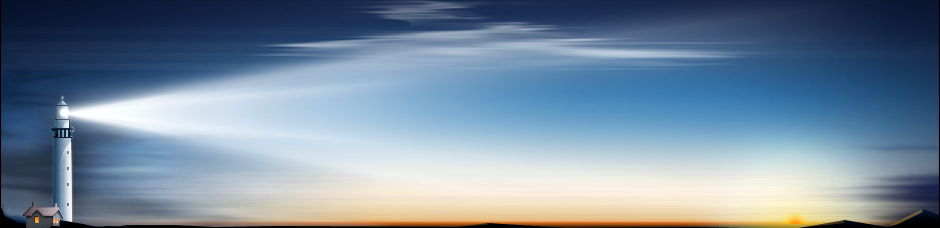Interface and Features
Standard file recovery features
Standard file recovery features are the core features of a data recovery tool that are used for almost every data recovery job. We evaluated each of the following features individually and then combined them for the overall rating in this category:
- File systems supported for file recovery
- Deep analysis of disks (custom disk scan parameters)
- File recovery using file signatures (raw file recovery)
- Disk imaging and copying
- File search, mark for recovery, sorting (for scan results)
- Logging
- Disk parts/regions
- File recovery parameters
- 2023
- 2022
- 2021
- 2020
- 2019
- 2018
- 2017
- 2016
- 2015
- 2014
File recovery parameters
| Product | Rating | Test Results | |
|---|---|---|---|
| R-Studio | 6.0 | Recovers filenames and folder structure. Files/folders from several partitions opened in one tab can be recovered in a single recovery action. Recovers hidden attributes, system attributes, alternate data streams for NTFS, security attributes for NTFS. Extra Found Files (files found using file signatures) can be included or excluded. HFS+-specific attributes can be saved in “AppleDouble” format. Bad sector processing can be specified. Multiple copies of recovered files can be processed according to very advanced algorithms (File Already Exists – Extended options). Files may be recovered according to their recovery chances. Additional storage paths can be specified to save files to when the initial space comes to an end. The folder with saved files can be automatically opened upon finishing file recovery. | |
| Recovery Explorer Professional | 5.0 | Recovers filenames and folder structure. The program can delete recovered files with read/write errors. Empty folders can be excluded from recovery. Duplicate file conflict actions can be specified. Recovered files can be saved with a filter (Save with filter). Metadata filtering can be applied. A list of files to recover can be saved and then loaded using the Save/Restore selection state option. A data recovery task can be created (Create batch copying task). Restoration of file/folder attributes (hidden flag, permissions etc.) was made optional. | |
| DMDE | 4.5 | Recovers filenames and folder structure. Duplicate files can be renamed, skipped, or overwritten. Recovery of deleted files can be skipped. A list of files to recover can be saved using the Save state/ Load state option together with scan info. | |
| ReclaiMe File Recovery | 4.5 | Recovers filenames and folder structure. Duplicate files can be renamed, skipped, or overwritten. Recovery of deleted files can be skipped. A list of files to recover can be saved using the Save state/ Load state option together with scan info. | |
| WinHex | 4.0 | Recovers filenames and folder structure. Files can be saved to two folders simultaneously. Files can be grouped by their time stamps and duplicate file conflict actions can be specified. | |
| DiskGenius | 3.0 | Recovers filenames and folder structure. Only folders can be recovered; individual files cannot. The host computer can be prevented from sleeping during file recovery. The folder with recovered files can be opened upon recovery completion. | |
| All products recover filenames and folder structure. R-Studio also recovers all file attributes, including hidden/system attributes and alternate data streams for NTFS. Recovery Explorer Professional, ReclaiMe File Recovery, WinHex, and R-Studio allow you to rename files with the same names during recovery procedure, which can be useful if multiple versions of the same file are found. | |||
Logging
| Product | Rating | Test Results | |
|---|---|---|---|
| R-Studio | 6.0 | Very versatile logging. The log can be saved to a file. Technician version shows extended information in recovery lists and can create a forensic log. The forensic log can be created directly from the Recover dialog box. The recovery list can contain files/folders from several partitions opened in a single tab and can be saved in various file formats. | |
| ReclaiMe File Recovery | 4.0 | The Professional version: A kind of forensic log (trace) can be created. One trace for all files or one trace per file. | |
| DMDE | 3.5 | Standard logging. The log can be saved to a file. A list of recovered files can be saved separately. | |
| Recovery Explorer Professional | 3.5 | An error log can be created. Also, a summary of file recovery can be copied to the log. There’s a special log panel from which a recovery report can be saved. | |
| DiskGenius | 3.0 | File recovery report can be saved. | |
| WinHex | 0.0 | No such feature. | |
| All programs, except WinHex, have standard logging capabilities. R-Studio has the most versatile logging capabilities. R-Studio and ReclaiMe File Recovery can create forensic logs. Since our last review: R-Studio: Recovery lists can be saved in several file formats. Forensic logs can be saved from the Recover dialog box. | |||
Deep analysis of disks (disk scan)
| Product | Rating | Test Results | |
|---|---|---|---|
| R-Studio | 6.0 | Very versatile scan parameter set. Supports partial disk scans (can combine results from other partial scans), excluding disk regions from a scan, and saving/loading of scan results to or from a file. Allows user to control bad sector processing and memory usage. There’s a special scan mode called “Fast partition search” that quickly finds lost/deleted partition. | |
| Recovery Explorer Professional | 5.0 | Versatile scan parameters: Scan range, file systems to search for, filename encoding options, index existing file system (for partition scan), enable multi-thread scan, ignore small FAT12 file systems, ignore file system with only “system” files, use “Recycle Bin” extension for Windows file systems. Various types of scans: scan for lost data, For a partition: explore file system and Quick scan (index) the file system. There are special scan modes for partitions: 1. Do indexing of the file system and continue with the full scan, 2. Only do indexing of the existing file system, 3. Ignore the file system and run the full scan, 3. Scan only space used by the file system, 4. Scan only free space area (excluding used space). An unnecessary found partition can be removed for scan results (Destroy this item). Scan can be paused and resumed. Its results can be saved and loaded later. Scan results can be automatically saved in a certain time interval, or after full scan. | |
| ReclaiMe File Recovery | 5.0 | Supports scans for entire hard drives or logical disks. Several scan parameters can be specified: file system to scan for, code page (for some file systems), delete duplicate files for NTFS, and scan types for ExtFS. Several objects can be scanned simultaneously. Scan can be simple, initial, and deep scan. Scan stops after initial scan, files can be recovered, and then deep scan can be started. Scan results may be stored to a file and automatically loaded later. | |
| DMDE | 4.5 | Several options are available during program start: To open a physical or logical disk, re-create a RAID, or data copy. Then a Full Scan action can be selected. Scan parameters: File systems to scan and Scan area. Additional parameters: Calculate volumes during scan, Calculate volumes using FS structures, Calculate volumes using RAW file signature, Jumping Scan. Some parameters can be changed during the scan process: Restart scan, Clear previous results, and options: Autosave frequency, Keep the previous log-file (~), and Validate log after save. Scan results can be saved and later loaded. | |
| WinHex | 4.0 | Supports scans for entire hard drives only. Only Scan For Lost Partitions… options can be selected. Several file systems to scan for can be selected. Three options can be selected: All, Down, Unpartitioned space after last known partition. | |
| DiskGenius | 4.0 | The following scan modes are available for a partition: Recover Lost Files, Recover Deleted Files and Complete Recovery. While the following modes are available for an entire hard drive: Search Lost Partitions and Recover Lost Files. Several parameters can be specified: File systems, Searching Range (The entire disk, free space, selected area, Custom Cylinder Range), Ignore the partition without files, Cylinder Aligned Partitions Only. Scan results can be saved, automatically or manually, and loaded later. | |
| For basic file recovery utilities, it is common for developers to impose default scan parameters to ensure that the most potential recoverable files are found. However, for advanced technicians, the ability to choose specific scan settings can save a dramatic amount of time and resources. R-Studio offers the most versatile set of scan parameters among the evaluated programs. Since our last review: DiskGenius: New options for the Recover files dialog box have been added: Recover Deleted Files and Complete Recovery. WinHex: Several file systems to scan for can be selected. DMDE: New recovery options have been added: Autosave frequency, Keep the previous log-file (~), and Validate log after save. | |||
Disk imaging and copying
| Product | Rating | Test Results | |
|---|---|---|---|
| R-Studio | 6.0 | Image types: byte-by-byte, compressed, VMDK, VHD/VHDX, and VDI . Parameters specified: compression rate, file split size, password, bad sector processing. The program can scan disks and save scan info while imaging. Disk objects can also be copied using built-in Drives Copy Wizard. Imaging types in the Technician version: multi-pass and real-time imaging for processing failing drives. Disk sector maps both in the native and third-party formats. | |
| WinHex | 6.0 | Image types: byte-by-byte and compressed. The entire disk or its part can be imaged. Bad sectors can be specifically processed. Disks can be imaged from the end to the beginning. Disk objects can also be copied. WinHex backup (whx) files can be created. Image creation parameters are supported: compression level, split sizes, and sectors to skip. Backup descriptions can be included into the files and file hashes can be computed. Backup and Image files can be restored to disks. | |
| DiskGenius | 6.0 | Image types: byte-by-byte and compressed (.pmf - Partition Image File) with variable parameters. Images can can be created from the entire disk or individual partitions, contain only data or certain files/folders. Images can be full or incremental. Virtual disks can be created from physical disks. The following formats are supported: VMware, Virtual PC, VirtualBox, Parallels Virtual Disk, and .img image file. Data from images can be restored and partitions can be copied to other disks. | |
| Recovery Explorer Professional | 5.0 | Image types: byte-by-byte (plain disk image file, the extension is img). Partial images can be created. Several third-party image formats, including .rdr (R-Studio/R-Undelete), can be opened. There is an option to enable saving of processed data. | |
| ReclaiMe File Recovery | 5.0 | Image types: byte-by-byte and compressed. The VHD (2 TB max) and VHDX disk image types are also supported. Some image creation parameters are supported: block size and block timeout. Several other disk formats can be opened: dsk, img, -flat.vmdk, vhd, avhd, vhdx, and avhdx. | |
| DMDE | 4.5 | Image types: byte-by-byte and compressed (bin, ima, img). Disks can be imaged from the end to the beginning. Images of object parts can be created. Disk objects can also be copied. | |
| All evaluated programs can create images of hard drives and partitions. R-Studio supports very advanced disk imaging methods: multi-pass and real-time imaging which helps tremendously when working with failing disks. It also supports sector maps in its native and third-party formats. DiskGenius has the most advanced disk imaging capabilities. R-Studio, DiskGenius, DMDE, and WinHex can also copy disk objects. | |||
File search, mark for recovery, sorting
| Product | Rating | Test Results | |
|---|---|---|---|
| R-Studio | 6.0 | Search parameters: “Show only deleted files,” “Show only existing files,” “individual file search/mark for recovery,” “search/mark for recovery,” “file search for date,” “file search for size,” “file search for file ID,” and “search directions.” Date/Time search options can be specified simultaneously. Objects can be found and marked only in real paths, ignoring links to folders. File masks, including file mask presets and hiding symbolic links can be achieved. Option to find previous versions of files. The program can search and mark files depending of file recovery chances. Files can be sorted within a folder by clicking column names (name, size, data, etc.), similar to sorting in Windows Explorer. Support for mass file recovery: file sorting by file extension, file sorting by file timestamp, file recovery lists. Find/mark objects only in real paths, ignore links to folders. Files/folders can be searched for in several partitions opened in one tab. | |
| ReclaiMe File Recovery | 4.5 | Search and mark parameters: for normal and deleted files (separately), file masks, individual file search, file search for time stamps (Modified after, Modified before), search in the Recycle Bin (Deleted today, Deleted within a week, Deleted within a month), file search for size (max/min), test status, by file hash. Date/Time search options can be specified simultaneously. Files can be looked for in a specific folder and subfolders. Search results can be removed. Files can be sorted within a folder by clicking column names (name, size, data, etc.), similar to sorting in Windows Explorer. A list of files can be saved. | |
| DMDE | 4.5 | Search parameters: file masks, deleted/existing files, file size, modification time, only in marked files. Files can be searched in various disk areas: overall, focused item, current panel. Files can be sorted within a folder by clicking column names (name, size, data, etc.), similar to sorting in Windows Explorer. Sorting by name, by size, by write date, by ID, and mark/unmark command in the shortcut menu. Support for mass file recovery: file recovery lists. | |
| WinHex | 4.0 | Files can be sorted within a folder by clicking column names (name, size, data, etc.). Search features are for data in the hexadecimal editor. Some search commands are present in the shortcut menu Navigation (Seek Path, Seek Int. ID, Seek Item #). | |
| Recovery Explorer Professional | 3.5 | Search parameters: file name and/or extension, masks, date, deleted/existing, and size. The same parameters can be specified for file recovery. Files can be sorted within a folder by clicking column names (name, size, data, etc.), similar to sorting in Windows Explorer. A list of found files can be saved. Quick search is possible using the “Quick find…” field. Information about files and folders can be obtained by using the Report of files/folders… command. Files can be marked by the “Define permanent selection button.” | |
| DiskGenius | 1.0 | Sorting can be made by clicking column title. The previously existing filter disappeared. No file marking for recovery. Several files can be selected for recovery by using the shortcut (Shift / Ctrl). | |
| All the products tested had the most common search and file sorting options required for professional data recovery. For mass file recovery, R-Studio offers the widest array of advanced features. R-Studio, Recovery Explorer Professional, DMDE, and ReclaiMe File Recovery Pro support file recovery lists. Since our last review: DiskGenius: Previously existing filter and file marking options have somehow disappeared. WinHex: Some commands have appeared in the shortcut menu. | |||
File recovery using file signatures (raw file recovery)
| Product | Rating | Test Results | |
|---|---|---|---|
| R-Studio | 6.0 | Can be used alone or concurrently to a standard disk scan. Supports both hard drives and partitions. Can be disabled, if necessary. The user can select which file types to include in the search. Supports adding and editing of custom file signatures. A built-in file signature editor allows creation of very complex signature combinations. Custom file signatures can be stored to and loaded from a file. | |
| Recovery Explorer Professional | 6.0 | This feature can be used in three modes: built-in IntelliRAW rules enabled, built-in IntelliRAW rules in propriety, enable post-processing of incomplete IntelliRAW types. Using the IntelliRAW technology, the program can recover fragmented files in some cases. This feature can be disabled, if necessary. Custom file signatures can be stored to and loaded from a file. Users can use a special standalone IntelliRAW Editor to create their own file types, or a built-in signature editor. | |
| ReclaiMe File Recovery | 5.5 | Supports raw file recovery. The users can turn this feature on/off and specify signature parameters, and their own file signatures. | |
| DMDE | 5.0 | Supports raw file recovery. The users can turn this feature on/off and specify their own file signatures. | |
| WinHex | 4.5 | Supports raw file recovery using a predefined file signature set. The users can add their own file signatures. | |
| DiskGenius | 4.5 | Supports raw file recovery. The users can turn this feature on/off and select required file types. Found files are stored in the Recovered Types section. | |
| Raw file recovery is essential to an advanced data recovery program, and all tested programs support this feature, including custom signatures. Recovery Explorer Professional’s IntelliRAW technology is a unique feature that can recover even fragmented files in some cases. Since our last review: Recovery Explorer Professional: a built-in signature editor has been added. | |||
Disk parts/regions
| Product | Rating | Test Results | |
|---|---|---|---|
| R-Studio | 6.0 | Disk regions appear as objects that can be processed like regular disks. Can also create exclusive regions; regions that exclude some disk areas, if, for example, those disk areas are damaged. | |
| Recovery Explorer Professional | 4.5 | A region can be specified manually on a disk. An area to scan can also be specified in sectors. | |
| WinHex | 3.5 | An area to scan or copy can be specified. | |
| DMDE | 3.5 | An area to image can be specified in sectors. | |
| ReclaiMe File Recovery | 0.0 | There’s no feature in the program. | |
| DiskGenius | 0.0 | There’s no feature in the program. | |
| The ability to scan a certain region or disk part is less common but can be very useful when it’s only to process part of a disk. For example, only the disk area where a deleted partition might be located. For very large disks, this can save an immense amount of time. R-Studio has the best capabilities in this area, including exclusive regions. DiskGenius and ReclaiMe File Recovery don’t have this feature. | |||
File systems supported for file recovery
| Product | Rating | Test Results | |
|---|---|---|---|
| Recovery Explorer Professional | 6.0 | For recovery: NTFS, FAT/FAT32/exFAT, ReFS/ReFS/ReFS3, XFS, Linux JFS, Ext2, Ext3, Ext4, ReiserFS, Apple HFS+, APFS, UFS/UFS2, Adaptec UFS, Btrfs, F2FS, ZFS, VMFS. For reading: HFS, IBM/Microsoft HPFS, VMFS6, Novell NWFS, Novell NSS, Novell NSS64. | |
| WinHex | 5.5 | Personal, Professional: FAT/FAT32, TFAT, NTFS Specialist: FAT/FAT32, exFAT, TFAT, NTFS, Ext2/3/4, CDFS, UDF Lab - FAT/FAT32, exFAT, TFAT, NTFS, Ext2/3/4, CDFS, UDF, HFS, HFS+/HFSJ/HFSX, APFS, ReiserFS, Reiser4, UFS, XFS, BTRFS. QNX (The Lab version) | |
| ReclaiMe File Recovery | 5.5 | FAT, exFAT, NTFS, ReFS, ext2/3/4, XFS, BTRFS, HFS, HFS+, UFS, APFS (in Ultimate). | |
| R-Studio | 5.0 | NTFS/NTFS5, FAT12/FAT16/FAT32/exFAT, ReFS/ReFS2, UFS1/UFS2, ext2/3/4, XFS, HFS/HFS+/APFS, ISO9660 (CD/DVD/ISO), Magnetic tape devices: Ustar/Tar/CPIO/Pax. | |
| DMDE | 4.5 | ReFS, NTFS/NTFS5, FAT12/16/32, exFAT, HFS+/ HFSX, APFS, CDFS, UDF. btrfs | |
| DiskGenius | 3.0 | FAT, NTFS, exFAT, Ext2/3/4 | |
| Almost all programs support the most common Windows, Mac OS, Windows Server, Unix, and Linux file systems. Recovery Explorer Professional supports the largest number of file systems. DiskGenius supports only Windows and the most common Linux file systems, which is not enough for a professional data recovery program. Since our last review: R-Studio: Support for the XFS file system has been added. DMDE: Support for the APFS, ReFS, and btrfs file systems has been added. WinHex: Support for the QNX file system has been added. | |||
Disk parts/regions
| Product | Rating | Test Results | |
|---|---|---|---|
| R-Studio | 6.0 | Disk regions appear as objects that can be processed like regular disks. Can also create exclusive regions; regions that exclude some disk areas, if, for example, those disk areas are damaged. | |
| Recovery Explorer Professional | 4.5 | A region can be specified manually on a disk. An area to scan can also be specified in sectors. | |
| WinHex | 3.5 | An area to scan or copy can be specified. | |
| Stellar Windows Data Recovery | 3.5 | An area to image can be specified in sectors. | |
| ReclaiMe File Recovery | 0.0 | No this feature in the program. | |
| DiskGenius | 0.0 | No this feature in the program. | |
| The ability to scan a certain region or disk part is less common but can be very useful when it’s only to process part of a disk. For example, only the disk area where a deleted partition might be located. For very large disks, this can save an immense amount of time. R-Studio has the best capabilities in this area, including exclusive regions. DiskGenius and ReclaiMe File Recovery don’t have this feature. Since our last review: Stellar Windows Data Recovery: An area to image has been added. | |||
File systems supported for file recovery
| Product | Rating | Test Results | |
|---|---|---|---|
| Recovery Explorer Professional | 6.0 | For recovery: NTFS, FAT/FAT32/exFAT, ReFS/ReFS/ReFS3, XFS, Linux JFS, Ext2, Ext3, Ext4, ReiserFS, Apple HFS+, APFS, UFS/UFS2, Adaptec UFS, Btrfs, F2FS, ZFS, VMFS. For reading: HFS, IBM/Microsoft HPFS, VMFS6, Novell NWFS, Novell NSS, Novell NSS64. | |
| WinHex | 5.5 | Personal, Professional: FAT/FAT32, TFAT, NTFS Specialist: FAT/FAT32, exFAT, TFAT, NTFS, Ext2/3/4, CDFS, UDF Lab - FAT/FAT32, exFAT, TFAT, NTFS, Ext2/3/4, CDFS, UDF, HFS, HFS+/HFSJ/HFSX, APFS, ReiserFS, Reiser4, UFS, XFS, BTRFS. | |
| ReclaiMe File Recovery | 5.5 | FAT, exFAT, NTFS, ReFS, ext2/3/4, XFS, BTRFS, HFS, HFS+, UFS, APFS (in Ultimate). | |
| R-Studio | 5.0 | NTFS/NTFS5, FAT12/FAT16/FAT32/exFAT, ReFS/ReFS2, UFS1/UFS2, ext2/3/4, HFS/HFS+/APFS, ISO9660 (CD/DVD/ISO), Magnetic tape devices: Ustar/Tar/CPIO/Pax. | |
| Stellar Windows Data Recovery | 4.5 | NTFS/NTFS5, FAT12/16/32, exFAT, HFS+, CDFS, UDF. | |
| DiskGenius | 3.0 | FAT, NTFS, exFAT, Ext2/3/4 | |
| Almost all programs support the most common Windows, Mac OS, Windows Server, Unix, and Linux file systems. Recovery Explorer Professional supports the largest number of file systems. DiskGenius supports only Windows and the most common Linux file systems, which is not enough for a professional data recovery program. Stellar Windows Data Recovery supports now the HFS+ file system. Since our last review: R-Studio: support for Ustar/Tar/CPIO/Pax (Magnetic tape devices) has been added. Recovery Explorer Professional: support for ReFS3 and F2FS has been added. Stellar Windows Data Recovery: support for HFS+, CDFS, and UDF has been added. WinHex: support for BTRFS has been added. | |||
Logging
| Product | Rating | Test Results | |
|---|---|---|---|
| R-Studio | 6.0 | Very versatile logging. The log can be saved to a file. Technician version shows extended information in recovery lists and can create a forensic log. The recovery list can contain files/folders from several partitions opened in a single tab. | |
| ReclaiMe File Recovery | 4.0 | The Professional version: A kind of forensic log (trace) can be created. One trace for all files or one trace per file. | |
| Recovery Explorer Professional | 3.5 | An error log can be created. Also, a summary of file recovery can be copied to the log. There’s a special log panel from which a recovery report can be saved. | |
| DiskGenius | 3.0 | File recovery report can be saved. | |
| WinHex | 0.0 | No such feature. | |
| Stellar Windows Data Recovery | 0.0 | No such feature. | |
| All programs, except WinHex and Stellar Windows Data Recovery, have standard logging capabilities. R-Studio has the most versatile logging capabilities. R-Studio and ReclaiMe File Recovery can create forensic logs. Since our last review: R-Studio: Files/folders from several partitions opened in a single tab can be saved in one recovery list. Recovery Explorer Professional: A special log panel has been added. | |||
File recovery parameters
| Product | Rating | Test Results | |
|---|---|---|---|
| R-Studio | 6.0 | Recovers filenames and folder structure. Files/folders from several partitions opened in one tab can be recovered in a single recovery action. Recovers hidden attributes, system attributes, alternate data streams for NTFS, security attributes for NTFS. Extra Found Files (files found using file signatures) can be included or excluded. HFS+-specific attributes can be saved in “AppleDouble” format. Bad sector processing can be specified. Multiple copies of recovered files can be processed according to very advanced algorithms (File Already Exists – Extended options). Files may be recovered according to their recovery chances. Additional storage paths can be specified to save files to when the initial space comes to an end. The folder with saved files can be automatically opened upon finishing file recovery. | |
| Recovery Explorer Professional | 5.0 | Recovers filenames and folder structure. The program can delete recovered files with read/write errors. Empty folders can be excluded from recovery. Duplicate file conflict actions can be specified. Recovered files can be saved with a filter (Save with filter). Metadata filtering can be applied. A list of files to recover can be saved and then loaded using the Save/Restore selection state option. A data recovery task can be created (Create batch copying task). | |
| ReclaiMe File Recovery | 4.5 | Recovers filenames and folder structure. Duplicate files can be renamed, skipped, or overwritten. Recovery of deleted files can be skipped. A list of files to recover can be saved using the Save state/ Load state option together with scan info. | |
| Stellar Windows Data Recovery | 4.5 | Recovers filenames and folder structure. Also there are Advanced Settings. Recovered files can be zipped. File recovery: All/Only deleted/Only existing (this applies a special filter to recovered files). | |
| WinHex | 4.0 | Recovers filenames and folder structure. Files can be saved to two folders simultaneously. Files can be grouped by their time stamps and duplicate file conflict actions can be specified. | |
| DiskGenius | 3.0 | Recovers filenames and folder structure. Only folders can be recovered, individual files cannot. The host computer can be prevented from sleeping during file recovery. The folder with recovered files can be opened upon recovery completion. | |
| All products recover filenames and folder structure. R-Studio also recovers all file attributes, including hidden/system attributes and alternate data streams for NTFS. Recovery Explorer Professional, ReclaiMe File Recovery, WinHex, and R-Studio allow you to rename files with the same names during recovery procedure, which can be useful if multiple versions of the same file are found. Since our last review: R-Studio: Files/folders from several partitions opened in one tab can be recovered in a single recovery action. | |||
Deep analysis of disks (disk scan)
| Product | Rating | Test Results | |
|---|---|---|---|
| R-Studio | 6.0 | Very versatile scan parameter set. Supports partial disk scans (can combine results from other partial scans), excluding disk regions from a scan, and saving/loading of scan results to or from a file. Allows user to control bad sector processing and memory usage. There’s a special scan mode called “Fast partition search” that quickly finds lost/deleted partition. | |
| ReclaiMe File Recovery | 5.0 | Supports scans for entire hard drives or logical disks. Several scan parameters can be specified: file system to scan for, code page (for some file systems), delete duplicate files for NTFS, and scan types for ExtFS. Several objects can be scanned simultaneously. Scan can be simple, initial, and deep scan. Scan stops after initial scan, files can be recovered, and then deep scan can be started. Scan results may be stored to a file and automatically loaded later. | |
| Recovery Explorer Professional | 5.0 | Versatile scan parameters: Scan range, file systems to search for, filename encoding options, index existing file system (for partition scan), enable multi-thread scan, ignore small FAT12 file systems, ignore file system with only “system” files, use “Recycle Bin” extension for Windows file systems. Various types of scans: scan for lost data, search undeleted partitions by metadata, Run only quick scan on file system metadata. There are special scan modes for partitions: 1. Only index this file system (run quick scan): Index this file system and then scan unused space. 2. Ignore this file system and run scan of entire region. 3. Scan only used space of this file system according to file system metadata information. 4. Run scan of entire region, excluding used space of this file system. An unnecessary found partition can be removed for scan results (Destroy this item). Scan can be paused and resumed. Its results can be saved and loaded later. Scan results can be automatically saved in a certain time interval, or after full scan. | |
| Stellar Windows Data Recovery | 4.5 | Standard and deep scan. Scan can be made for All Data, or for documents, pictures, or other data blocks. You can choose to scan some specific locations (Desktop, My Documents, Choose Location, etc.), or the entire disk. If the Turn On Preview option is enabled, the program shows pictures immediately after they have been found. Scan results can be saved and then loaded. | |
| DiskGenius | 4.0 | The following scan modes are available for a partition: Recover Lost Files. While the following modes are available for an entire hard drive: Search Lost Partitions and Recover Lost Files. Several parameters can be specified: File systems, Searching Range (The entire disk, free space, selected area, Custom Cylinder Range), Ignore the partition without files, Cylinder Aligned Partitions Only. Scan results can be saved, automatically or manually, and loaded later. | |
| WinHex | 4.0 | Supports scans for entire hard drives only. Only Scan For Lost Partitions… options can be selected. The file system to scan for can be selected. Three options can be selected: All, Down, Unpartitioned space after last known partition. | |
| For basic file recovery utilities, it is common for developers to impose default scan parameters to ensure that the most potential recoverable files are found. However, for advanced technicians, the ability to choose specific scan settings can save a dramatic amount of time and resources. R-Studio offers the most versatile set of scan parameters among the evaluated programs. | |||
File recovery using file signatures (raw file recovery)
| Product | Rating | Test Results | |
|---|---|---|---|
| R-Studio | 6.0 | Can be used alone or concurrently to a standard disk scan. Supports both hard drives and partitions. Can be disabled, if necessary. User can select which file types to include in the search. Supports adding and editing of custom file signatures. Built-in file signature editor allows creation of very complex signature combinations. Custom file signatures can be stored to and loaded from a file. | |
| Recovery Explorer Professional | 6.0 | This feature can be used in three modes: built-in IntelliRAW rules enabled, built-in IntelliRAW rules in propriety, enable post-processing of incomplete IntelliRAW types. Using the IntelliRAW technology, the program can recover fragmented files in some cases. This feature can be disabled, if necessary. Custom file signatures can be stored to and loaded from a file. Users can use a special standalone IntelliRAW Editor to create their own file types. | |
| ReclaiMe File Recovery | 5.5 | Supports raw file recovery. The users can turn this feature on/off and specify signature parameters, and their own file signatures. | |
| Stellar Windows Data Recovery | 5.0 | The user can select which file type to be included, add its own file signatures with three parameters, a file signature (header), average size (Max File Size), and its offset. The program can automatically create a file signature out of at least 10 files. An average file size can be specified. (Put New Average Size). | |
| DiskGenius | 4.5 | Supports raw file recovery. The users can turn this feature on/off and select required file types. Found files are stored in the Recovered Types section. | |
| WinHex | 4.5 | Supports raw file recovery using a predefined file signature set. The users can add their own file signatures. | |
| Raw file recovery is essential to an advanced data recovery program, and all tested programs support this feature, including custom signatures. Recovery Explorer Professional’s IntelliRAW technology is a unique feature that can recover even fragmented files in some cases. | |||
File search, mark for recovery, sorting
| Product | Rating | Test Results | |
|---|---|---|---|
| R-Studio | 6.0 | Search parameters: “Show only deleted files,” “Show only existing files,” “individual file search/mark for recovery,” “search/mark for recovery,” “file search for date,” “file search for size,” “file search for file ID,” and “search directions.” Date/Time search options can be specified simultaneously. Objects can be found and marked only in real paths, ignoring links to folders. File masks, including file mask presets and hiding symbolic links can be achieved. Option to find previous versions of files. The program can search and mark files depending of file recovery chances. Files can be sorted within a folder by clicking column names (name, size, data, etc.), similar to sorting in Windows Explorer. Support for mass file recovery: file sorting by file extension, file sorting by file timestamp, file recovery lists. Find/mark objects only in real paths, ignore links to folders. Files/folders can be searched for in several partitions opened in one tab. | |
| Stellar Windows Data Recovery | 4.5 | “Show only deleted files”, “Show only existing files”, “individual file search,” “file search for date,” “file search for size,” “file sorting by file extension,” “file sorting by file time.” Search for specific file types (all data, pictures, video, etc.), search in a specific place (Desktop, My Documents, Choose Location). Files may be shown as File Type, Tree View, or Deleted List. Files can be sorted within a folder by clicking column names (name, size, data, etc.), similar to sorting in Windows Explorer, including manual mark for recovery. A search string can be used. | |
| ReclaiMe File Recovery | 4.5 | Search and mark parameters: for normal and deleted files (separately), file masks, individual file search, file search for time stamps (Modified after, Modified before,), search in the Recycle Bin (Deleted today, Deleted within a week, Deleted within a month), file search for size (max/min), test status, by file hash. Date/Time search options can be specified simultaneously. Files can be looked for in a specific folder and subfolders. Search results can be removed. Files can be sorted within a folder by clicking column names (name, size, data, etc.), similar to sorting in Windows Explorer. A list of files can be saved. | |
| Recovery Explorer Professional | 3.5 | Search parameters: file name and/or extension, masks, date, deleted/existing, and size. The same parameters can be specified for file recovery. Files can be sorted within a folder by clicking column names (name, size, data, etc.), similar to sorting in Windows Explorer. A list of found files can be saved. Quick search is possible using the “Quick find…” field. Information about files and folders can be obtained by using the Report of files/folders… command. Files can be marked by the “Define permanent selection button.” | |
| WinHex | 3.0 | Files can be sorted within a folder by clicking column names (name, size, data, etc.). We could not find search for conventional files/folders by their names, time stamps, etc. All search features are for data in the hexadecimal editor. | |
| DiskGenius | 2.0 | Filters can be used on the Files tab with the Deleted, Normal, or System Duplicate options. Search parameters include file size and date (created/modified/accessed). Files can be marked for recovery only manually. | |
| All the products tested had the most common search and file sorting options required for professional data recovery. For mass file recovery, R-Studio offers the widest array of advanced features. R-Studio, Recovery Explorer Professional, and ReclaiMe File Recovery Pro support file recovery lists. WinHex doesn’t have file search capabilities. Since our last review: R-Studio: Files/folders can be searched for in several partitions opened in one tab. Recovery Explorer Professional: The following options have been added: the “Quick find…” field, the “Report of files/folders…” command, and the “Define permanent selection” button. | |||
Disk imaging and copying
| Product | Rating | Test Results | |
|---|---|---|---|
| R-Studio | 6.0 | Image types: byte-by-byte, compressed, and VMDK. Parameters specified: compression rate, file split size, password, bad sector processing. The program can scan disks and save scan info while imaging. Disk objects can also be copied using built-in Drives Copy Wizard. New image types have been added to the Technician version: multi-pass and real-time imaging for processing failing drives. Disk sector maps both in the native and third-party formats have been added to the Technician version. | |
| WinHex | 6.0 | Image types: byte-by-byte and compressed. The entire disk or its part can be imaged. Bad sectors can be specifically processed. Disks can be imaged from the end to the beginning. Disk objects can also be copied. WinHex backup (whx) files can be created. Image creation parameters are supported: compression level, split sizes, and sectors to skip. Backup descriptions can included into the files and file hashes can be computed. Backup and Image files can be restored to disks. | |
| DiskGenius | 6.0 | Image types: byte-by-byte and compressed (.pmf - Partition Image File) with variable parameters. Images can can be created from the entire disk or individual partitions, contain only data or certain files/folders. Images can be full or incremental. Virtual disks can be created from physical disks. The following formats are supported: Vmware, Virtual PC, VirtualBox, Parallels Virtual Disk, and .img image file. Data from images can be restored and partitions can be copied to other disks. | |
| Recovery Explorer Professional | 5.0 | Image types: byte-by-byte (plain disk image file, the extension is img). Partial images can be created. Several third-party image formats, including .rdr (R-Studio/R-Undelete), can be opened. There is an option to enable saving of processed data. | |
| ReclaiMe File Recovery | 5.0 | Image types: byte-by-byte and compressed. The VHD (2 TB max) and VHDX disk image types are also supported. Some image creation parameters are supported: block size and block timeout. Several other disk formats can be opened: dsk, img, -flat.vmdk, vhd, avhd, vhdx, and avhdx. | |
| Stellar Windows Data Recovery | 4.5 | A proprietary image can be created. A disk area to the image can be specified. Physical disks can be copied. | |
| All evaluated programs can create images of hard drives and partitions. R-Studio now supports very advanced disk imaging methods: multi-pass and real-time imaging which helps tremendously when working with failing disks. It also supports sector maps in its native and third-party formats. DiskGenius has the most advanced disk imaging capabilities. R-Studio, DiskGenius, Stellar Windows Data Recovery, and WinHex can also copy disk objects. Since our last review: R-Studio (the Technician version): Multi-pass and real-time imaging for processing failing drives, and disk sector maps both in the native and third-party formats have been added. ReclaiMe File Recovery: several other disk formats can be opened: dsk, img, -flat.vmdk, vhd, avhd, vhdx, and avhdx. | |||
Disk parts/regions
| Product | Rating | Test Results | |
|---|---|---|---|
| R-Studio | 6.0 | Disk regions appear as objects that can be processed like regular disks. Can also create exclusive regions: regions that exclude some disk areas, if, for example, those disk areas are damaged. | |
| Recovery Explorer RAID | 4.5 | A region can be specified manually on a disk. An area for imaging and scanning can also be specified (in sectors). | |
| WinHex | 3.5 | An area to scan or copy can be specified. | |
| DMDE | 3.5 | An area to scan can be specified. | |
| Stellar Windows Data Recovery | 0.0 | No this feature in the program. | |
| ReclaiMe File Recovery | 0.0 | No this feature in the program. | |
| The ability to scan a certain region or disk part is less common but can be very useful when it’s only to process part of a disk. For example, only the disk area where a deleted partition might be located. For very large disks, this can save an immense amount of time. R-Studio has the best capabilities in this area, including exclusive regions. ReclaiMe File Recovery and Stellar Windows Data Recovery don’t have this feature. | |||
File search, mark for recovery, sorting
| Product | Rating | Test Results | |
|---|---|---|---|
| R-Studio | 6.0 | Search parameters: “Show only deleted files,” “Show only existing files,” individual file search/mark for recovery, search/mark for recovery, file search for date, file search for size, file search for file ID. Date/Time search options can be specified simultaneously. Objects can be found/marked only in real paths, ignoring links to folders. File masks, including file mask presets and hiding symbolic links. Option to find previous versions of files. The program can search/mark files depending of file recovery chances. Files can be sorted within a folder by clicking column names (name, size, data, etc.), similar to sorting in Windows Explorer. Support for mass file recovery: file sorting by file extension, file sorting by file timestamp, and file recovery lists. | |
| DMDE | 5.0 | Search parameters: file masks, deleted/existing files, file size, modification time, and only in marked files. Files can be searched in various disk areas: overall, focused item, current panel. Files can be sorted within a folder by clicking column names (name, size, data, etc.), similar to sorting in Windows Explorer. Sorting by name, by size, by write date, by ID, and mark/unmark command in the shortcut menu. Support for mass file recovery: file recovery lists. | |
| ReclaiMe File Recovery | 4.5 | Search and mark parameters: for normal and deleted files (separately), file masks, individual file search, file search for time stamps (Modified after, Modified before), Deleted date on an NTFS volumes, search in the Recycle Bin (Deleted today, Deleted within a week, Deleted within a month), and file search for size (max/min). The Pro version: test status, by file hash. Date/Time search options can be specified simultaneously. Files can be looked for in a specific folder and subfolders. Search results can be removed. Files can be sorted within a folder by clicking column names (name, size, data, etc.), similar to sorting in Windows Explorer. | |
| Stellar Windows Data Recovery | 4.5 | Manual mark for recovery. Search for specific file types (all data, pictures, video, etc.), search in a specific place (Desktop, My Documents, Choose Location). Files may be shown as File Type, Tree View, Dand eleted List. Files can be sorted within a folder by clicking column names (name, size, data, etc.), similar to sorting in Windows Explorer. | |
| Recovery Explorer RAID | 3.5 | Search parameters: filename and/or extension, masks, date, deleted/existing, and size. The same parameters can be specified for file recovery. Files can be sorted within a folder by clicking column names (name, size, data, etc.), similar to sorting in Windows Explorer. Fast search by a specified string: the Professional version: a list of found files can be saved. Masks could be applied to folders. | |
| WinHex | 3.0 | Files can be sorted within a folder by clicking column names (name, size, data, etc.). We could not find search for conventional files/folders by their names, time stamps, etc. All search features are for data in the hexadecimal editor. | |
| All the products tested had the most common search and file sorting options required for professional data recovery. For mass file recovery, R-Studio offers the widest array of advanced features. R-Studio, DMDE, Recovery Explorer RAID (Pro), and ReclaiMe File Recovery Pro support file recovery lists. WinHex doesn’t have file search capabilities. Since our last review: R-Studio: processing symbolic links have been added to file search and masks. ReclaiMe File Recovery: search results can be removed. | |||
File recovery parameters
| Product | Rating | Test Results | |
|---|---|---|---|
| R-Studio | 6.0 | Recovers file names and folder structure. Recovers hidden attributes, system attributes, alternate data streams for NTFS, security attributes for NTFS. Extra Found Files (files found using file signatures) can be included or excluded. HFS+-specific attributes can be saved in “AppleDouble” format. Bad sector processing can be specified. Multiple copies of recovered files can be processed according to very advanced algorithms (File Already Exists – Extended options). Files may be recovered according to their recovery chances. Additional storage paths can be specified to save files to when the initial space comes to an end. The folder with saved files can be automatically opened upon finishing file recovery. Versatile symbolic links processing. | |
| Recovery Explorer RAID | 5.0 | Recovers filenames and folder structure. Support for Encrypted NTFS (EFS), recovery of extended attributes (HFS+). HFS+-specific attributes can be saved in “AppleDouble” format. The program can delete recovered files with read/write errors. Empty folders can be excluded from recovery. Duplicate file conflict actions can be specified. Recovered files can be saved with a filter (Save with filter). A list of files to recover can be saved using the Save/Restore selection state option. | |
| Stellar Windows Data Recovery | 4.5 | Recovers filenames and folder structure. Also there are Advanced Settings: recovered files can be zipped, file recovery: All/Only deleted/Only existing, a special filter can be applied to recovered files. | |
| ReclaiMe File Recovery | 4.5 | Recovers filenames and folder structure. The Pro version: Duplicate files can be renamed, skipped, or overwritten. Recovery of deleted files can be skipped. A list of files to recover can be saved using the Save state/Load state option together with scan info. | |
| DMDE | 4.5 | Recovers filenames and folder structure. Deleted files can be included or excluded. Recovers alternate data streams for NTFS. Large files can be split into file blocks. Recovery file masks can be specified. | |
| WinHex | 4.0 | Recovers filenames and folder structure. Files can be saved to two folders simultaneously. Files can be grouped by their timestamps and duplicate file conflict actions can be specified. | |
| All products recover filenames and folder structure. R-Studio also recovers all file attributes, including hidden/system attributes and alternate data streams for NTFS. DMDE can also recover alternate streams. Recovery Explorer RAID, ReclaiMe File Recovery (Pro), WinHex, and R-Studio allow you to rename files with the same names during recovery procedure, which can be useful if multiple versions of the same file are found. Since our last review: Stellar Windows Data Recovery: Advanced recovery settings have been added. | |||
Deep analysis of disks (disk scan)
| Product | Rating | Test Results | |
|---|---|---|---|
| R-Studio | 6.0 | Very versatile scan parameter set. Supports partial disk scans (can combine results from other partial scans), excluding disk regions from a scan, and saving/loading of scan results to or from a file. Allows user to control bad sector processing and memory usage. There’s a special scan mode / partition search that quickly finds lost and deleted partitions. | |
| Recovery Explorer RAID | 5.0 | Versatile scan parameters: Scan range, file systems to search for, file name encoding options. Supports partial disk scans deletion of unnecessary partitions. Various types of scans: scan for lost data, search undeleted partitions by metadata, Run only quick scan on file system metadata. Scan can be paused and resumed. Its results can be saved and loaded later. Scan results can be automatically saved after full scan. There are special scan modes for partitions: Index this file system and scan unused space, Ignore this file system and run scan of entire region, Scan only used space of this file system according to file system metadata information, and Run scan of entire region while excluding used space of this file system. | |
| ReclaiMe File Recovery | 5.0 | Supports scans for entire hard drives or logical disks. Several scan parameters can be specified: file system to scan for, code page (for some file systems), delete duplicate files for NTFS, and scan types for ExtFS. Several objects can be scanned simultaneously. Scan can be simple, initial, and deep scan. Scan stops after initial scan, files can be recovered, and then deep scan can be started. Scan results may be stored to a file and automatically loaded later. | |
| DMDE | 5.0 | Supports scans for entire hard drives or logical disks, continually or jumping. Several scan parameters can be specified: scan range, calculate volumes during scan, calculate volumes using FS structures, and calculate volumes using RAW file signatures. Scan results may be stored to a file and loaded later. | |
| Stellar Windows Data Recovery | 4.5 | Scan can be made for all data, or for documents, pictures, or other data blocks. Either only some specific locations (Desktop, My Documents, Choose Location, etc.), or the entire disk can be scanned. If the Turn On Preview option is enabled, the program shows pictures immediately after they have been found. Scan results can be saved then loaded. | |
| WinHex | 4.0 | Supports scans for entire hard drives only. Only Scan For Lost Partitions options can be selected. The file system to scan for can be selected. 3 options can be selected: All, Down, and Unpartitioned space after last known partition. | |
| For basic file recovery utilities, it is common for developers to impose default scan parameters to ensure that the most potential recoverable files are found. However, for advanced technicians, the ability to choose specific scan settings can save a dramatic amount of time and resources. R-Studio offers the most versatile set of scan parameters among the evaluated programs. Since our last review: R-Studio: A new scan mode Fast partition search has been added to quickly search for lost/deleted partitions. Recovery Explorer RAID: special scan modes for partitions have been added. ReclaiMe File Recovery: automatic load of saved scan info has been added. | |||
Disk imaging and copying
| Product | Rating | Test Results | |
|---|---|---|---|
| DMDE | 6.0 | Image types: byte-by-byte and compressed (bin, ima, img). Disks can be imaged from the end to the beginning. Images of object parts can be created. Disk objects can also be copied. | |
| R-Studio | 6.0 | Image types: byte-by-byte and compressed. Parameters specified: compression rate, file split size, password, bad sector processing. The program can scan disks and save scan info while imaging. Disk objects can also be copied using built-in Drives Copy Wizard. | |
| WinHex | 6.0 | Image types: byte-by-byte and compressed. The entire disk or its part can be imaged. Bad sectors can be specifically processed. Disks can be imaged from the end to the beginning. Disk objects can also be copied. WinHex backup (whx) files can be created. Image creation parameters are supported: compression level, split sizes, and sectors to skip. Backup descriptions can be added into the files and file hashes can be computed. Backup and Image files can be restored to disks. | |
| ReclaiMe File Recovery | 5.5 | Image types: byte-by-byte. The VHD (2 TB max) and VHDX disk image types are also supported. Some image creation parameters are supported: block size and block timeout. | |
| Recovery Explorer RAID | 5.0 | Image types: byte-by-byte (plain disk image file, the extension is img). Partial images can be created. Support for several third-party image formats, including .rdr (R-Studio/R-Undelete). | |
| Stellar Windows Data Recovery | 4.5 | A proprietary image can be created. A disk area to the image can be specified. Disk objects cannot be copied. | |
| All evaluated programs, can create images of hard drives and partitions. Standouts include R-Studio, WinHex, and DMDE, which had the most advanced disk imaging capabilities. R-Studio can scan disks while imaging, which can be a big timesaver. R-Studio, WinHex, and DMDE can also copy disk objects. | |||
File recovery using file signatures (raw file recovery)
| Product | Rating | Test Results | |
|---|---|---|---|
| R-Studio | 6.0 | Can be used alone or concurrently to a standard disk scan. Supports both hard drives and partitions. Can be disabled, if necessary. User can select which file types to include in the search. Supports adding and editing of custom file signatures. Built-in file signature editor allows creation of very complex signature combinations. Custom file signatures can be stored to and loaded from a file. | |
| Recovery Explorer RAID | 6.0 | This feature can be used in three modes: built-in IntelliRAW rules enabled, built-in IntelliRAW rules in propriety, and enable post-processing of incomplete IntelliRAW types. Using the IntelliRAW technology, the program can recover fragmented files in some cases. This feature can be disabled, if necessary. Custom file signatures can be stored to and loaded from a file. Users can use a special standalone IntelliRAW Editor to create their own file types. | |
| ReclaiMe File Recovery | 5.5 | Supports raw file recovery. Professional: The users can turn this feature on/off and specify signature parameters, and their own file signatures. | |
| DMDE | 5.0 | Supports raw file recovery. The users can turn this feature on/off and specify their own file signatures. | |
| Stellar Windows Data Recovery | 5.0 | The user can select which file type is to be included, add its own file signatures, with three parameters, a file signature (header), max and average size (Put New Average Size and Max File Size), and its offset. The program can automatically create a file signature out of at least 10 files. | |
| WinHex | 4.5 | Supports raw file recovery using a predefined file signature set. The users can add their own file signatures. | |
| Raw file recovery is essential to an advanced data recovery program, and all tested programs support this feature, including custom signatures. Recovery Explorer RAID’s IntelliRAW technology is a unique feature that can recover even fragmented files in some cases. Since our last review: WinHex: support for user-defined file signatures has been added. | |||
File systems supported for file recovery
| Product | Rating | Test Results | |
|---|---|---|---|
| Recovery Explorer RAID | 6.0 | NTFS, FAT/FAT32/exFAT, Apple HFS+ and APFS, SGI XFS, Btrfs, Ext2-Ext4, Linux JFS (JFS2), ReiserFS, UFS/UFS2, Adaptec UFS, big-endian UFS, ReFS/ReFS2, ZFS, ESX(i), VMFS, Btrfs. Professional version: XFS, JFS (ZFS, ESX(i), and VMFS, | |
| WinHex | 6.0 | Personal, Professional: FAT/FAT32, TFAT, NTFS Specialist: FAT/FAT32, exFAT, TFAT, NTFS, Ext2/3/4, CDFS, UDF Lab - FAT/FAT32, exFAT, TFAT, NTFS, Ext2/3/4, CDFS, UDF, HFS, HFS+/HFSJ/HFSX, APFS, ReiserFS, Reiser4, UFS, XFS. | |
| ReclaiMe File Recovery | 5.5 | FAT, exFAT, NTFS, ReFS, Ultimate version: ext2/3/4, XFS, BTRFS, HFS, HFS+, UFS, VMFS, APFS. | |
| DMDE | 5.0 | FAT12/16/32/exFAT, NTFS/NTFS5, ext2/3/4, HFS+/HFSX, ReFS v1/v3, APFS (without encryption). | |
| R-Studio | 5.0 | NTFS/NTFS5, FAT12/FAT16/FAT32/exFAT, ReFS/ReFS2, UFS1/UFS2, ext2/3/4, HFS/HFS+/APFS, ISO9660 (CD/DVD/ISO) | |
| Stellar Windows Data Recovery | 4.0 | NTFS/NTFS5, FAT12/16/32, exFAT | |
| All programs support the most common Windows, Mac OS, Windows Server, Unix, and Linux file systems. Recovery Explorer RAID supports the largest number of file systems. Stellar Windows Data Recovery supports only Windows file system, which is not enough for a professional data recovery program. Since our last review: R-Studio: support for ISO9660 (CD/DVD/ISO) has been added. DMDE (2019): support for APFS (without encryption) has been added. | |||
Logging
| Product | Rating | Test Results | |
|---|---|---|---|
| R-Studio | 6.0 | Very versatile logging. The log can be saved to a file. Technician version shows extended information in recovery lists and can create a forensic log. | |
| ReclaiMe File Recovery | 4.0 | The Professional version: A kind of forensic log (trace) can be created: One trace for all files or one trace per file. | |
| DMDE | 4.0 | Standard logging. The log can be saved to a file. A list of recovered files can be saved separately. | |
| Recovery Explorer RAID | 3.5 | An error log can be created. Also summary of file recovery can be copied to the log. | |
| WinHex | 0.0 | No such feature. | |
| Stellar Windows Data Recovery | 0.0 | No such feature. | |
| All programs, except WinHex and Stellar Windows Data Recovery, have standard logging capabilities. R-Studio has the most versatile logging capabilities. R-Studio and ReclaiMe File Recovery (Professional) can create forensic logs. Since our last review: Recovery Explorer RAID: Summary of file recovery can be added to the log. | |||
Disk imaging and copying
| Product | Rating | Test Results | |
|---|---|---|---|
| R-Studio | 6.0 | Image types: byte-by-byte and compressed. Parameters specified: compression rate, file split size, password, bad sector processing. The program can scan disks and save scan info while imaging. Disk objects can also be copied using built-in Drives Copy Wizard. | |
| DMDE | 6.0 | Image types: byte-by-byte and compressed (bin, ima, img). Disks can be imaged from the end to the beginning. Images of object parts can be created. Disk objects can also be copied. | |
| WinHex | 6.0 | Image types: byte-by-byte and compressed. The entire disk or its part can be imaged. Bad sectors can be specifically processed. Disks can be imaged from the end to the beginning. Disk objects can also be copied. WinHex backup (whx) files can be created. Image creation parameters are supported: compression level, split sizes, and sectors to skip. Backup descriptions can included into the files and file hashes can be computed. Backup and Image files can be restored to disks. | |
| ReclaiMe File Recovery | 5.5 | Image types: byte-by-byte. The VHD (2 TB max) and VHDX disk image types are also supported. Some image creation parameters are supported: block size and block timeout. | |
| GetDataBack+RAID Reconstructor | 5.0 | Only hard drives can be imaged. Image types: byte-by-byte and compressed (.img and .imc). Data compression levels and image splits can be specified. | |
| Recovery Explorer RAID | 5.0 | Image types: byte-by-byte (plain disk image file, the extension is img). Partial images can be created. Support for several third-party image formats, including .rdr (R-Studio/R-Undelete). | |
| All evaluated programs, can create images of hard drives and partitions. Standouts include R-Studio, WinHex, and DMDE, which had the most advanced disk imaging capabilities. R-Studio can scan disks while imaging, which can be a big timesaver. R-Studio, WinHex, and DMDE can also copy disk objects. Since our last review: Recovery Explorer RAID (2019): Supports several third-party image formats, including .rdr (R-Studio/R-Undelete). | |||
File systems supported for file recovery
| Product | Rating | Test Results | |
|---|---|---|---|
| Recovery Explorer RAID | 6.0 | NTFS, FAT/FAT32/exFAT, Apple HFS+ and APFS, Btrfs, Ext2-Ext4, ReiserFS, UFS/UFS2, Adaptec UFS, big-endian UFS, ReFS/ReFS2, ZFS, ESX(i), Professional: XFS, Linux JFS (JFS2), ZFS, ESX(i), VMFS. | |
| WinHex | 6.0 | Personal, Professional: FAT/FAT32, TFAT, NTFS Specialist: FAT/FAT32, exFAT, TFAT, NTFS, Ext2/3/4, CDFS, UDF Lab - FAT/FAT32, exFAT, TFAT, NTFS, Ext2/3/4, CDFS, UDF, HFS, HFS+/HFSJ/HFSX, APFS, ReiserFS, Reiser4, UFS, XFS. | |
| ReclaiMe File Recovery | 5.5 | FAT, exFAT, NTFS, ReFS, Ultimate: ext2/3/4, XFS, BTRFS, HFS, HFS+, UFS, VMFS, APFS. | |
| R-Studio | 5.0 | NTFS/NTFS5, FAT12/FAT16/FAT32/exFAT, ReFS/ReFS2, UFS1/UFS2, ext2/3/4, HFS/HFS+/APFS | |
| DMDE | 5.0 | FAT12/16/32/exFAT, NTFS/NTFS5, ext2/3/4, HFS+/HFSX, ReFS v1/v3. | |
| GetDataBack+RAID Reconstructor | 4.5 | NTFS, FAT/FAT32, exFAT, EXT, HFS+, APFS | |
| All programs support the most common Windows, Mac OS, Windows Server, Unix, and Linux file systems. Recovery Explorer RAID supports the largest number of file systems. Recovery Explorer RAID, R-Studio, ReclaiMe File Recovery, GetDataBack, and WinHex support the newest Apple file system, APFS. Recovery Explorer RAID and ReclaiMe File Recovery support VMFS. Since our last review: Recovery Explorer RAID (2019) supports now Adaptec UFS, big-endian UFS, and Btrfs. DMDE (2019) supports now ReFS v1/v3. GetDataBack (2015) supports now exFAT, EXT, HFS+, and APFS. | |||
File recovery using file signatures (raw file recovery)
| Product | Rating | Test Results | |
|---|---|---|---|
| R-Studio | 6.0 | Can be used alone or concurrently to a standard disk scan. Supports both hard drives and partitions. Can be disabled, if necessary. User can select which file types to include in the search. Supports adding and editing of custom file signatures. Built-in file signature editor allows creation of very complex signature combinations. Custom file signatures can be stored to and loaded from a file. | |
| Recovery Explorer RAID | 6.0 | This feature can be used in three modes: built-in IntelliRAW rules enabled; built-in IntelliRAW rules in propriety; enable post-processing of incomplete IntelliRAW types. Using the IntelliRAW technology, the program can recover fragmented files in some cases. This feature can be disabled, if necessary. Custom file signatures can be stored to and loaded from a file. Users can use a special standalone IntelliRAW Editor to create their own file types. | |
| ReclaiMe File Recovery | 5.5 | Supports raw file recovery. The users can turn this feature on/off and specify signature parameters, and their own file signatures. | |
| DMDE | 5.0 | Supports raw file recovery. The users can turn this feature on/off and specify their own file signatures. | |
| WinHex | 4.0 | Supports raw file recovery using a predefined file signature set. | |
| GetDataBack+RAID Reconstructor | 0.0 | No such feature. | |
| Raw file recovery is essential to an advanced data recovery program, and all tested programs support this feature, including custom signatures. Only GetDataBack doesn’t have such feature. Recovery Explorer RAID’s IntelliRAW technology is a unique feature that can recover even fragmented files in some cases. | |||
File search, mark for recovery, sorting
| Product | Rating | Test Results | |
|---|---|---|---|
| R-Studio | 6.0 | Search parameters: “Show only deleted files”; “Show only existing files”; individual file search/mark for recovery; search/mark for recovery; file search for date; file search for size; file search for file ID. Date/Time search options can be specified simultaneously. File masks, including file mask presets. Option to find previous versions of files. The program can search/mark files depending of file recovery chances. Files can be sorted within a folder by clicking column names (name, size, data, etc.), similar to sorting in Windows Explorer. Support for mass file recovery: file sorting by file extension, file sorting by file timestamp, file recovery lists. | |
| DMDE | 5.0 | Search parameters: file masks; deleted/existing files; file size; modification time; only in marked files. Files can be searched in various disk areas: overall; focused item; current panel. Files can be sorted within a folder by clicking column names (name, size, data, etc.), similar to sorting in Windows Explorer. Sorting by name, by size, by write date, by ID, and mark/unmark command in the shortcut menu. Support for mass file recovery: file recovery lists. | |
| GetDataBack+RAID Reconstructor | 5.0 | Search parameters: file masks, search depth, data stamps, size limits, deleted/existing. A filter in the program settings: masks to include/exclude, show/hide deleted files, empty folders, duplicate files, limit the number of files in folders. | |
| ReclaiMe File Recovery | 4.5 | Search and mark parameters: for normal and deleted files (separately); file masks; individual file search; file search for time stamps (Modified after, Modified before,); Deleted date on an NTFS volumes; search in the Recycle Bin (Deleted today, Deleted within a week, Deleted within a month);, file search for size (max/min). Date/Time search options can be specified simultaneously. Users can search for files in a specific folder and subfolders. Files can be sorted within a folder by clicking column names (name, size, data, etc.), similar to sorting in Windows Explorer. | |
| Recovery Explorer RAID | 3.5 | Search parameters: file name and/or extension, masks, date, deleted/existing, and size. The same parameters can be specified for file recovery. Files can be sorted within a folder by clicking column names (name, size, data, etc.), similar to sorting in Windows Explorer. Masks could be applied to folders. | |
| WinHex | 3.0 | Files can be sorted within a folder by clicking column names (name, size, data, etc.). We could not find search for conventional files/folders by their names, time stamps, etc. All search features are for data in the hexadecimal editor. | |
| All the products tested had the most common search and file sorting options required for professional data recovery. For mass file recovery, R-Studio offers the widest array of advanced features. R-Studio, DMDE, Recovery Explorer RAID , and ReclaiMe File Recovery Pro support file recovery lists. WinHex doesn’t have file search capabilities. Since our last review: Recovery Explorer RAID: Masks could be applied to folders. ReclaiMe File Recovery: Files can be looked for in a specific folder and subfolders. | |||
Deep analysis of disks (disk scan)
| Product | Rating | Test Results | |
|---|---|---|---|
| R-Studio | 6.0 | Very versatile scan parameter set. Supports partial disk scans (can combine results from other partial scans), excluding disk regions from a scan, and saving/loading of scan results to or from a file. Allows user to control bad sector processing and memory usage. | |
| Recovery Explorer RAID | 5.0 | Versatile scan parameters: Scan range, file systems to search for, filename encoding options, index existing file system (for partition scan), enable multi-thread scan, ignore small FAT12 file systems, ignore file system with only “system” files, use “Recycle Bin” extension for Windows file systems Supports partial disk scans deletion of unnecessary partitions. Various types of scans: scan for lost data, search undeleted partitions by metadata, Run only quick scan on file system metadata. Scan can be paused and resumed. Its results can be saved and loaded later. Scan results can be automatically saved after full scan. | |
| DMDE | 5.0 | Supports scans for entire hard drives or logical disks, continually or jumping. Several scan parameters can be specified: scan range, calculate volumes during scan, calculate volumes using FS structures, and calculate volumes using RAW file signatures. Scan results may be stored to a file and loaded later. | |
| ReclaiMe File Recovery | 5.0 | Supports scans for entire hard drives or logical disks. Several scan parameters can be specified: file system to scan for, code page (for some file systems), delete duplicate files for NTFS, scan types for ExtFS. Several objects can be scanned simultaneously. Scan can be simple, initial, and deep scan. Scan stops after initial scan, files can be recovered, and then deep scan can be started. Scan results may be stored to a file and loaded later. | |
| GetDataBack+RAID Reconstructor | 4.5 | Supports scans for entire hard drives only. Several scan levels (data recovery sophistication level) can be selected: 1. Intelligent file system scan and recovery, fast; 2. Thorough file system scan and recovery; 3. Complete disk scan, find any data traces, slow. Only bad sector processing can be specified: Auto, Retry, Skip. Scan results may be stored to a file and loaded later. | |
| WinHex | 4.0 | Supports scans for entire hard drives only. Only Scan For Lost Partitions… options can be selected. | |
| For basic file recovery utilities, it is common for developers to impose default scan parameters to ensure that the most potential recoverable files are found. However, for advanced technicians, the ability to choose specific scan settings can save a dramatic amount of time and resources. R-Studio offers the most versatile set of scan parameters among the evaluated programs. Since our last review: Recovery Explorer RAID (2019): An option to run only quick scan on file system metadata has been added. Scan results can now be automatically saved after full scan. ReclaiMe File Recovery (2019): Several scan types can now be specified. Scan stops after initial scan, files can be recovered, and then deep scan can be started. Scan results may be stored to a file and loaded later. | |||
Logging
| Product | Rating | Test Results | |
|---|---|---|---|
| R-Studio | 6.0 | Very versatile logging. The log can be saved to a file. The Technician version shows extended information in recovery lists and can create a forensic log. | |
| GetDataBack+RAID Reconstructor | 5.0 | Multilevel logging. The level of logging can be specified in the program settings. The log can be saved to a file after every event. | |
| DMDE | 4.0 | Standard logging. The log can be saved to a file. A list of recovered files can be saved separately. | |
| ReclaiMe File Recovery | 4.0 | A forensic log (trace) can be created: One trace for all files or one trace per file. | |
| Recovery Explorer RAID | 3.5 | An error log can be created. | |
| WinHex | 0.0 | No such feature. | |
| All programs, except WinHex, have standard logging capabilities. R-Studio has the most versatile logging capabilities. R-Studio and ReclaiMe File Recovery can create forensic logs. Since our last review: R-Studio (2019): Extended information can be added to recovery lists in the Technician version. | |||
Disk parts/regions
| Product | Rating | Test Results | |
|---|---|---|---|
| R-Studio | 6.0 | Disk regions appear as objects that can be processed like regular disks. Can also create exclusive regions: regions that exclude some disk areas, if, for example, those disk areas are damaged. | |
| Recovery Explorer RAID | 4.5 | A region can be specified manually on a disk. An area to an imaging and scan can also be specified (in sectors). | |
| DMDE | 3.5 | An area to scan can be specified. | |
| WinHex | 3.5 | An area to scan or copy can be specified. | |
| ReclaiMe File Recovery | 0.0 | No this feature in the program. | |
| GetDataBack+RAID Reconstructor | 0.0 | No this feature in the program. | |
| The ability to scan a certain region or disk part is less common but can be very useful when it’s only to process part of a disk. For example, only the disk area where a deleted partition might be located. For very large disks, this can save an immense amount of time. R-Studio has the best capabilities in this area, including exclusive regions. GetDataBack Pro and ReclaiMe File Recovery don’t have this feature. | |||
File recovery parameters
| Product | Rating | Test Results | |
|---|---|---|---|
| R-Studio | 6.0 | Recovers filenames and folder structure. Recovers hidden attributes, system attributes, alternate data streams for NTFS, and security attributes for NTFS. Extra Found Files (files found using file signatures) can be included or excluded. HFS+-specific attributes can be saved in “AppleDouble” format. Bad sector processing can be specified. Multiple copies of recovered files can be processed according to very advanced algorithms (File Already Exists – Extended options). Files may be recovered according to their recovery chances. Additional storage paths can be specified to save files to when the initial space comes to an end. The folder with saved files (on the local computer) can be automatically opened upon finishing file recovery. | |
| Recovery Explorer RAID | 5.0 | Recovers filenames and folder structure. Support for Encrypted NTFS (EFS), recovery of extended attributes (HFS+). HFS+-specific attributes can be saved in “AppleDouble” format. The program can delete recovered files with read/write errors. Empty folders can be excluded from recovery. Duplicate file conflict actions can be specified. Recovered files can be saved with a filter (Save with filter). A list of files to recover can be saved using the Save/Restore selection state option. | |
| DMDE | 4.5 | Recovers filenames and folder structure. Deleted files can be included or excluded. Recovers alternate data streams for NTFS. Large files can be split into file blocks. Recovery file masks can be specified. | |
| ReclaiMe File Recovery | 4.5 | Recovers filenames and folder structure. Duplicate files can be renamed, skipped, or overwritten. Recovery of deleted files can be skipped. A list of files to recover can be saved using the Save state/ Load state option together with scan info. | |
| WinHex | 4.0 | Recovers filenames and folder structure. Files can be saved to two folders simultaneously. Files can be grouped by their time stamps and duplicate file conflict actions can be specified. | |
| GetDataBack+RAID Reconstructor | 3.5 | Recovers filenames and folder structure. | |
| All products recover filenames and folder structure. R-Studio also recovers all file attributes, including hidden/system attributes and alternate data streams for NTFS. DMDE can also recover alternate streams. Recovery Explorer, ReclaiMe File Recovery, WinHex, and R-Studio allow you to rename files with the same names during recovery procedure, which can be useful if multiple versions of the same file are found. Since our last review: R-Studio: Additional storage paths can be specified to save files to when the initial space comes to an end. The folder with saved files can be automatically opened upon finishing file recovery. Recovery Explorer RAID: a list of files to recover can be saved using the Save/Restore selection state option. ReclaiMe File Recovery: A list of files to recover can be saved using the Save state/ Load state option together with scan info. | |||
Disk imaging and copying
| Product | Rating | Test Results | |
|---|---|---|---|
| R-Studio | 6.0 | Image types: byte-by-byte and compressed. Parameters specified: compression rate, file split size, password, bad sector processing. The program can scan disks and save scan info while imaging. Disk objects can also be copied using built-in Drives Copy Wizard. | |
| DMDE | 6.0 | Image types: byte-by-byte and compressed (bin, ima, img). Disks can be imaged from the end to the beginning. Images of object parts can be created. Disk objects can also be copied. | |
| ReclaiMe File Recovery | 5.5 | Image types: byte-by-byte. The VHD (2 TB max) and VHDX disk image types are also supported. Some image creation parameters are supported: block size and block timeout. Note: The program opened and analyzed the VHD and VHDX image files successfully. | |
| Recovery Explorer RAID | 5.0 | Image types: byte-by-byte (plain disk image file, the extension is img). Partial images can be created. | |
| Active@ File Recovery Ultimate | 4.5 | Image types: byte-by-byte and compressed (the extension is dim). Image compression ratio, file split size (chunk size), and bad sector handling can be specified. The program can open various other raw image types (vmdk, vhd, etc.). The user can manually add image parts (chunks) when opening the image. | |
| Stellar Phoenix Windows Data Recovery Technician | 4.0 | A proprietary image can be created. A disk area to the image can be specified. Disk objects cannot be copied. | |
| All evaluated programs, can create images of hard drives and partitions. Standouts include R-Studio and DMDE, which had the most advanced disk imaging capabilities. R-Studio can scan disks while imaging, which can be a big time saver. R-Studio and DMDE can also copy disk objects. Since our last review: | |||
Disk parts/regions
The ability to scan a certain region or disk part is less common but can be very useful when it’s only to process part of a disk. For example, only the disk area where a deleted partition might be located. For very large disks, this can save an immense amount of time.
| Product | Rating | Test Results | |
|---|---|---|---|
| R-Studio | 6.0 | Disk regions appear as objects that can be processed like regular disks. Can also create exclusive regions: regions that exclude some disk areas, if, for example, those disk areas are damaged. | |
| Recovery Explorer RAID | 4.5 | A region can be specified manually on a disk. An area to an imaging and scan can also be specified (in sectors). | |
| ReclaiMe File Recovery | 4.5 | A region can be specified manually on a disk (Pro version). | |
| Active@ File Recovery Ultimate | 3.5 | An area to scan can be specified. | |
| DMDE | 3.5 | An area to scan can be specified. | |
| Stellar Phoenix Windows Data Recovery Technician | 0.0 | No feature in the program. | |
| The ability to scan a certain region or disk part is less common but can be very useful when it’s only to process part of a disk. For example, only the disk area where a deleted partition might be located. For very large disks, this can save an immense amount of time. R-Studio has the best capabilities in this area, including exclusive regions. Stellar Phoenix Windows Data Recovery Technician is the only program in our review that doesn’t have this feature. | |||
File search, mark for recovery, sorting
| Product | Rating | Test Results | |
|---|---|---|---|
| R-Studio | 6.0 | Search parameters: “Show only deleted files”, “Show only existing files”, individual file search/mark for recovery, search/mark for recovery, file search for date, file search for size, file search for file ID. Date/Time search options can be specified simultaneously. File masks, including file mask presets. Option to find previous versions of files. The program can search/mark files depending of file recovery chances. Support for mass file recovery: file sorting by file extension, file sorting by file timestamp, file recovery lists. | |
| Active@ File Recovery Ultimate | 5.0 | Search parameters: “Show only deleted files”, “Show only existing files”, individual file search/mark for recovery, file mask search, file search for date (including Deleted date), file search for size, file search for file ID. Files can be sorted within a folder by clicking column names (name, size, data, etc.), similar to sorting in Windows Explorer. | |
| DMDE | 5.0 | Search parameters: file mask, deleted/existing files, file size, modification time, only in marked files. Files can be searched in various disk areas: overall, focused item, current panel. Files can be sorted within a folder by clicking column names (name, size, data, etc.), similar to sorting in Windows Explorer. Sorting by name, by size, by write date, by ID, and mark/unmark command in the shortcut menu. Support for mass file recovery: file recovery lists. | |
| Stellar Phoenix Windows Data Recovery Technician | 5.0 | “Show only deleted files”, “Show only existing files”, individual file search, file search for date, file search for size, file sorting by file extension, file sorting by file time. Search for specific file types (all data, pictures, video, etc.), search in a specific place (Desktop, My Documents, Choose Location). Files may be shown as File Type, Tree View, Deleted List. | |
| ReclaiMe File Recovery | 4.5 | Search and mark parameters: for normal and deleted files (separately), file masks, individual file search, file search for time stamps (Modified after, Modified before), Deleted date on an NTFS volumes, search in the Recycle Bin (Deleted today, Deleted within a week, Deleted within a month), file search for size (max/min). Date/Time search options can be specified simultaneously. Files can be sorted within a folder by clicking column names (name, size, data, etc.), similar to sorting in Windows Explorer. | |
| Recovery Explorer RAID | 3.5 | Search parameters: file name and/or extension, mask, date, deleted/existing, and size. The same parameters can be specified for file recovery. Files can be sorted within a folder by clicking column names (name, size, data, etc.), similar to sorting in Windows Explorer.. | |
| All the products tested had the most common search and file sorting options required for professional data recovery. For mass file recovery, R-Studio offers the widest array of advanced features. R-Studio, DMDE, Recovery Explorer Professional, and ReclaiMe File Recovery Pro support file recovery lists. Since our last review: | |||
Logging
| Product | Rating | Test Results | |
|---|---|---|---|
| R-Studio | 6.0 | Very versatile logging. The log can be saved to a file. Technician version can create a forensic log. | |
| Active@ File Recovery Ultimate | 4.0 | Standard logging. The log can be saved to a file. Some parameter sets can be specified: minimal and detailed. | |
| DMDE | 4.0 | Standard logging. The log can be saved to a file. A list of recovered files can be saved separately. | |
| ReclaiMe File Recovery | 4.0 | A kind of forensic log (trace) can be created: One trace for all files or one trace per file. | |
| Recovery Explorer RAID | 3.5 | An error log can be created. | |
| Stellar Phoenix Windows Data Recovery Technician | 0.0 | No such feature available. | |
| All programs, except Stellar Phoenix Windows Data Recovery Technician, have standard logging capabilities. R-Studio has the most versatile logging capabilities. R-Studio and ReclaiMe File Recovery Pro can create forensic logs. Since our last review: Stellar Phoenix Windows Data Recovery Technician (2014) lost its logging feature. | |||
File systems supported for file recovery
| Product | Rating | Test Results | |
|---|---|---|---|
| Recovery Explorer RAID | 6.0 | Pro: NTFS, FAT/FAT32/exFAT, Apple HFS+, SGI XFS, Btrfs, Ext2-Ext4, Linux JFS (JFS2), ReiserFS, UFS/UFS2, ReFS/ReFS2, ZFS, ESX(i), VMFS, APFS; RAID - FAT/FAT32, ExFAT, NTFS; Ext2 to Ext4, UFS/UFS2, ReiserFS, XFS, JFS; Apple HFS+ and APFS | |
| ReclaiMe File Recovery | 5.5 | FAT, exFAT, NTFS, ReFS, ext2/3/4, XFS, BTRFS, HFS, HFS+, UFS, VMFS (Professional), APFS (in Ultimate). | |
| Active@ File Recovery Ultimate | 5.0 | NTFS, NTFS+EFS, exFAT, FAT12/FAT32, HFS/HFS+, UFS and ext2/ext3/ext4fs, Btrfs, Silicon Graphics XFS, CD/DVD/Blu-ray UDF, and ISO9660, ReFS/ ReFS2/ReFS3, JFS. | |
| R-Studio | 5.0 | NTFS/NTFS5, FAT12/FAT16/FAT32/exFAT, ReFS/ReFS2, UFS1/UFS2, ext2/3/4, HFS/HFS+/ APFS | |
| DMDE | 4.5 | FAT12/16/32/exFAT, NTFS/NTFS5, ext2/3/4, HFS+/HFSX, ReFS | |
| Stellar Phoenix Windows Data Recovery Technician | 4.0 | FAT 12/16/32/exFAT, NTFS/NTFS 5, ext2/3fs | |
| All programs support the most common Windows, Mac OS, Windows Server, Unix, and Linux file systems. Recovery Explorer Professional supports the largest number of file systems. Recovery Explorer RAID and R-Studio and ReclaiMe File Recovery support the newest Apple file system, APFS. Recovery Explorer Professional and ReclaiMe File Recovery Professional support VMFS. Since our last review: R-Studio supports now APFS. Active@ File Recovery supports now ReFS2/ReFS3. ReclaiMe File Recovery supports now APFS in the Ultimate version. DMDE supports ReFS | |||
File recovery using file signatures (raw file recovery)
| Product | Rating | Test Results | |
|---|---|---|---|
| R-Studio | 6.0 | Can be used alone or concurrently to a standard disk scan. Supports both hard drives and partitions. Can be disabled, if necessary. User can select which file types to include in the search. Supports adding and editing of custom file signatures. Built-in file signature editor allows creation of very complex signature combinations. Custom file signatures can be stored to and loaded from a file. | |
| Recovery Explorer RAID | 6.0 | This feature can be used in three modes: built-in IntelliRAW rules enabled, built-in IntelliRAW rules in propriety, enable post-processing of incomplete IntelliRAW types. Using the IntelliRAW technology, the program can recover fragmented files in some cases. This feature can be disabled, if necessary. Custom file signatures can be stored to and loaded from a file. Users can use a special standalone IntelliRAW Editor to create their own file types. | |
| Stellar Phoenix Windows Data Recovery Technician | 6.0 | This feature exists, the user can select which file type is to be included, add its own file signatures, with three parameters, a file signature (header), average size (Max File Size), and its offset. The program can automatically create a file signature out of at least 10 files. | |
| ReclaiMe File Recovery | 5.5 | Supports raw file recovery. The users can turn this feature on/off and specify signature parameters, and their own file signatures. | |
| Active@ File Recovery Ultimate | 5.0 | Supports raw file recovery (SuperScan Signatures Recognition). User can select which file types are to be included and can add custom file signatures. Raw file recovery can be started alone (Last Chance), without other data recovery methods. | |
| DMDE | 5.0 | Supports raw file recovery. The users can turn this feature on/off and specify their own file signatures. | |
| Raw file recovery is essential to an advanced data recovery program, and all tested programs support this feature, including custom signatures. Recovery Explorer Professional’s IntelliRAW technology is a unique feature that can recover even fragmented files in some cases. Since our last review: Stellar Phoenix Windows Data Recovery Technician: the program can automatically create a file signature out of at least 10 files. | |||
File recovery parameters
| Product | Rating | Test Results | |
|---|---|---|---|
| R-Studio | 6.0 | Recovers file names and folder structure. Recovers hidden attributes, system attributes, alternate data streams for NTFS, security attributes for NTFS. Extra Found Files (files found using file signatures) can be included or excluded. HFS+-specific attributes can be saved in “AppleDouble” format. Bad sector processing can be specified. Multiple copies of recovered files can be processed according to very advanced algorithms (File Already Exists – Extended options). Files may be recovered according to their recovery chances. | |
| Recovery Explorer RAID | 5.0 | Recovers file names and folder structure. Support for Encrypted NTFS (EFS), recovery of extended attributes (HFS+). HFS+-specific attributes can be saved in “AppleDouble” format. The program can delete recovered files with read/write errors. Empty folders can be excluded from recovery. Duplicate file conflict actions can be specified. Recovered files can be saved with a filter (Save with filter). | |
| Active@ File Recovery Ultimate | 4.5 | Recovers file names, folder structure, and named streams. Files with the same names can be renamed during recovery. | |
| DMDE | 4.5 | Recovers file names and folder structure. Deleted files can be included or excluded. Recovers alternate data streams for NTFS. Large files can be split into file blocks. Recovery file masks can be specified. | |
| ReclaiMe File Recovery | 4.0 | Recovers file names and folder structure. Pro: Duplicate files can be renamed, skipped, or overwritten. Recovery of deleted files can be skipped. | |
| Stellar Phoenix Windows Data Recovery Technician | 3.5 | Recovers file names and folder structure. | |
| All products recover file names and folder structure. R-Studio also recovers all file attributes, including hidden/system attributes and alternate data streams for NTFS. DMDE can also recover alternate streams. Recovery Explorer RAID, Active@ File Recovery, ReclaiMe File Recovery (Pro), and R-Studio allow you to rename files with the same names during recovery procedure, which can be useful if multiple versions of the same file are found. Since our last review: R-Studio: files may be recovered according to their recovery chances. | |||
Deep analysis of disks (disk scan)
| Product | Rating | Test Results | |
|---|---|---|---|
| R-Studio | 6.0 | Very versatile scan parameter set. Supports partial disk scans (can combine results from other partial scans), excluding disk regions from a scan, and saving/loading of scan results to or from a file. Allows user to control bad sector processing and memory usage. | |
| Recovery Explorer RAID | 5.0 | Versatile scan parameters: Scan range, file systems to search for, file name encoding options, index existing file system (for partition scan), enable multi-thread scan, ignore small FAT12 file systems, ignore file system with only “system” files, use “Recycle Bin” extension for Windows file systems. Supports partial disk scans, deletion of unnecessary partitions. Various types of scans: scan for lost data, search undeleted partitions by metadata, etc. Scan can be paused and resumed. Its results can be saved and loaded later. | |
| DMDE | 5.0 | Supports scans for entire hard drives or logical disks, continuously or jumping. Several scan parameters can be specified: scan range, calculate volumes during scan, calculate volumes using FS structures, calculate volumes using RAW file signatures. Scan results may be stored to a file and loaded later. | |
| ReclaiMe File Recovery | 4.5 | Supports scans for entire hard drives or logical disks. Several scan parameters can be specified: file system to scan for, code page (for some file systems), delete duplicate files for NTFS, scan types for ExtFS. Several objects can be scanned simultaneously. Scan results may be stored to a file and loaded later. | |
| Stellar Phoenix Windows Data Recovery Technician | 4.5 | Scan can be made for All Data, or for documents, pictures, or other data blocks. Either only some specific locations (Desktop, My Documents, Choose Location, etc.), or the entire disk can be scanned. | |
| Active@ File Recovery Ultimate | 4.0 | Hard drives and logical disks can be scanned. Scan range, file systems, and bad sector processing can be specified. Scan results can be stored and then loaded later. Scan results can be automatically saved. | |
| For basic file recovery utilities, it is common for developers to impose default scan parameters to ensure that the most potential recoverable files are found. However, for advanced technicians, the ability to choose specific scan settings can save a drastic amount of time and resources. R-Studio offers the most versatile set of scan parameters among the evaluated programs. Since our last review: Recovery Explorer RAID (2018): Scan can be paused and resumed. Stellar Phoenix Windows Data Recovery Technician (2014): Scan parameters can be specified. | |||
Logging
| Product | Rating | Test Results | |
|---|---|---|---|
| R-Studio | 6.0 | Very versatile logging. The log can be saved to a file. Technician version can create a forensic log. | |
| Data Rescue 5 | 5.0 | Versatile logging. The log opens in a new window, can be copied and then saved to a file. | |
| DMDE | 4.0 | Standard logging. The log can be saved to a file. A list of recovered files can be saved separately. | |
| ReclaiMe File Recovery | 4.0 | A kind of forensic log (trace) can be created: One trace for all files or one trace per file. | |
| Active@ File Recovery Ultimate Corporate | 4.0 | Standard logging. The log can be saved to a file. Some parameter sets can be specified: minimal and detailed. | |
| Recovery Explorer Professional | 3.5 | An error log can be created. | |
| Do Your Data Recovery | 0.0 | No feature in the program. | |
| All programs, except Do Your Data Recovery Enterprise, have standard logging capabilities. R-Studio has the most versatile logging capabilities. R-Studio and ReclaiMe File Recovery can create forensic logs. | |||
Disk parts/regions
The ability to scan a certain region or disk part is less common but can be very useful when it’s only to process part of a disk. For example, only the disk area where a deleted partition might be located. For very large disks, this can save an immense amount of time.
| Product | Rating | Test Results | |
|---|---|---|---|
| R-Studio | 6.0 | Disk regions appear as objects that can be processed like regular disks. Can also create exclusive regions: regions that exclude some disk areas, if, for example, those disk areas are damaged. | |
| Recovery Explorer Professional | 4.5 | A region can be specified manually on a disk. An area to an imaging scan can also be specified (in sectors). | |
| Data Rescue 5 | 4.5 | A region can be specified manually on a disk. An area to an imaging scan can also be specified (in sectors). | |
| ReclaiMe File Recovery | 4.5 | A region can be specified manually on a disk. | |
| DMDE | 3.5 | An area to scan can be specified. | |
| Active@ File Recovery Ultimate Corporate | 3.5 | An area to scan can be specified. | |
| Do Your Data Recovery | 0.0 | No feature in the program. | |
| R-Studio has the best capabilities in this area, including exclusive regions. Do Your Data Recovery Enterprise is the only program in our review that doesn’t have this feature. | |||
Deep analysis of disks (disk scan)
| Product | Rating | Test Results | |
|---|---|---|---|
| R-Studio | 6.0 | Very versatile scan parameter set. Supports partial disk scans (can combine results from other partial scans), excluding disk regions from a scan, and saving/loading of scan results to or from a file. Allows user to control bad sector processing and memory usage. | |
| Recovery Explorer Professional | 5.0 | Versatile scan parameters: Scan range, file systems to search for, file name encoding options, index existing file system (for partition scan), enable multi-thread scan, ignore small FAT12 file systems, ignore file system with only “system” files, use “Recycle Bin” extension for Windows file systems. Supports partial disk scans deletion of unnecessary partitions. Various types of scans: scan for lost data, search undeleted partitions by metadata, etc. Scan results can be saved and loaded later. | |
| DMDE | 5.0 | Supports scans for entire hard drives or logical disks, continually or jumping. Several scan parameters can be specified: scan range, calculate volumes during scan, calculate volumes using FS structures, calculate volumes using RAW file signatures. Scan results may be stored to a file and loaded later. | |
| ReclaiMe File Recovery | 5.0 | Supports scans for entire hard drives or logical disks. Several scan parameters can be specified: file system to scan for, code page (for some file systems), delete duplicate files for NTFS, scan types for ExtFS. Several objects can be scanned simultaneously. Scan results may be stored to a file and loaded later. | |
| Active@ File Recovery Ultimate Corporate | 4.0 | Hard drives and logical disks can be scanned. Scan range, file systems, and bad sector processing can be specified. Scan results can be stored and then loaded later. Scan results can be automatically saved. | |
| Data Rescue 5 | 4.0 | Versatile scan parameters. Supports partial disk scans. Scan can be restricted to specified file system and the maximum number of found files can be specified. HFS Quickscan Blocks and Max journal size can be specified for the HFS file system. The program can send an email when the scan ends. Scan results are saved automatically. | |
| Do Your Data Recovery | 3.0 | Some scan parameters can be specified. Scan results may be stored to a file and loaded later. | |
| For basic file recovery utilities, it is common for developers to impose default scan parameters to ensure that the most potential recoverable files are found. However, for advanced technicians, the ability to choose specific scan settings can save a dramatic amount of time and resources. R-Studio offers the most versatile set of scan parameters among the evaluated programs. | |||
File recovery parameters
| Product | Rating | Test Results | |
|---|---|---|---|
| R-Studio | 6.0 | Recovers file names and folder structure. Recovers hidden attributes, system attributes, alternate data streams for NTFS, security attributes for NTFS. Extra Found Files (files found using file signatures) can be included or excluded. HFS+-specific attributes can be saved in “AppleDouble” format. Bad sector processing can be specified. Multiple copies of recovered files can be processed according to very advanced algorithms (File Already Exists – Extended options). | |
| Recovery Explorer Professional | 5.0 | Recovers file names and folder structure. Support for Encrypted NTFS (EFS), recovery of extended attributes (HFS+). HFS+-specific attributes can be saved in “AppleDouble” format. The program can delete recovered files with read/write errors. Empty folders can be excluded from recovery. Duplicate file conflict actions can be specified. Recovered files can be saved with a filter (Save with filter). | |
| DMDE | 4.5 | Recovers file names and folder structure. Deleted files can be included or excluded. Recovers alternate data streams for NTFS. Large files can be split into file blocks. Recovery file masks can be specified. | |
| Data Rescue 5 | 4.5 | Recovers file names and folder structure. Files with the same names can be specially processed. Files can be merged into an existing folder. | |
| Active@ File Recovery Ultimate Corporate | 4.5 | Recovers file names, folder structure, and named streams. Files with the same names can be renamed during recovery. | |
| ReclaiMe File Recovery | 4.0 | Recovers file names and folder structure. Duplicate files can be renamed, skipped, or overwritten. Recovery of deleted files can be skipped. | |
| Do Your Data Recovery | 3.5 | Recovers file names and folder structure. | |
| All products recover file names and folder structure. R-Studio also recovers all file attributes, including hidden/system attributes and alternate data streams for NTFS. DMDE can also recover alternate streams. Recovery Explorer, Active@ File Recovery, ReclaiMe File Recovery, and R-Studio allow you to rename files with the same names during recovery procedure, which can be useful if multiple versions of the same file are found. Since our last review: R-Studio has now a very sophisticated algorithm for processing multiple copies of recovered files. | |||
File search, mark for recovery, sorting
| Product | Rating | Test Results | |
|---|---|---|---|
| R-Studio | 6.0 | Search parameters: “Show only deleted files”, “Show only existing files”, individual file search/mark for recovery, search/mark for recovery, file search for date, file search for size, file search for file ID, and search directions. Date/Time search options can be specified simultaneously. File masks, including file mask presets. Option to find previous versions of files. Support for mass file recovery: file sorting by file extension, file sorting by file timestamp, file recovery lists. | |
| DMDE | 5.0 | Search parameters: file mask, deleted/existing files, file size, modification time, only in marked files. Files can be searched in various disk areas: overall, focused item, current panel. Files can be sorted within a folder by clicking column names (name, size, data, etc.), similar to sorting in Windows Explorer. Sorting by name, by size, and mark/unmark command in the shortcut menu. Support for mass file recovery: file recovery lists. | |
| ReclaiMe File Recovery | 4.5 | Search and mark parameters: for normal and deleted files (separately), file masks, individual file search, file search for date, file search for size (max/min), test status, by file hash. Date/Time search options can be specified simultaneously. Files can be sorted within a folder by clicking column names (name, size, data, etc.), similar to sorting in Windows Explorer. A list of files can be saved. | |
| Active@ File Recovery Ultimate Corporate | 4.5 | Search parameters: “Show only deleted files”, “Show only existing files”, individual file search/mark for recovery, file mask search, file search for date, file search for size, file search for file ID. Files can be sorted within a folder by clicking column names (name, size, data, etc.), similar to sorting in Windows Explorer. | |
| Data Rescue 5 | 3.5 | Search parameters: name, extension, size, date, folders to search in. Sorting by extension. | |
| Recovery Explorer Professional | 3.5 | Search parameters: file name and/or extension, mask, date, deleted/existing, and size. The same parameters can be specified for file recovery. Files can be sorted within a folder by clicking column names (name, size, data, etc.), similar to sorting in Windows Explorer. A list of found files can be saved. | |
| Do Your Data Recovery | 3.5 | Search parameters: name, extension, file mask. Document sorting by file type (documents, pictures, etc.) and time. Files can be sorted by clicking column names. | |
| All the products tested had the most common search and file sorting options required for professional data recovery. For mass file recovery, R-Studio offers the widest array of advanced features. R-Studio, DMDE, Recovery Explorer Professional, and ReclaiMe File Recovery Pro support file recovery lists. Since our last review: Recovery Explorer Professional has now date and deleted/existing status as search parameters. Recovery Explorer Professional and ReclaiMe File Recovery Pro support file recovery lists. | |||
File systems supported for file recovery
| Product | Rating | Test Results | |
|---|---|---|---|
| Recovery Explorer Professional | 6.0 | NTFS, FAT/FAT32/exFAT, Apple HFS+, SGI XFS, Btrfs, Ext2-Ext4, Linux JFS (JFS2), ReiserFS, UFS/UFS2, ReFS/ReFS2, ZFS, ESX(i), VMFS, APFS. | |
| ReclaiMe File Recovery | 5.5 | FAT, exFAT, NTFS, ReFS, ext2/3/4, XFS, BTRFS, HFS, HFS+, UFS, VMFS | |
| DMDE | 5.0 | FAT12/16/32/exFAT, NTFS/NTFS5, ext2/3/4, HFS+/HFSX. | |
| Active@ File Recovery Ultimate Corporate | 5.0 | NTFS, NTFS+EFS, exFAT, FAT12/FAT32, HFS/HFS+, UFS and ext2/ext3/ext4fs, Btrfs, Silicon Graphics XFS, CD/DVD/Blu-ray UDF, and ISO9660, ReFS, JFS. | |
| R-Studio | 4.5 | NTFS/NTFS5, FAT12/FAT16/FAT32/exFAT, ReFS/ReFS2, UFS1/UFS2, ext2/3/4, HFS/HFS+ | |
| Data Rescue 5 | 4.5 | FAT, NTFS, HFS, MFS, APFS | |
| Do Your Data Recovery | 4.0 | FAT 12/16/32/exFAT, NTFS/NTFS 5, ext2/3fs | |
| All programs support the most common Windows, Mac OS, Windows Server, Unix, and Linux file systems. Recovery Explorer Professional supports the largest number of file systems. Data Rescue PC5 doesn’t support exFAT, that is why it scores only 4.5. Recovery Explorer Professional and Data Rescue PC5 support the newest Apple file system, APFS. Recovery Explorer Professional and ReclaiMe File Recovery support VMFS. Since our last review: R-Studio supports now ReFS2. Recovery Explorer Professional supports now ReFS/ReFS2, ZFS, ESX(i), VMFS, APFS. Active@ File Recovery supports now ReFS and JFS. DMDE supports now HFS+/HFSX | |||
Disk imaging and copying
| Product | Rating | Test Results | |
|---|---|---|---|
| DMDE | 6.0 | Image types: byte-by-byte and compressed (bin, ima, img). Disks can be imaged from the end to the beginning. Images of object parts can be created. Disk objects can also be copied. | |
| R-Studio | 6.0 | Image types: byte-by-byte and compressed. Parameters specified: compression rate, file split size, password, bad sector processing. The program can scan disks and save scan info while imaging. Disk objects can also be copied using built-in Drives Copy Wizard. | |
| ReclaiMe File Recovery | 5.5 | Image types: byte-by-byte and compressed. The VHD (2 TB max) and VHDX disk image types are also supported. Some image creation parameters are supported: block size and block timeout. Note: The program crashed when it opened VHD or VHDX image files. | |
| Data Rescue 5 | 5.5 | There’s s clone module which can copy a file, disk, or partition to another file, drive, or partition. Disks can cloned with various direction patterns: straight, reverse, bisect, and segment. | |
| Recovery Explorer Professional | 5.0 | Image types: byte-by-byte (plain disk image file, the extension is img). Partial images can be created. | |
| Active@ File Recovery Ultimate Corporate | 4.5 | Image types: byte-by-byte and compressed (the extension is dim). Image compression ratio, file split size (chunk size), and bad sector handling can be specified. The program can open various other raw image types (vmdk, vhd, etc.). The user can manually add image parts (chunks) when opening the image. | |
| Do Your Data Recovery | 0.0 | No support for images or disk copy. | |
| All evaluated programs, except Do Your Data Recovery Enterprise, can create images of hard drives and partitions. Standouts include R-Studio and DMDE, which had the most advanced disk imaging capabilities. R-Studio can scan disks while imaging, which can be a big timesaver. R-Studio, Data Rescue PC5, and DMDE can also copy disk objects. | |||
File recovery using file signatures (raw file recovery)
| Product | Rating | Test Results | |
|---|---|---|---|
| R-Studio | 6.0 | Can be used alone or concurrently to a standard disk scan. Supports both hard drives and partitions. Can be disabled, if necessary. User can select which file types to include in the search. Supports adding and editing of custom file signatures. Built-in file signature editor allows creation of very complex signature combinations. Custom file signatures can be stored to and loaded from a file. | |
| Recovery Explorer Professional | 6.0 | This feature can be used in three modes: built-in IntelliRAW rules enabled, built-in IntelliRAW rules in propriety, enable post-processing of incomplete IntelliRAW types. Using the IntelliRAW technology, the program can recover fragmented files in some cases. This feature can be disabled, if necessary. Custom file signatures can be stored to and loaded from a file. Users can use a special standalone IntelliRAW Editor to create their own file types. | |
| ReclaiMe File Recovery | 5.5 | Supports raw file recovery. The users can turn this feature on/off and specify signature parameters, and their own file signatures. | |
| DMDE | 5.0 | Supports raw file recovery. The users can turn this feature on/off and specify their own file signatures. | |
| Active@ File Recovery Ultimate Corporate | 5.0 | Supports raw file recovery (SuperScan Signatures Recognition). User can select which file types are to be included and can add custom file signatures. Raw file recovery can be started alone (Last Chance), without other data recovery methods. | |
| Data Rescue 5 | 5.0 | Supports raw file recovery. There’s a special section for found raw files: Found Files (Raw Sectors). The users can specify their own file signatures (Manage Custom File Modules). | |
| Do Your Data Recovery | 4.0 | Supports raw file recovery. There’s a special section for found raw files: More lost files (RAW). No custom file signatures are supported. | |
| Raw file recovery is essential to an advanced data recovery program, and all tested programs support this feature, including custom signatures. Recovery Explorer Professional’s IntelliRAW technology is a unique feature that can recover even fragmented files in some cases. Since our last review: DMDE, and ReclaiMe File Recovery support now custom file signatures. | |||
Logging
| Product | Rating | Test Results | |
|---|---|---|---|
| R-Studio | 6.0 | Very versatile logging. The log can be saved to a file. The Technician version can create a forensic log. | |
| FILERECOVERY Enterprise | 5.0 | Versatile logging. The log can be saved to a file. | |
| Recovery Explorer Professional | 4.0 | An error log can be created and saved into a file. | |
| Active@ File Recovery | 4.0 | Standard logging. The log can be saved to a file. Some parameter sets can be specified: minimal and detailed. | |
| DMDE | 4.0 | Standard logging. The log can be saved to a file. A list of recovered files can be saved separately. | |
| ReclaiMe file recovery | 4.0 | In the Pro version: A kind of forensic log (trace) can be created: One trace for all files or one trace per file. | |
| All products have standard logging capabilities. R-Studio and FILERECOVERY Enterprise have more versatile logging capabilities. R-Studio and ReclaiMe File Recovery can create forensic logs. Since our last review: Active@ File Recovery: Some parameter sets for logging can be specified: minimal and detailed. DMDE: A list of recovered files can now be saved separately from the main log. | |||
Deep analysis of disks (disk scan)
| Product | Rating | Test Results | |
|---|---|---|---|
| R-Studio | 6.0 | Very versatile scan parameter set. Supports partial disk scans (can combine results from other partial scans), excluding disk areas from a scan, and saving/loading of scan results to or from a file. Allows user to control bad sector processing and memory usage. | |
| Recovery Explorer Professional | 5.0 | Versatile scan parameters: Scan range, file systems to search for, file name encoding options, index existing file system (for partition scan), enable multi-thread scan, ignore small FAT12 file systems, ignore file system with only “system” files, use “Recycle Bin” extension for Windows file systems. Supports partial disk scans and saving/loading of scan results to or from a file. Various types of scans: scan for lost data, search undeleted partitions by metadata, etc. Scan results can be saved and loaded later. | |
| ReclaiMe file recovery | 5.0 | Supports scans for entire hard drives or logical disks. In the Pro version: several scan parameters can be specified: file system to scan for, code page (for some file systems), delete duplicate files, NTFS, scan types for ExtFS. Scan results may be stored to a file and loaded later. | |
| DMDE | 5.0 | Supports scans for entire hard drives or logical disks. Several scan parameters can be specified: scan range, calculate volumes during scan, calculate volumes using FS structures, calculate volumes using RAW file signatures*. Scan results may be stored to a file and loaded later. | |
| FILERECOVERY Enterprise | 4.0 | Versatile scan parameters. Supports partial disk scans, and allows users to control bad sector processing and other scan errors. Scan can be restricted to specified file system. Various types of scans: deleted file recovery, formatted media recovery, NTFS quick scan (cannot find all files), etc. Scan results cannot be stored. | |
| Active@ File Recovery | 4.0 | Hard drives and logical disks can be scanned. Scan range, file systems, and bad sector processing can be specified. Scan results can be stored and then loaded later. | |
| For basic file recovery utilities, it is common for developers to impose default scan parameters to ensure that the most potential recoverable files are found. However, for advanced technicians, the ability to choose specific scan settings can save a dramatic amount of time and resources. R-Studio offers the most versatile set of scan parameters among the evaluated programs. The ability to save scan results from previous sessions, combine scan results, and load scan results from a file is incredibly useful. But FILERECOVERY Enterprise cannot save scan results. Since our last review: The number of scan parameters in DMDE has been increased. | |||
File systems supported for file recovery
| Product | Rating | Test Results | |
|---|---|---|---|
| ReclaiMe file recovery | 6.0 | FAT, exFAT, NTFS, ReFS, ext2/3/4, XFS, BTRFS, HFS, HFS+, UFS, VMFS(in Pro version) | |
| Recovery Explorer Professional | 6.0 | NTFS, FAT/FAT32/exFAT, Apple HFS+, SGI XFS, Btrfs, Ext2-Ext4 (only limited number of files can be recovered with their names due to the file system specifications), Linux JFS (JFS2), ReiserFS, UFS/UFS2. | |
| Active@ File Recovery | 5.5 | NTFS, NTFS+EFS, exFAT, FAT12/FAT32, HFS/HFS+, UFS and ext2/ext3/ext4fs, Btrfs, Silicon Graphics XFS, CD/DVD/Blu-ray UDF, and ISO9660*. | |
| R-Studio | 5.5 | NTFS/NTFS5, FAT12/FAT16/FAT32/exFAT, ReFS, UFS1/UFS2, ext2/3/4, HFS/HFS+ | |
| DMDE | 5.0 | FAT12/16/32/exFAT, NTFS/NTFS5, ext2/3/4 | |
| FILERECOVERY Enterprise | 4.5 | NTFS/NTFS5, FAT12/FAT16/FAT32, HFS/HFS+ (scanning and recovery) | |
| All programs support the most common Windows, Mac OS, Windows Server, Unix, and Linux file systems. Recovery Explorer Professional supports the largest number of file systems. ReclaiMe File Recovery (Pro) supports VMFS. Since our last review: Active@ File Recovery now supports XFS, UDF, and ISO | |||
File recovery parameters
| Product | Rating | Test Results | |
|---|---|---|---|
| R-Studio | 6.0 | Recovers file names and folder structure. Recovers hidden attributes, system attributes, alternate data streams for NTFS, security attributes for NTFS. Extra Found Files (files found using file signatures) can be included or excluded. HFS+-specific attributes can be saved in “AppleDouble” format. Bad sector processing can be specified. Files with the same names can be renamed during recovery. | |
| Recovery Explorer Professional | 5.0 | Recovers file names and folder structure. Support for Encrypted NTFS (EFS), recovery of extended attributes (HFS+). The program can delete recovered files with read/write errors. Empty folders can be excluded from recovery. Duplicate file processing. | |
| DMDE | 4.5 | Recovers file names and folder structure. Deleted files can be included or excluded. Recovers alternate data streams for NTFS. Large files can be split into file blocks. File mask for recovered files can be specified. | |
| Active@ File Recovery | 4.5 | Recovers file names, folder structure, and named streams. Files with the same names can be renamed during recovery. | |
| ReclaiMe file recovery | 4.0 | Recovers file names and folder structure. In the Pro version: Duplicate files can be renamed, skipped, or overwritten. Recovery of deleted files can be skipped. | |
| FILERECOVERY Enterprise | 3.0 | Recovers file names and folder structure. | |
| All products recover file names and folder structure. R-Studio also recovers all file attributes, including hidden/system attributes and alternate data streams for NTFS. DMDE can also recover alternate streams. Active@ File Recovery, ReclaiMe File Recovery, and R-Studio allow you to rename files with the same names during recovery procedure, which can be useful if multiple versions of the same file are found. | |||
Disk parts/regions
The ability to scan a certain region or disk part is less common, but can be very useful when it’s only to process part of a disk—for example, only that disk area where a deleted partition might reside. For very large disks, this can save an immense amount of time.
| Product | Rating | Test Results | |
|---|---|---|---|
| R-Studio | 6.0 | Disk regions appear as objects that can be processed like regular disks. Can also create exclusive regions: regions that exclude some disk areas, if, for example, those disk areas are damaged. | |
| ReclaiMe file recovery | 4.5 | In the Pro version: A region can be specified manually on a disk. | |
| Recovery Explorer Professional | 4.5 | A region can be specified manually on a disk. And an area to scan can be specified (in sectors). | |
| DMDE | 3.5 | An area to scan can be specified. | |
| FILERECOVERY Enterprise | 3.5 | An area to scan can be specified. | |
| Active@ File Recovery | 3.5 | An area to scan can be specified. | |
| R-Studio has the best capabilities in this area, including exclusive regions. | |||
File search, mark for recovery, sorting
| Product | Rating | Test Results | |
|---|---|---|---|
| R-Studio | 6.0 | Search parameters: “Show only deleted files”, “Show only existing files”, individual file search/mark for recovery, search/mark for recovery, file search for date, file search for size, file search for file ID. Date/Time search options can be specified simultaneously.* File masks, including file mask presets*. Support for mass file recovery: file sorting by file extension, file sorting by file timestamp, file recovery lists. | |
| DMDE | 5.0 | Search parameters: file mask, deleted/existing files, file size, only in marked files. Files can be searched in various disk areas: overall, focused item, current panel. Files can be sorted within a folder by clicking column names (name, size, data, etc.), similar to sorting in Windows Explorer. Sort by name, sort by size, and mark/unmark command in the shortcut menu. Support for mass file recovery: file recovery lists. | |
| ReclaiMe file recovery | 5.0 | Search and mark parameters: for normal and deleted files (separately), file masks, individual file search, file search for size (max/min). Files can be sorted within a folder by clicking column names (name, size, data, etc.), similar to sorting in Windows Explorer. In the Pro version: test status, by file hash. Date/Time search options can be specified simultaneously. | |
| Active@ File Recovery | 4.5 | Search parameters: “Show only deleted files”, “Show only existing files”, individual file search/mark for recovery, file mask search, file search for date, file search for size, file search for file ID. Files can be sorted within a folder by clicking column names (name, size, data, etc.), similar to sorting in Windows Explorer. | |
| FILERECOVERY Enterprise | 4.0 | Only a search string exists. The program also has “fuzzy search”, that is, search for strings approximately matching the pattern. Files can be sorted within a folder by clicking column names (name, size, data, etc.), similar to sorting in Windows Explorer. | |
| Recovery Explorer Professional | 3.0 | Search parameters: file name and/or extension, mask, modification time, and size. The same parameters can be specified for file recovery. Files can be sorted within a folder by clicking column names (name, size, data, etc.), similar to sorting in Windows Explorer. A list of found files can be saved. | |
| All the products tested had the most common search and file sorting options required for professional data recovery. For mass file recovery, R-Studio offers the widest array of advanced features. DMDE and R-Studio support file recovery lists. FILERECOVERY Enterprise has a very interesting feature: “fuzzy search”, that is, the ability to search for strings approximately matching the pattern. Since our last review: R-Studio: Date/Time search options can be specified simultaneously. File mask options include custom-specified file mask presets. DMDE: Search can be made on file size and only in marked files. It is also possible to specify various disk areas for file search: overall, focused item, current panel. | |||
Disk imaging and copying
| Product | Rating | Test Results | |
|---|---|---|---|
| DMDE | 6.0 | Image types: byte-by-byte and compressed. Disks can be imaged from the end to the beginning. Images of object parts can be created.* Disk objects can also be copied. | |
| R-Studio | 6.0 | Image types: byte-by-byte and compressed. Parameters specified: compression rate, file split size, password, bad sector processing. The program can scan disks and save scan info while imaging. Disk objects can also be copied using built-in Drives Copy Wizard. | |
| FILERECOVERY Enterprise | 5.5 | Image types: byte-by-byte. Disk objects can also be copied and images restored. | |
| ReclaiMe file recovery | 5.5 | Image types: byte-by-byte and compressed. The VHD (2 TB max) and VHDX disk image types are also supported. In the Pro version: Some image creation parameters are supported: block size and block timeout. Note: The program (Pro version) crashed when it opened VHD or VHDX image files. | |
| Recovery Explorer Professional | 5.0 | Image types: byte-by-byte (plain disk image file, the extension is vrfs). | |
| Active@ File Recovery | 4.5 | Image types: byte-by-byte and compressed (the extension is dim). Image compression ratio, file split size (chunk size), and bad sector handling can be specified. The program can open various other raw image types (vmdk, vhd, etc.). The user can manually add image parts (chunks) when opening the image.* | |
| All evaluated programs can create images of hard drives and partitions. Standouts include R-Studio and DMDE, which had the most advanced disk imaging capabilities. R-Studio can scan disks while imaging, which can be a big timesaver. R-Studio, FILERECOVERY Enterprise, and DMDE can also copy disk objects. Since our last review: Active@ File Recovery: The user can now manually add image parts (chunks) when opening the image. DMDE: Images of object parts can now be created. | |||
File recovery using file signatures (raw file recovery)
| Product | Rating | Test Results | |
|---|---|---|---|
| Recovery Explorer Professional | 6.0 | This feature can be used in three modes: built-in IntelliRAW rules enabled, built-in IntelliRAW rules in propriety, enable post-processing of incomplete IntelliRAW types. Using the IntelliRAW technology, the program can recover fragmented files in some cases. This feature can be disabled, if necessary. Custom file signatures can be stored to and loaded from a file. Users can use a special standalone IntelliRAW Editor to create their own file types. | |
| R-Studio | 6.0 | Can be used alone or concurrently to a standard disk scan. Supports both hard drives and partitions. Can be disabled, if necessary. User can select which file types to include in the search. Supports adding and editing of custom file signatures. Built-in file signature editor allows creation of very complex signature combinations. Custom file signatures can be stored to and loaded from a file. | |
| FILERECOVERY Enterprise | 5.0 | Supports raw file recovery. User can select which file types are to be included and specify their maximum file size. The program can try to concatenate broken video streams. | |
| ReclaiMe file recovery | 4.5 | Supports raw file recovery. In the Pro version: The user can turn this feature on and off. | |
| DMDE | 4.5 | Supports raw file recovery. The user can turn this feature on and off. | |
| Active@ File Recovery | 4.5 | Supports raw file recovery (SuperScan Signatures Recognition). User can select which file types are to be included and can add custom file signatures. Raw file recovery can be started alone (Last Chance), without other data recovery methods. | |
| Raw file recovery is essential to an advanced data recovery program, and all tested programs support this feature. R-Studio, Recovery Explorer Professional, and Active@ File Recovery also support custom file signatures. Recovery Explorer Professional’s IntelliRAW technology is a unique feature that can recover even fragmented files in some cases. | |||
Standard file recovery features are the core features of a data recovery tool that are used for almost every data recovery job. We evaluated each of the following features individually and then combined them for the overall rating in this category:
- File systems supported for file recovery
- Deep analysis of disks (custom disk scan parameters)
- File recovery using file signatures (raw file recovery)
- Disk imaging and copying
- File search, mark for recovery, sorting (for scan results)
- Logging
- Disk parts/regions
- File recovery parameters
Disk parts/regions
| Product | Rating | Test Results | |
|---|---|---|---|
| R-Studio | 6.0 | Disk regions appear as objects that can be processed like regular disks. Can also create exclusive regions: regions that exclude some disk areas, if, for example, those disk areas are damaged. | |
| DMDE | 5.0 | Disk regions appear as objects that can be processed like regular disks. | |
| UFS Explorer Professional Recovery | 3.5 | An area to scan can be specified. | |
| Active@ File Recovery | 3.5 | An area to scan can be specified. | |
| FILERECOVERY Enterprise | 3.5 | An area to scan can be specified. | |
| The ability to scan a certain region or disk part is less common, but can be very useful. For example, you can set the utility to scan only that disk area where a deleted partition might reside. For very large disks, this can save an immense amount of time. R-Studio has the best capabilities in this area, including exclusive regions. Since our last review: | |||
File systems supported for file recovery
| Product | Rating | Test Results | |
|---|---|---|---|
| UFS Explorer Professional Recovery | 6.0 | NTFS, FAT12/FAT16/FAT32/exFAT, ReFS, XFS, ZFS, JFS, ext2fs/ext3fs/ext4fs, HFS/HFS+, UFS/UFS2, Novell NWFS/NSS, VMware VMFS, ReiserFS, Btrfs (data access and failed RAID recovery only). | |
| R-Studio | 5.5 | NTFS/NTFS5, FAT12/FAT16/FAT32/exFAT, ReFS,UFS1/UFS2, ext2fs/ext3fs/ext4fs, HFS/HFS+ | |
| DMDE | 5.0 | NTFS/NTFS5, FAT12/FAT16/FAT32, exFAT, ext2fs/ext3fs/ext4fs | |
| Active@ File Recovery | 5.0 | NTFS, NTFS+EFS, exFAT, FAT12/FAT32, HFS/HFS+, UFS and ext2/ext3/ext4fs, Btrfs. | |
| FILERECOVERY Enterprise | 4.5 | NTFS/NTFS5, FAT12/FAT16/FAT32, HFS/HFS+ (scanning and recovery) | |
| UFS Explorer Professional Recovery supports the most file systems, including the less common Btrfs (which is also supported by Active@ File Recovery). All other programs support the most common Windows, Mac OS, Windows Server, Unix, and Linux file systems. Only UFS Explorer Professional Recovery and R-Studio supports the new file system from Microsoft, ReFS. Since our last review: | |||
File search, mark for recovery, sorting
| Product | Rating | Test Results | |
|---|---|---|---|
| R-Studio | 6.0 | Search parameters: “Show only deleted files”, “Show only existing files”, individual file search/mark for recovery, file mask search/mark for recovery, file search for date, file search for size, file search for file ID. Support for mass file recovery: file sorting by file extension, file sorting by file timestamp, file recovery lists. | |
| DMDE | 5.0 | Search parameters: file mask, deleted/existing files. Files can be sorted within a folder by clicking column names (name, size, data, etc.), similar to that in Windows explorer. Sort by Name, Sort by Size, and Mark/Unmark command in the shortcut menu. Support for mass file recovery: file recovery lists. | |
| Active@ File Recovery | 4.5 | Search parameters: “Show only deleted files”, “Show only existing files”, individual file search/mark for recovery, file mask search, file search for date, file search for size, file search for file ID. Files can be sorted within a folder by clicking column names (name, size, data, etc.), similar to that in Windows explorer. | |
| FILERECOVERY Enterprise | 4.0 | Only a search string exists. The program also has “fuzzy search”, that is, search for strings approximately matching the pattern. Files can be sorted within a folder by clicking column names (name, size, data, etc.), similar to that in Windows explorer. | |
| UFS Explorer Professional Recovery | 3.0 | Search parameters: file name or/and extension, and size. Files can be sorted within a folder by clicking column names (name, size, data, etc.), similar to that in Windows explorer. The found file list can be saved. | |
| All the products tested had the most common search and file sorting options required for professional data recovery. For mass file recovery, R-Studio offers the widest array of advanced features. DMDE and R-Studio support file recovery lists. FILERECOVERY has a very interesting feature: “fuzzy search”, that is, search for strings approximately matching the pattern. | |||
Logging
| Product | Rating | Test Results | |
|---|---|---|---|
| R-Studio | 6.0 | Very versatile logging. The log can be saved to a file. The Technician version can create a forensic log. | |
| FILERECOVERY Enterprise | 5.0 | Versatile logging. The log can be saved to a file. A forensic log can be created. | |
| UFS Explorer Professional Recovery | 4.0 | An error log can be created and saved into a file. | |
| Active@ File Recovery | 4.0 | Standard logging. The log can be saved to a file. A forensic log can be created. | |
| DMDE | 4.0 | Standard logging. The log can be saved to a file. A forensic log can be created. | |
| All products have standard logging capabilities. R-Studio and FILERECOVERY have more versatile logging capabilities. R-Studio can create forensic logs. Since our last review: | |||
Deep analysis of disks (disk scan)
| Product | Rating | Test Results | |
|---|---|---|---|
| R-Studio | 6.0 | Very versatile scan parameter set. Supports partial disk scans (can combine results from other partial scans), excluding disks from a scan, and saving/loading of scan results to or from a file. Allows user to control bad sector processing and memory usage. | |
| UFS Explorer Professional Recovery | 5.0 | Versatile scan parameters. Supports partial disk scans and saving/loading of scan results to or from a file. Scan can be restricted to specified file system. | |
| FILERECOVERY Enterprise | 4.5 | Versatile scan parameters. Supports partial disk scans, and allows users to control bad sector processing and other scan errors. Scan can be restricted to specified file system. | |
| DMDE | 4.0 | Supports scans for entire hard drives and logical disks. Scan results may be stored to a file and loaded later. | |
| Active@ File Recovery | 4.0 | Hard drives and logical disks can be scanned. Scan range and file systems can be specified. Scan results can be stored and then loaded later. | |
| The default scan parameters are usually configured to ensure that the most potential recoverable files are found. For advanced technicians, the ability to specify scan settings can realize vast savings in terms of time and resources. R-Studio demonstrated the most versatile set of scan parameters among the evaluated programs. The ability to save scan results from previous sessions, combine scan results, and load scan results from a file are incredibly useful. | |||
Disk imaging and copying
| Product | Rating | Test Results | |
|---|---|---|---|
| R-Studio | 6.0 | Image types: byte-by-byte and compressed. Parameters specified: compression rate, file split size, password, bad sector processing. The program can scan disks and save scan info while imaging. Disk objects can also be copied using built-in Drives Copy Wizard. | |
| DMDE | 6.0 | Image types: byte-by-byte and compressed. Disks can be imaged from the end to the beginning. | |
| FILERECOVERY Enterprise | 5.5 | Image types: byte-by-byte. Disk objects can also be copied. The program can directly open virtual machine disks (VMDK). | |
| UFS Explorer Professional Recovery | 5.0 | Image types: byte-by-byte and compressed. Disk images can be loaded from devices with any file system supported by the program, even if Windows doesn’t support it. The program can directly open virtual machine disks (VMFS). | |
| Active@ File Recovery | 4.5 | Image types: byte-by-byte and compressed. Parameters specified: image compression ratio, file split size, and bad sector handling can be specified. | |
| All evaluated programs can create images of hard drives and partitions. Standouts include R-Studio and DMDE, which had the most advanced disk imaging capabilities. R-Studio can scan disks while imaging, which can be a big time-saver. R-Studio, FILERECOVERY, and DMDE can also copy disk objects. | |||
File recovery using file signatures (raw file recovery)
| Product | Rating | Test Results | |
|---|---|---|---|
| R-Studio | 6.0 | Can be used alone or concurrently to a standard disk scan. Supports both hard drives and partitions. Can be disabled, if necessary. User can select which file types to include in the search. Supports adding and editing of custom file signatures. Built-in file signature editor allows creation of very complex signature combinations. Custom file signatures can be stored to and loaded from a file. | |
| UFS Explorer Professional Recovery | 6.0 | This feature can be used for partitions. Using the IntelliRAW technology, the program can recover fragmented files in some cases. Can be disabled, if necessary. Custom file signatures can be stored to and loaded from a file. | |
| FILERECOVERY Enterprise | 5.5 | Supports raw file recovery. User can select which file types are to be included, specify their maximum file size. | |
| DMDE | 5.0 | Supports raw file recovery. The user can turn this feature on and off. | |
| Active@ File Recovery | 4.5 | Supports raw file recovery. User can select which file types are to be included and can add custom file signatures. | |
| Raw file recovery is essential to an advanced data recovery program, and all tested programs support this feature. All the programs (except DMDE and FILERECOVERY) also support custom file signatures. UFS Explorer’s IntelliRAW technology is a unique feature that can recover even fragmented files in some cases. Since our last review: | |||
File recovery parameters
| Product | Rating | Test Results | |
|---|---|---|---|
| R-Studio | 6.0 | Recovers file names and folder structure. Recovers hidden attributes, system attributes, alternate data streams for NTFS, security attributes for NTFS. Extra Found Files (files found using file signatures) can be included or excluded. HFS+-specific attributes can be saved in “AppleDouble” format. Bad sector processing can be specified. Files with the same names can be renamed during recovery. | |
| Active@ File Recovery | 4.5 | Recovers file names, folder structure, and named streams. Files with the same names can be renamed during recovery. | |
| UFS Explorer Professional Recovery | 4.0 | Recovers file names and folder structure. Empty folders can be excluded from recovery. Bad sector processing can be specified. | |
| DMDE | 4.0 | Recovers file names and folder structure. Deleted files can be included or excluded. Recovers alternate data streams for NTFS. Large files can be split into file blocks. | |
| FILERECOVERY Enterprise | 3.0 | Recovers file names and folder structure. | |
| All products recover file names and folder structure. R-Studio also recovers all file attributes, including hidden/system attributes and alternate data streams for NTFS. Active@ File Recovery and R-Studio allow you to rename files with the same names during recovery procedure, which can be useful if multiple versions of the same file are found. Since our last review: | |||
We consider standard file recovery features those that are essential to any professional data recovery program and will be used most frequently. To determine the overall rating in this category, we combined the ratings for the following features:
- File systems supported for file recovery
- Deep analysis of disks (custom disk scan parameters)
- File recovery using file signatures (raw file recovery)
- Disk imaging and copying
- File search, mark for recovery, sorting (for scan results)
- Logging
- Disk parts/regions
- File recovery parameters
Deep Analysis of Disks (Disk Scan)
| Product | Rating | Test Results | |
|---|---|---|---|
| R-Studio | 6.0 | Very versatile scan parameter set. Supports partial disk scans (can combine results from other partial scans), excluding disks from a scan, and saving/loading of scan results to or from a file. Allows user to control bad sector processing and memory usage. | |
| Restorer Ultimate | 5.5 | Very versatile scan parameters. Supports partial disk scans, excluding disks from a scan, combining partial scan results, and saving/loading disk scans to/from a file. The user can control bad sector processing and memory usage. | |
| UFS Explorer Professional Recovery | 5.0 | Versatile scan parameters. Supports partial disk scans and saving/loading of scan results to or from a file. | |
| DMDE | 4.0 | Supports scans for entire hard drives and logical disks. Scan results may be stored to a file and loaded later. | |
| GetDataBack + RAID Reconstructor + Captain Nemo | 4.0 | Supports scans for entire hard drives and logical disks. Scan results can be saved to a file and loaded later. The user can control bad sector processing. | |
| Recover My Files | 3.0 | Hard drives and logical disks can be scanned. File systems to scan can be specified. Scan results can be stored and then loaded later. | |
| Ontrack® EasyRecovery™ Enterprise | 3.0 | Several scan parameters can be specified: File systems to scan, scan area, and bad sector processing. Only the scan log can be stored. | |
| Active@ File Recovery Ultimate Corporate | 2.5 | Hard drives and logical disks can be scanned. Scan range and file systems can be specified. Scan results can be stored and then loaded later. | |
| Stellar Phoenix Technician | 2.0 | The file system is the only scan parameter that can be selected. Scan results can be stored in a file and then loaded later. | |
| For basic file recovery utilities, it is common for developers to impose default scan parameters to ensure that the most potential recoverable files are found. However, for advanced technicians, the ability to choose specific scan settings can save a dramatic amount of time and resources. R-Studio and Restorer Ultimate offer the most versatile set of scan parameters among the evaluated programs. The ability to save scan results from previous sessions, combine scan results, and load scan results from a file is incredibly useful. On the other hand, the scan parameters for Stellar Phoenix Technician are very limited; only the file system to scan can be selected. | |||
Disk Imaging and Copying
| Product | Rating | Test Results | |
|---|---|---|---|
| DMDE | 6.0 | Image types: byte-by-byte and compressed. Disks can be imaged from the end to the beginning. Disk objects can also be copied. | |
| R-Studio | 6.0 | Image types: byte-by-byte and compressed. Parameters specified: compression rate, file split size, password, bad sector processing. The program can scan disks and save scan info while imaging. Disk objects can also be copied using built-in Drives Copy Wizard. | |
| UFS Explorer Professional Recovery | 5.0 | Image types: byte-by-byte and compressed. Disk images can be loaded from devices with any file system supported by the program, even if Windows doesn’t support it. The program can directly open virtual machine disks (VMFS). | |
| Restorer Ultimate | 5.0 | Image types: byte-by-byte and compressed. Parameters specified: compression rate, file split size, password, bad sector processing. Can scan a disk and create an image at the same time. | |
| GetDataBack + RAID Reconstructor + Captain Nemo | 5.0 | Image types: byte-by-byte and compressed; file split size can be specified. The program can directly open virtual image files (.vim). | |
| Active@ File Recovery Ultimate Corporate | 4.5 | Image types: byte-by-byte and compressed. Image compression ratio, file split size, and bad sector handling can be specified. | |
| Stellar Phoenix Technician | 4.5 | Only supports images created using Stellar Phoenix. No support for common byte-by-byte image typically supported by other data recovery programs. Disk objects can also be copied. | |
| Ontrack® EasyRecovery™ Enterprise | 4.5 | Only supports images created using Ontrack® EasyRecovery™. Does not support common byte-by-byte images. An image can be restored to another disk. Disk objects can also be copied. | |
| Recover My Files | 4.0 | Image types: byte-by-byte and compressed. Image area and compression ratio can be specified. | |
| All evaluated programs can create images of hard drives and partitions. Standouts include R-Studio and DMDE, which had the most advanced disk imaging capabilities. R-Studio and Restorer Ultimate can scan disks while imaging, which can be a big timesaver. R-Studio, Stellar Phoenix Technician, Ontrack® EasyRecovery Enterprise, and DMDE can also copy disk objects. However, Stellar Phoenix and Ontrack® EasyRecovery™ do not support common byte-by-byte imaging, which allows technicians to use different programs for further analysis. | |||
File Systems Supported for File Recovery
| Product | Rating | Test Results | |
|---|---|---|---|
| UFS Explorer Professional Recovery | 6.0 | NTFS, FAT12/FAT16/FAT32/exFAT, ReFS, XFS, ZFS, JFS, ext2fs/ext3fs/ext4fs, HFS/HFS+, UFS/UFS2, Novell NWFS/NSS, VMware VMFS, ReiserFS | |
| R-Studio | 5.0 | NTFS/NTFS5, FAT12/FAT16/FAT32/exFAT, ReFS,UFS1/UFS2, ext2fs/ext3fs/ext4fs, HFS/HFS+ | |
| Restorer Ultimate | 5.0 | NTFS/NTFS5, FAT12/FAT16/FAT32/exFAT, ReFS,UFS1/UFS2, ext2fs/ext3fs/ext4fs, HFS/HFS+ | |
| Ontrack® EasyRecovery™ Enterprise | 4.5 | NTFS/NTFS 5, FAT12/FAT16/FAT32, HFS/HFS+, ext2/ext3, ISO9660 | |
| Active@ File Recovery Ultimate Corporate | 4.5 | NTFS, NTFS+EFS, exFAT, FAT12/FAT32, HFS/HFS+, UFS and ext2/ext3/ext4fs | |
| Recover My Files | 4.0 | NTFS, FAT12/FAT16/FAT32/exFAT, HFS/HFS+ | |
| GetDataBack + RAID Reconstructor + Captain Nemo | 4.0 | NTFS/NTFS5, FAT12/FAT16/FAT32 Limited support: ext2fs/ext3fs, Novell, XFS | |
| DMDE | 3.0 | NTFS/NTFS5, FAT12/FAT16/FAT32 Limited support: exFAT, ext2fs/ext3fs/ext4fs | |
| Stellar Phoenix Technician | 2.5 | NTFS/NTFS5, FAT12/FAT16/FAT32/exFAT | |
| UFS Explorer Professional Recovery supports the most file systems, with R-Studio and Restorer Ultimate close behind. All three of these programs support the most common Windows, Mac OS, Windows Server, Unix, and Linux file systems. UFS Explorer Professional Recovery supports a few additional less commonly used file systems, such as JFS and ReiserFS. Most of the other programs support all the basic Windows and Linux file systems. Ontrack® EasyRecovery™ Enterprise, Active@ File Recovery, and Recovery My Files support Mac OS file systems as well. GetDataBack could not recover files from damaged file systems on ext2fs/ext3fs, Novell or XFS disks. DMDE can only restore deleted exFAT, ext2/ext3/ext4 partitions and could not recover individual files from these file systems. | |||
Disk Parts/Regions
| Product | Rating | Test Results | |
|---|---|---|---|
| R-Studio | 6.0 | Disk regions appear as objects that can be processed like regular disks. Can also create exclusive regions: regions that exclude some disk areas, if, for example, those disk areas are damaged. | |
| DMDE | 5.0 | Disk regions appear as objects that can be processed like regular disks. | |
| Restorer Ultimate | 5.0 | Disk regions appear as objects that can be processed like regular disks. | |
| Ontrack® EasyRecovery™ Enterprise | 4.0 | A region in per cents can be specified for all disk objects; bad block ranges can be created, saved, and loaded. | |
| Recover My Files | 4.0 | An area to image can be specified. | |
| Active@ File Recovery Ultimate Corporate | 3.5 | An area to scan can be specified. | |
| Stellar Phoenix Technician | 0.0 | We could not find this feature in the program. | |
| UFS Explorer Professional Recovery | 0.0 | We could not find this feature in the program. | |
| GetDataBack + RAID Reconstructor + Captain Nemo | 0.0 | We could not find this feature in the program. | |
| The ability to scan a certain region or disk part is less common, but can be very useful when it’s only to process part of a disk—for example, only that disk area where a deleted partition might reside. For very large disks, this can save an immense amount of time. R-Studio has the best capabilities in this area, while UFS Explorer, GetDataBack + RAID Reconstructor + Captain Nemo and Stellar Phoenix do not appear to support this. | |||
File Recovery Using File Signatures (Raw File Recovery)
| Product | Rating | Test Results | |
|---|---|---|---|
| R-Studio | 6.0 | Can be used alone or concurrently to a standard disk scan. Supports both hard drives and partitions. Can be disabled, if necessary. User can select which file types to include in the search. Supports adding and editing of custom file signatures. Built-in file signature editor allows creation of very complex signature combinations. Custom file signatures can be stored to and loaded from a file. | |
| Restorer Ultimate | 6.0 | Raw file search on hard drives and partitions can be run as standalone scan or it can be run as part of a standard disk scan. It can also be disabled, if necessary. User selectable file types, custom file signatures, and built-in file signature editor are all supported. Custom signatures can be saved and loaded to or from a file. | |
| UFS Explorer Professional Recovery | 5.5 | This feature can be used for partitions. Using the IntelliRAW technology, the program can recover fragmented files in some cases. Can be disabled, if necessary. No support for custom file signatures. | |
| Active@ File Recovery Ultimate Corporate | 4.0 | Supports raw file recovery. User can select which file types are to be included and can add custom file signatures. | |
| Recover My Files | 4.0 | Supports raw file recovery. User can select which file types are to be included in search and add custom file signatures. Can be used alone or as part of a normal disk scan. | |
| GetDataBack + RAID Reconstructor + Captain Nemo | 3.5 | Supports file signature search and custom file signatures, but with a limited set of parameters, including the maximum possible file size. | |
| Stellar Phoenix Technician | 3.0 | Supports raw file recovery. User selectable file signatures to be included in search and custom file signatures are supported. However, there are only two parameters: a file signature and its offset. | |
| Ontrack® EasyRecovery™ Enterprise | 2.0 | Supports raw file recovery. User can select which predefined file type is to be included and specify a file size range for found raw files. | |
| DMDE | 0.0 | This program did not appear to have a file signature search or raw file recovery feature during our tests. | |
| Raw file recovery is essential to an advanced data recovery program and R-Studio and Restorer Ultimate take this feature to the next level by supporting advanced custom file signatures and the ability to enable/disable file signature search during the normal disk scan or run the file signature search as a standalone process. UFS Explorer’s IntelliRAW technology is a unique feature as well, as it can recover even fragmented files in some cases. DMDE fared worst in this category, as we could not find a raw file recovery option during our tests, which makes it nearly unsuitable as a professional data recovery program. | |||
Logging
| Product | Rating | Test Results | |
|---|---|---|---|
| R-Studio | 6.0 | Very versatile logging. The log can be saved to a file. The Technician version can create a forensic log. | |
| Ontrack® EasyRecovery™ Enterprise | 5.0 | Very versatile logging. The log can be saved to a file. | |
| Restorer Ultimate | 5.0 | Very versatile logging. The log can be saved to a file. | |
| Recover My Files | 4.5 | Standard logging with three levels: None, Verbose, Debug. The log can be printed. Can also create a forensic log during disk imaging. | |
| GetDataBack + RAID Reconstructor + Captain Nemo | 4.0 | Standard logging. The log can be saved to a file. | |
| DMDE | 4.0 | Standard logging. The log can be saved to a file. A forensic log can be created. | |
| Active@ File Recovery Ultimate Corporate | 4.0 | Standard logging. The log can be saved to a file. | |
| Stellar Phoenix Technician | 4.0 | Standard logging. The log can be saved to a file. | |
| UFS Explorer Professional Recovery | 1.0 | No logging supported. It shows which files are being restored, but nothing can be saved to a file. | |
| Except UFS Explorer Professional Recovery, all products have standard logging capabilities. R-Studio, Restorer Ultimate, and Ontrack® EasyRecovery™ Enterprise have more versatile logging capabilities. R-Studio and DMDE can create forensic logs and Recover My Files can create forensic logs during disk imaging. | |||
File Recovery Parameters
| Product | Rating | Test Results | |
|---|---|---|---|
| R-Studio | 6.0 | Recovers file names and folder structure. Recovers hidden attributes, system attributes, alternate data streams for NTFS, security attributes for NTFS. Extra Found Files (files found using file signatures) can be included or excluded. HFS+-specific attributes can be saved in “AppleDouble” format. Bad sector processing can be specified. | |
| Restorer Ultimate | 5.0 | Recovers file names and folder structure, including hidden/system attributes, security attributes and alternate data streams for NTFS. Extra Found Files (files found using file signatures) are optional. User can specify bad sector processing. | |
| Active@ File Recovery Ultimate Corporate | 4.5 | Recovers file names, folder structure, and, named streams. Files with the same names can be renamed during recovery. | |
| Recover My Files | 4.0 | Recovers file names and folder structure. Recovery of empty folders and zero-sized and deleted files can be disabled | |
| DMDE | 4.0 | Recovers file names and folder structure. Deleted files can be included or excluded. Recovers alternate data streams for NTFS. | |
| Ontrack® EasyRecovery™ Enterprise | 4.0 | Recovers file names and folder structure. Files with the same names can be renamed during recovery. | |
| GetDataBack + RAID Reconstructor + Captain Nemo | 3.5 | Recovers file names and folder structure. Deleted files can be included or excluded. | |
| UFS Explorer Professional Recovery | 3.0 | Recovers file names and folder structure. | |
| Stellar Phoenix Technician | 3.0 | Recovers file names and folder structure | |
| All products recover file names and folder structure. R-Studio and Restorer Ultimate also recover file attributes, including hidden/system attributes and alternate data streams for NTFS. Active@ File Recovery Ontrack® EasyRecovery™ allow you to rename files with the same names during recovery procedure, which can be useful if multiple versions of the same file are found. | |||
File Search, Mark For Recovery, Sorting
| Product | Rating | Test Results | |
|---|---|---|---|
| R-Studio | 6.0 | Search parameters: “Show only deleted files”, “Show only existing files”, individual file search/mark for recovery, file mask search/mark for recovery, file search for date, file search for size, file search for file ID. Support for mass file recovery: file sorting by file extension, file sorting by file timestamp, file recovery lists. | |
| Restorer Ultimate | 5.0 | Search parameters: “Show only deleted files”, “Show only existing files”, individual file search/mark for recovery, file mask search/mark for recovery, file search for date, file search for size, file search for file ID. Support for mass file recovery: file sorting by file extension, file sorting by file timestamp. | |
| Stellar Phoenix Technician | 4.5 | Search parameters: “Show only deleted files”, “Show only existing files”, individual file search, , file search for date, file search for size, file sorting by file extension, file sorting by file time. | |
| Active@ File Recovery Ultimate Corporate | 4.5 | Search parameters: “Show only deleted files”, “Show only existing files”, individual file search/mark for recovery, file mask search, file search for date, file search for size, file search for file ID. | |
| Recover My Files | 4.5 | Search parameters: “Show only deleted files”, individual file search/mark for recovery, file mask search/mark for recovery, file search for date, file search for size. | |
| GetDataBack + RAID Reconstructor + Captain Nemo | 4.5 | Search parameters: file mask, date, size, deleted/existing files. File sorting is similar to that in Windows explorer. | |
| DMDE | 4.0 | Search parameters: file mask, deleted/existing files. No file sorting. Support for mass file recovery: file recovery lists. | |
| UFS Explorer Professional Recovery | 3.0 | Search parameters: file name or/and extension, and size. File sorting is similar to that in Windows explorer. | |
| Ontrack® EasyRecovery™ Enterprise | 2.0 | Can only search for individual files. No support for file sorting or filtering | |
| All the products tested had the most common search and file sorting options required for professional data recovery, with the exception of Ontrack® EasyRecovery™ , which has very limited capabilities. For mass file recovery, R-Studio and Restorer Ultimate offer the widest array of advanced features. However, DMDE’s support for file recovery lists is notable (R-Studio supports file recovery lists, Restorer Ultimate does not). | |||
Standard file recovery features are the basic features that professionals expect from every suitable data recovery software. These are the tools that technicians will use for most file recovery tasks. We evaluated each product’s support for each standard feature and combined them to get the overall rating for the “Standard file recovery features” column in the Interface and Features Ratings table above.
Logging
| Product | Rating | Test Results | |
|---|---|---|---|
| R-Studio | 6.0 | Very versatile logging. The log can be saved to a file. The Technician version can create a forensic log. | |
| Restorer Ultimate | 5.0 | Very versatile logging. The log can be saved to a file. | |
| GetDataBack + RAID Reconstructor + Captain Nemo | 4.0 | Standard logging. The log can be saved to a file. | |
| DMDE | 4.0 | Standard logging. The log can be saved to a file. A forensic log can be created. | |
| UFS Explorer Professional Recovery | 1.0 | No logging feature. Files are shown while being restored, but this data cannot be saved to a log file. | |
| R-Studio and Restorer Ultimate have the best logging capabilities. R-Studio and DMDE can create forensic logs. | |||
Disk Imaging and Copying
| Product | Rating | Test Results | |
|---|---|---|---|
| R-Studio | 6.0 | Image types: byte-by-byte and compressed. Parameters specified: compression rate, file split size, password, bad sector processing. Other features: The program can scan disks and save scan info while imaging. Disk objects can also be copied using a built-in Drives Copy Wizard. | |
| DMDE | 6.0 | Image types: byte-by-byte and compressed. Disks can be imaged from the end to the beginning (reverse copy). Disk objects can also be copied. | |
| Restorer Ultimate | 5.0 | Image types: byte-by-byte and compressed. Parameters specified: compression rate, file split size, password, bad sector processing. Other features: The program can scan disks and save scan info while imaging. | |
| GetDataBack + RAID Reconstructor + Captain Nemo | 5.0 | Image types: byte-by-byte and compressed; file split size can be specified. Native support for virtual image files (.vim); loads .vim files directly in the file recovery program. | |
| UFS Explorer Professional Recovery | 5.0 | Image types: byte-by-byte and compressed. Disk images can be loaded from devices with any file system supported by the program, even if Windows doesn’t support it. Native support for VMware VMFS file system (used in virtual machines); loads VMFS images directly in the file recovery program. | |
| All programs can create images of hard drives and partitions. R-Studio and Restorer Ultimate have the best disk imaging capabilities. They can also scan the disks while creating images. R-Studio and DMDE can also copy disk objects. | |||
File Systems Supported for File Recovery
File systems in bold are more common in server / business environments.
| Product | Rating | Test Results | |
|---|---|---|---|
| UFS Explorer Professional Recovery | 6.0 | NTFS, FAT12/16/32/ExFAT, ReFS, XFS, ZFS, JFS, Ext2/Ext3/Ext4FS, HFS+, UFS/UFS2, Novell NWFS/NSS, VMware VMFS | |
| Restorer Ultimate | 5.0 | FAT/FAT16/FAT32/exFAT/NTFS/NTFS5, ReFS ,UFS1/UFS2, Ext2/Ext3/Ext4FS, HFS/HFS+ | |
| R-Studio | 5.0 | FAT/FAT16/FAT32/exFAT/NTFS/NTFS5, ReFS ,UFS1/UFS2, Ext2/Ext3/Ext4FS, HFS/HFS+ | |
| GetDataBack + RAID Reconstructor + Captain Nemo | 4.0 | NTFS/NTFS5, FAT12/16/32; Limited support: EXT2FS/EXT3FS, Novell, XFS | |
| DMDE | 3.0 | NTFS/NTFS5, FAT12/16/32; Limited support: exFAT, Ext2/3/4FS | |
| UFS Explorer Professional Recovery has an unrivaled set of supported file systems. R-Studio and Restorer Ultimate have a set of supported file systems suitable for most common data recovery tasks. The GetDataBack package cannot recover damaged file systems and deleted files from EXT2FS/EXT3FS, Novell, XFS disks; it can only copy existing files from healthy disks. DMDE can only in-place restore deleted exFAT and Ext2/3/4FS partitions rather than recover files from them. | |||
File Search, Mark For Recovery, Sorting
| Product | Rating | Test Results | |
|---|---|---|---|
| R-Studio | 6.0 | Filters and sorting: “Show only deleted files” and “Show only existing files”. File search: individual file search/mark for recovery, file mask search/mark for recovery, file search for date, file search for size, file search for file ID. Support for mass file recovery: file sorting by file extension, file sorting by file timestamp, file recovery lists. | |
| Restorer Ultimate | 5.0 | Filters and sorting: “Show only deleted files” and “Show only existing files”. Search and mark: individual file search/mark for recovery, file mask search/mark for recovery, file search for date, file search for size, file search for file ID. Support for mass file recovery: file sorting by file extension, file sorting by file timestamp, file recovery lists. | |
| GetDataBack + RAID Reconstructor + Captain Nemo | 4.0 | Filters and sorting: Similar to Windows Explorer. File search: File mask, search for date, size, deleted/existing. | |
| DMDE | 4.0 | Filters and sorting: No file sorting. File search: File mask, search for deleted/existing. Support for mass file recovery: file recovery lists. | |
| UFS Explorer Professional Recovery | 3.0 | Filters and sorting: Similar to Windows Explorer. File search: File search for name or/and extension and size. | |
| R-Studio and Restorer Ultimate have the best file search capabilities, including several features specifically developed for mass file recovery. R-Studio and DMDE support file recovery lists. | |||
Deep Analysis of Disks (Disk Scan)
| Product | Rating | Test Results | |
|---|---|---|---|
| R-Studio | 6.0 | Raw file recovery support for hard drives and partitions. Can be run as a standalone process or combined with a standard disk scan. Can also be disabled for faster initial disk scans. User can add and edit custom file signatures. Built-in file signature editor can create very complex signature combinations. File signatures can be saved to and loaded from a file. | |
| Restorer Ultimate | 6.0 | Raw file recovery support for hard drives and partitions. Can be run as a standalone process or combined with a standard disk scan. Can also be disabled for faster initial disk scans. User can add and edit custom file signatures. Built-in file signature editor can create very complex signature combinations. File signatures can be saved to and loaded from a file. | |
| UFS Explorer Professional Recovery | 5.5 | Raw file recovery support for partitions. IntelliRAW technology allows recovery of some fragmented files. Raw file recovery can be disabled, if necessary. No support for custom file signatures. | |
| GetDataBack + RAID Reconstructor + Captain Nemo | 3.5 | Supports raw file recovery and user customizable file signatures. However, custom file signatures have a limited set of parameters, including the maximum possible file size. | |
| DMDE | 0.0 | No raw file recovery support. | |
| R-Studio and Restorer Ultimate have the best features for file recovery using file signatures. UFS Explorer can recover fragmented files in some cases. On the other hand, DMDE does not have a file signature/raw file recovery feature, which severely reduces its file recovery capabilities. | |||
File Recovery Parameters
| Product | Rating | Test Results | |
|---|---|---|---|
| R-Studio | 6.0 | Recovers file names and folder structure. Recovers hidden attributes, system attributes, alternative data streams for NTFS, security attributes for NTFS. Extra Found Files (files found using file signatures) can be included or excluded from data recovery results. HFS+ specific attributes can be saved in the “AppleDouble” format. Bad sector processing can be specified. | |
| Restorer Ultimate | 5.0 | Recovers file names and folder structure. Recovers hidden attributes, system attributes, alternative data streams for NTFS, security attributes for NTFS. Lost Files (files found using file signatures) can be included or excluded from data recovery results. Bad sector processing can be specified. | |
| DMDE | 4.0 | Recovers file names and folder structure. Deleted files can be included or excluded from data recovery results. Recovers alternative data streams for NTFS. | |
| GetDataBack + RAID Reconstructor + Captain Nemo | 3.5 | Recovers file names and folder structure. Deleted files can be included or excluded from data recovery results. | |
| UFS Explorer Professional Recovery | 3.0 | Recovers file names and folder structure. | |
| R-Studio and Restorer Ultimate have the best file recovery capabilities. | |||
Disk Parts/Regions
| Product | Rating | Test Results | |
|---|---|---|---|
| R-Studio | 6.0 | Disk regions appear as objects that can be processed like regular disks. For scanning damaged disks, exclusive regions (regions that exclude some disk areas) can be created. | |
| DMDE | 5.0 | Disk regions appear as objects that can be processed like regular disks. | |
| Restorer Ultimate | 5.0 | Disk regions appear as objects that can be processed like regular disks. | |
| UFS Explorer Professional Recovery | 0.0 | No support for disk regions. | |
| GetDataBack + RAID Reconstructor + Captain Nemo | 0.0 | No support for disk regions. | |
| R-Studio has the best region capabilities. Regions or disk parts are useful when it’s necessary to process only a part of disk—for example, only the disk area where a deleted partition may reside. Support for disk parts or regions is also useful if a part of the disk is known to be damaged. | |||